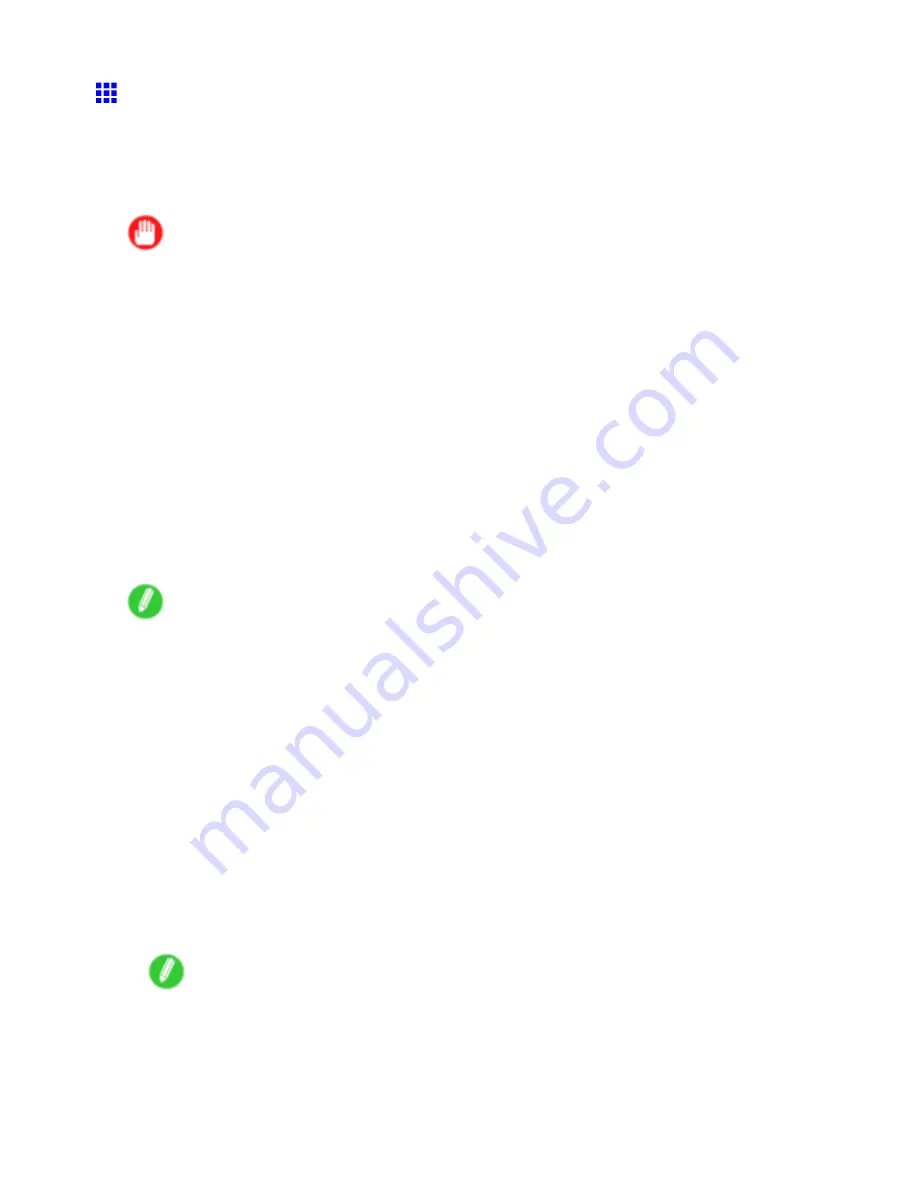
Device Setup Utility
Conguring the IP Address Using imagePROGRAF
Device Setup Utility
On a computer running Windows, you can use imagePROGRAF Device Setup Utility provided with the
printer to congure the printer’s IP address. This topic describes how to congure the IP address using
imagePROGRAF Device Setup Utility.
Important
•
To congure network settings, you must be logged in with administrative rights such as “Administrator”
account. We recommend that your network administrator congure the network settings.
•
For instructions on installing imagePROGRAF Device Setup Utility, see “Installing imagePROGRAF
Device Setup Utility”. (→P.452)
When specifying an IPv4 IP address
1.
Start imagePROGRAF Device Setup Utility from the
start
menu.
2.
In the
Device Name
list displayed, select the printer to congure.
3.
Choose
Protocol Settings
from the
Printer
menu.
4.
Select the
IPv4
tab.
5.
In the
Setting IP Address
list, choose
Manual
.
6.
Enter the IP address assigned to the printer and click the
Set
button.
7.
Click
OK
after the
Conrmation
message is displayed.
8.
Exit imagePROGRAF Device Setup Utility.
Note
•
To congure the IP address automatically, choose
Auto
in the
Setting IP Address
list and select
DHCP
,
BOOTP
, or
RARP
.
•
You can also specify the subnet mask and default gateway.
When specifying an IPv6 IP address
1.
Start imagePROGRAF Device Setup Utility from the
start
menu.
2.
In the
Device Name
list displayed, select the printer to congure.
3.
Choose
Protocol Settings
from the
Printer
menu.
4.
Select the
IPv6
tab.
5.
In
IPv6
, select
On
.
6.
When there is an IPv6-compatible router in the network environment, select
On
in
Stateless
Address
.
Additionally, when there is an DHCPv6-compatible server in the network environment, select
On
in
DHCPv6
.
Note
•
When there is no IPv6-compatible router or DHCPv6-compatible server, select
On
in
Manual
and
enter the
IPv6 Address
and
Prex Length
.
7.
Click
Set
.
8.
Click
OK
after the
Conrmation
message is displayed.
9.
Exit imagePROGRAF Device Setup Utility.
Windows Software 453
Summary of Contents for iPF750 - imagePROGRAF Color Inkjet Printer
Page 1: ...User Manual ENG Large Format Printer ...
Page 2: ......
Page 16: ...xiv Contents Contents ...
Page 113: ...Paper The Paper Reference Guide is displayed Handling Paper 97 ...
Page 131: ...Handling rolls 6 Pull the Release Lever forward and close the Top Cover Handling Paper 115 ...
Page 163: ...Handling sheets 3 Pull the Release Lever forward Handling Paper 147 ...
Page 430: ...Free Layout Send Backward Moves the object one position to the back 414 Windows Software ...
Page 680: ...Problems Regarding Paper 3 Pull the Release Lever forward 664 Troubleshooting ...
Page 742: ... CANON INC 2009 ...






























