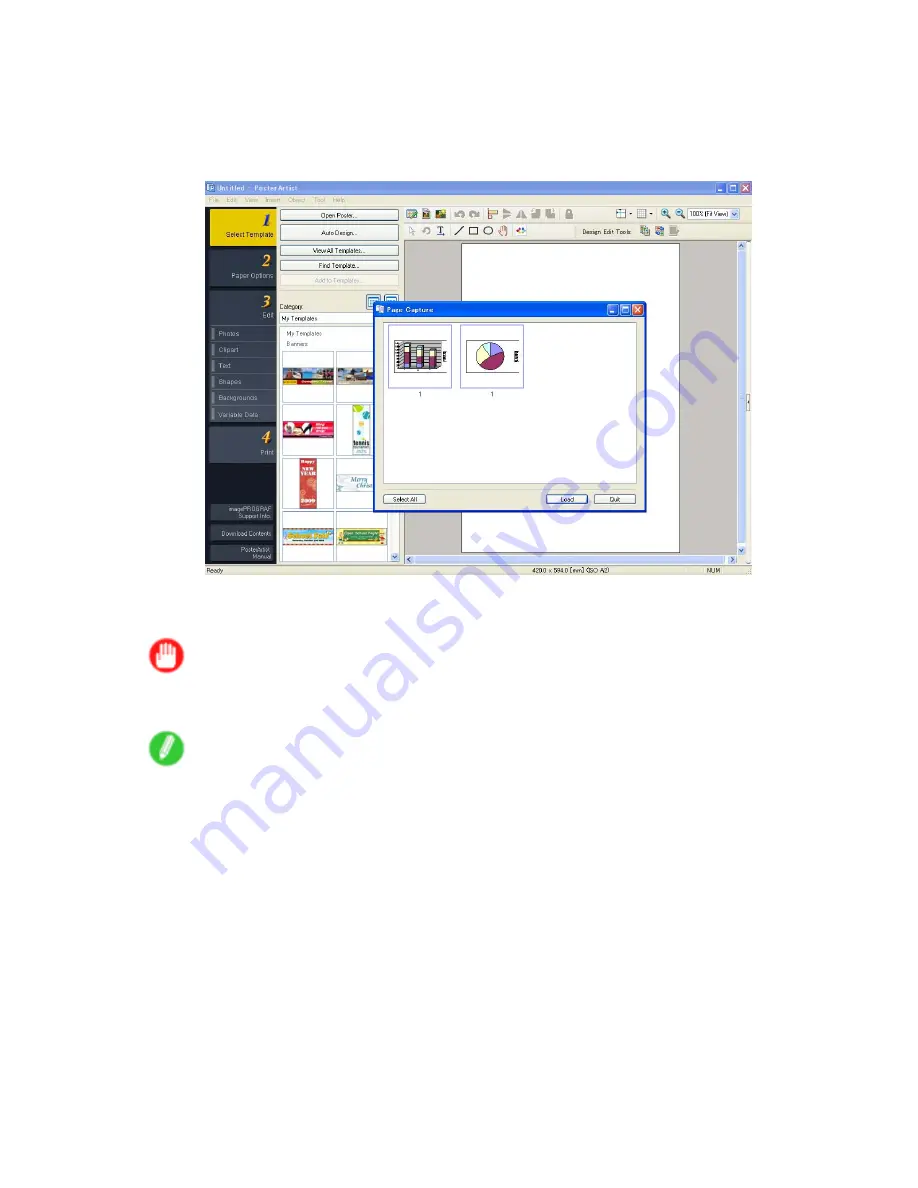
Using PosterArtist to Compose Originals
5.
Select the
A
Page Layout
check box.
6.
Click in the
Edit Using PosterArtist
in the
A
Page Layout
list.
7.
When you attempt to print, PosterArtist starts up and the PageCapture window is displayed. (At
this point, the document will not be printed yet.)
8.
Choose the page to load in PosterArtist.
9.
Edit and rearrange the image in the PosterArtist window as desired.
Important
•
Without closing the PosterArtist window, repeat steps 1-8 to arrange originals from multiple
applications on the same page.
Note
•
For instructions on editing and rearranging images, refer to the PosterArtist Manual.
10.
Print from the PosterArtist menu.
Windows Software 451
Summary of Contents for iPF750 - imagePROGRAF Color Inkjet Printer
Page 1: ...User Manual ENG Large Format Printer ...
Page 2: ......
Page 16: ...xiv Contents Contents ...
Page 113: ...Paper The Paper Reference Guide is displayed Handling Paper 97 ...
Page 131: ...Handling rolls 6 Pull the Release Lever forward and close the Top Cover Handling Paper 115 ...
Page 163: ...Handling sheets 3 Pull the Release Lever forward Handling Paper 147 ...
Page 430: ...Free Layout Send Backward Moves the object one position to the back 414 Windows Software ...
Page 680: ...Problems Regarding Paper 3 Pull the Release Lever forward 664 Troubleshooting ...
Page 742: ... CANON INC 2009 ...






























