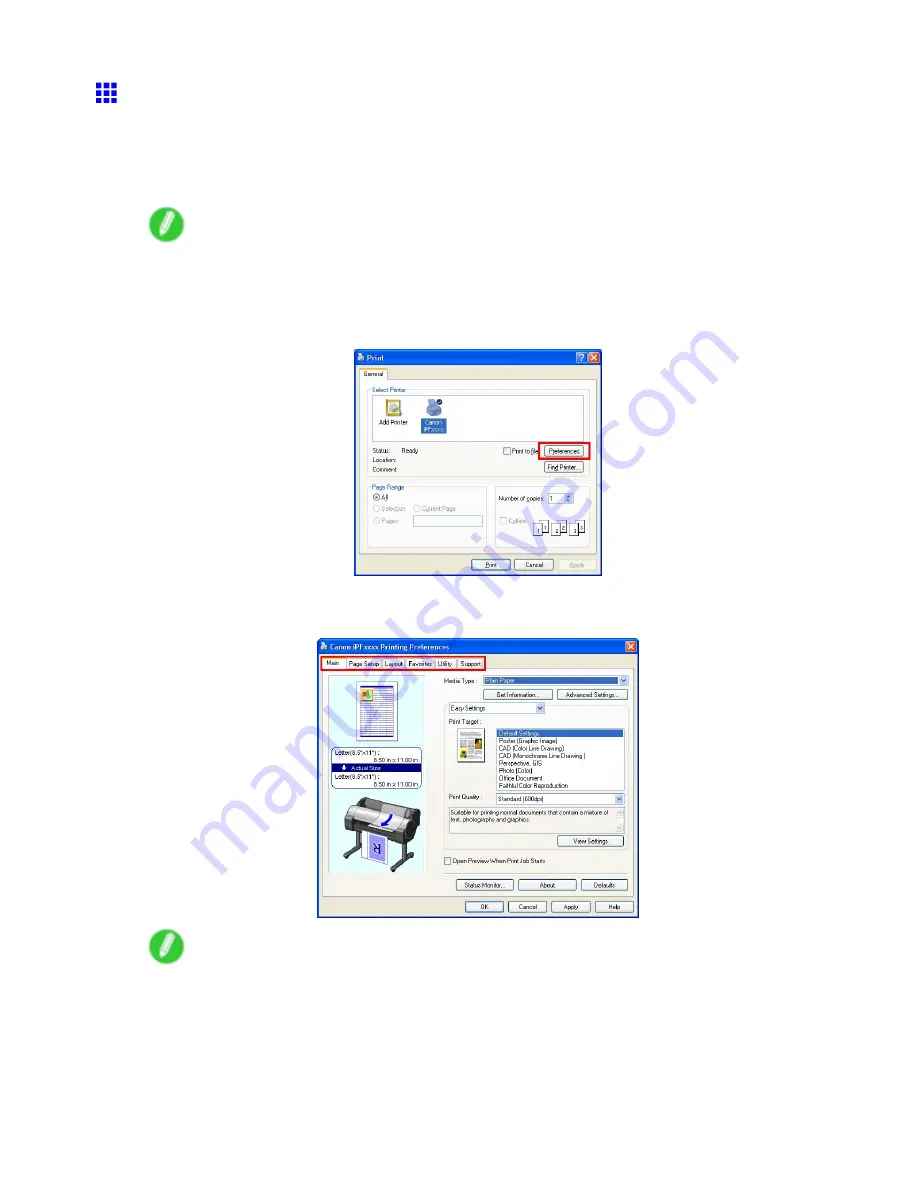
Printer Driver
Accessing the Printer Driver Dialog Box from
Applications (Windows)
1.
Choose
from the
File
menu to display the dialog box for printing conditions.
2.
Select the printer, and then display the printer driver dialog box.
Note
•
The dialog box for specifying printing conditions varies depending on the source application. In some
cases, when you select the printer, a sheet for conguring the printer driver is added to the dialog box.
In the following case, click
Preferences
.
•
Example: Print dialog box displayed by the application software
Six sheets of print settings are displayed by the printer driver:
Main
,
Page Setup
,
Layout
,
Favorites
,
Utility
, and
Support
.
Note
•
The titles of dialog boxes may vary depending on the application, and sheets other than these
six sheets may be displayed.
346 Windows Software
Summary of Contents for iPF750 - imagePROGRAF Color Inkjet Printer
Page 1: ...User Manual ENG Large Format Printer ...
Page 2: ......
Page 16: ...xiv Contents Contents ...
Page 113: ...Paper The Paper Reference Guide is displayed Handling Paper 97 ...
Page 131: ...Handling rolls 6 Pull the Release Lever forward and close the Top Cover Handling Paper 115 ...
Page 163: ...Handling sheets 3 Pull the Release Lever forward Handling Paper 147 ...
Page 430: ...Free Layout Send Backward Moves the object one position to the back 414 Windows Software ...
Page 680: ...Problems Regarding Paper 3 Pull the Release Lever forward 664 Troubleshooting ...
Page 742: ... CANON INC 2009 ...






























