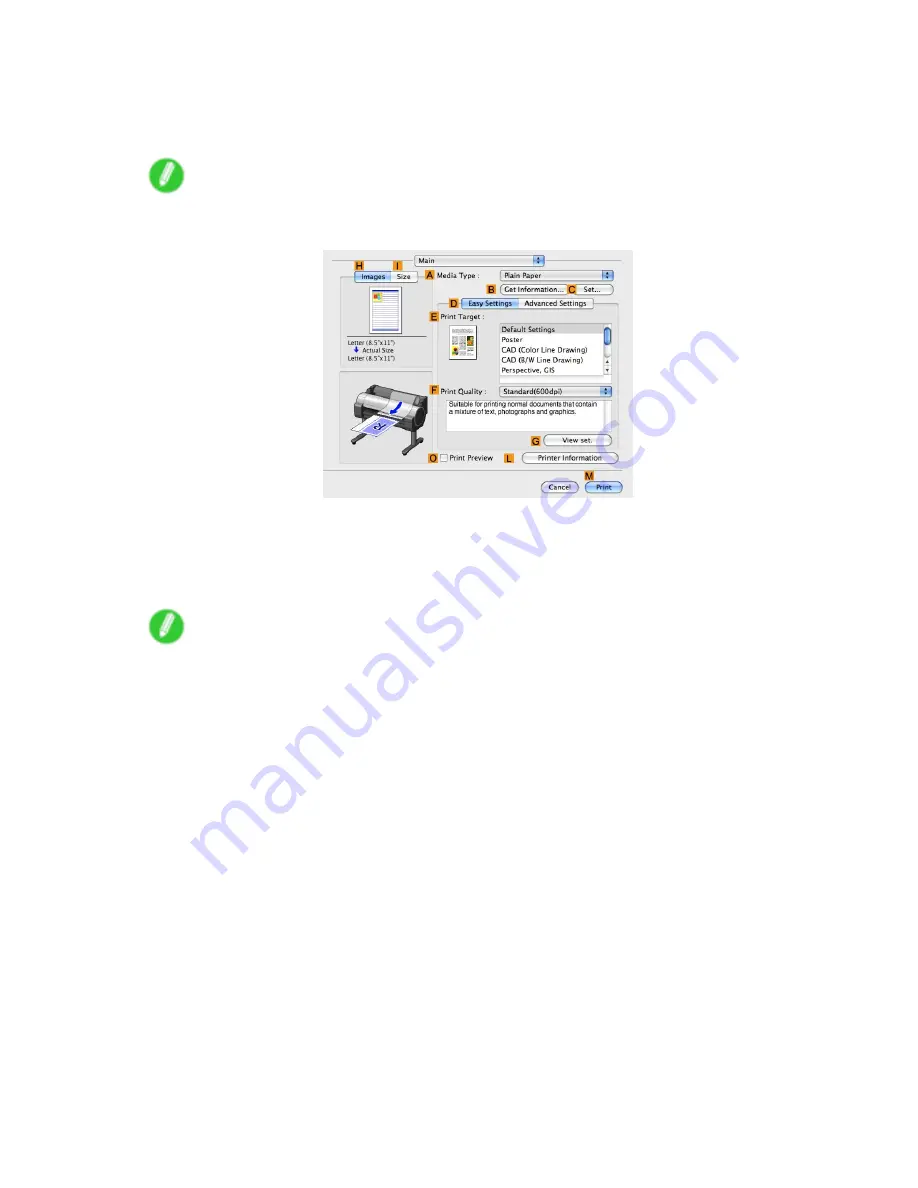
Printing banners or at other non-standard sizes
7.
Click
Roll Paper
in the
A
Paper Source
list.
8.
Make sure the width of the loaded roll is displayed in the
B
Roll Width
list-in this case,
16
in. (406.4mm)
.
Note
•
If the width of the loaded roll is not displayed in
B
Roll Width
, click
L
Printer Information
on the
Main
pane and update the printer information.
9.
In
C
Page Size
, make sure "100*500" is displayed, as registered in
Page Setup
.
10.
Select the
D
Enlarged/Reduced Printing
check box.
11.
Click
F
Fit Roll Paper Width
.
12.
Conrm the print settings, and click
M
to start printing.
Note
•
For tips on conrming print settings,see “Conrming Print Settings (Mac OS X)”. (→P.457)
260 Enhanced Printing Options
Summary of Contents for iPF750 - imagePROGRAF Color Inkjet Printer
Page 1: ...User Manual ENG Large Format Printer ...
Page 2: ......
Page 16: ...xiv Contents Contents ...
Page 113: ...Paper The Paper Reference Guide is displayed Handling Paper 97 ...
Page 131: ...Handling rolls 6 Pull the Release Lever forward and close the Top Cover Handling Paper 115 ...
Page 163: ...Handling sheets 3 Pull the Release Lever forward Handling Paper 147 ...
Page 430: ...Free Layout Send Backward Moves the object one position to the back 414 Windows Software ...
Page 680: ...Problems Regarding Paper 3 Pull the Release Lever forward 664 Troubleshooting ...
Page 742: ... CANON INC 2009 ...






























