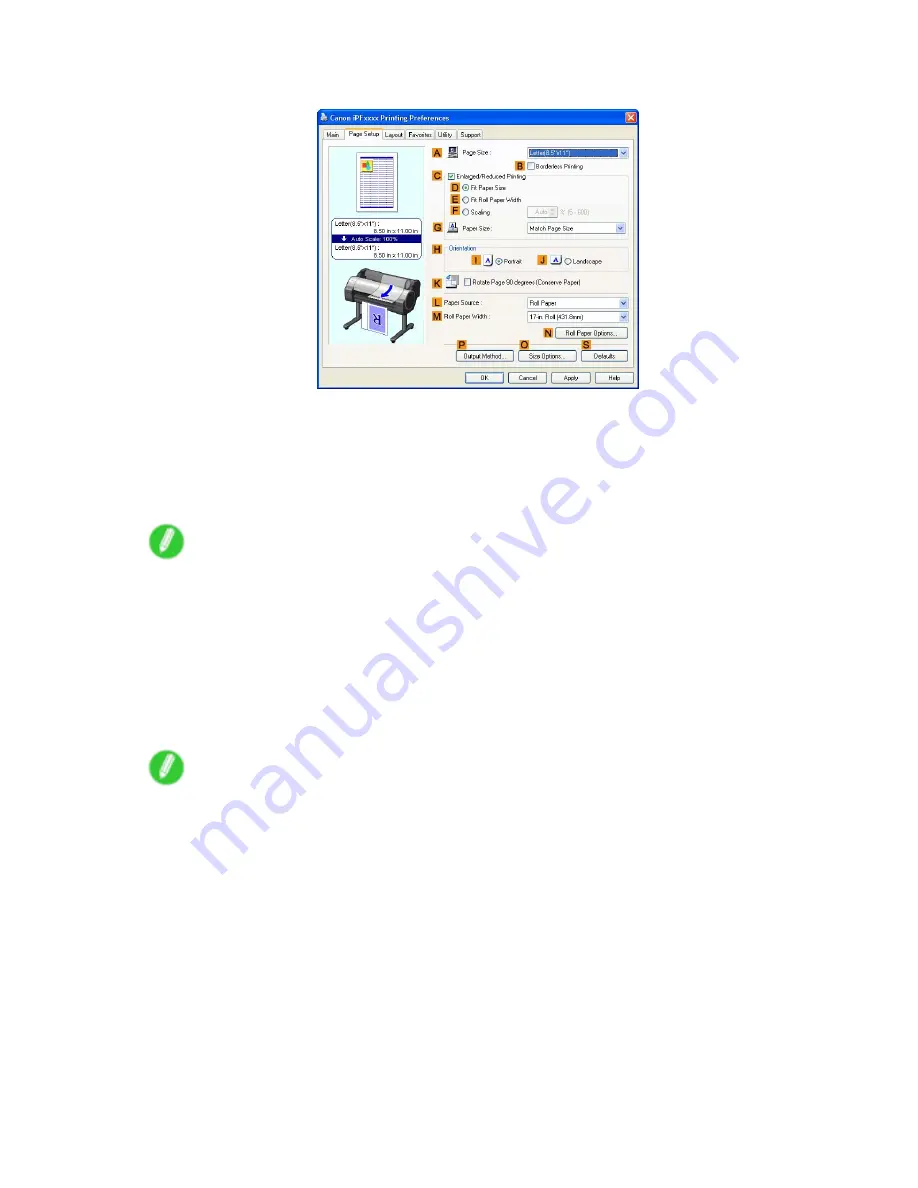
Printing banners or at other non-standard sizes
7.
Click the
Page Setup
tab to display the
Page Setup
sheet.
8.
Click
O
Size Options
to display the
Paper Size Options
dialog box.
9.
Enter a desired paper name in
Custom Paper Size Name
. “430 mm Square” is used in this
example.
10.
Select
mm
in
Units
.
11.
Enter “430” (16.9 in) in both
Width
and
Height
.
Note
•
If you select the
Fix the Ratio of the Width to Height
check box, after you enter a value in either
Width
or
Height
, the other value will be automatically applied based on the original aspect ratio.
12.
Click
Add
to register “430 mm Square”.
13.
Click
OK
to close the
Paper Size Options
dialog box.
14.
Click
Manual
in the
L
Paper Source
list.
15.
In the
A
Page Size
list, click the size you added, "430 mm Square".
16.
Conrm the print settings and print as desired.
Note
•
For tips on conrming print settings, see “Conrming Print Settings (Windows)”. (→P.340)
Enhanced Printing Options 265
Summary of Contents for iPF750 - imagePROGRAF Color Inkjet Printer
Page 1: ...User Manual ENG Large Format Printer ...
Page 2: ......
Page 16: ...xiv Contents Contents ...
Page 113: ...Paper The Paper Reference Guide is displayed Handling Paper 97 ...
Page 131: ...Handling rolls 6 Pull the Release Lever forward and close the Top Cover Handling Paper 115 ...
Page 163: ...Handling sheets 3 Pull the Release Lever forward Handling Paper 147 ...
Page 430: ...Free Layout Send Backward Moves the object one position to the back 414 Windows Software ...
Page 680: ...Problems Regarding Paper 3 Pull the Release Lever forward 664 Troubleshooting ...
Page 742: ... CANON INC 2009 ...






























