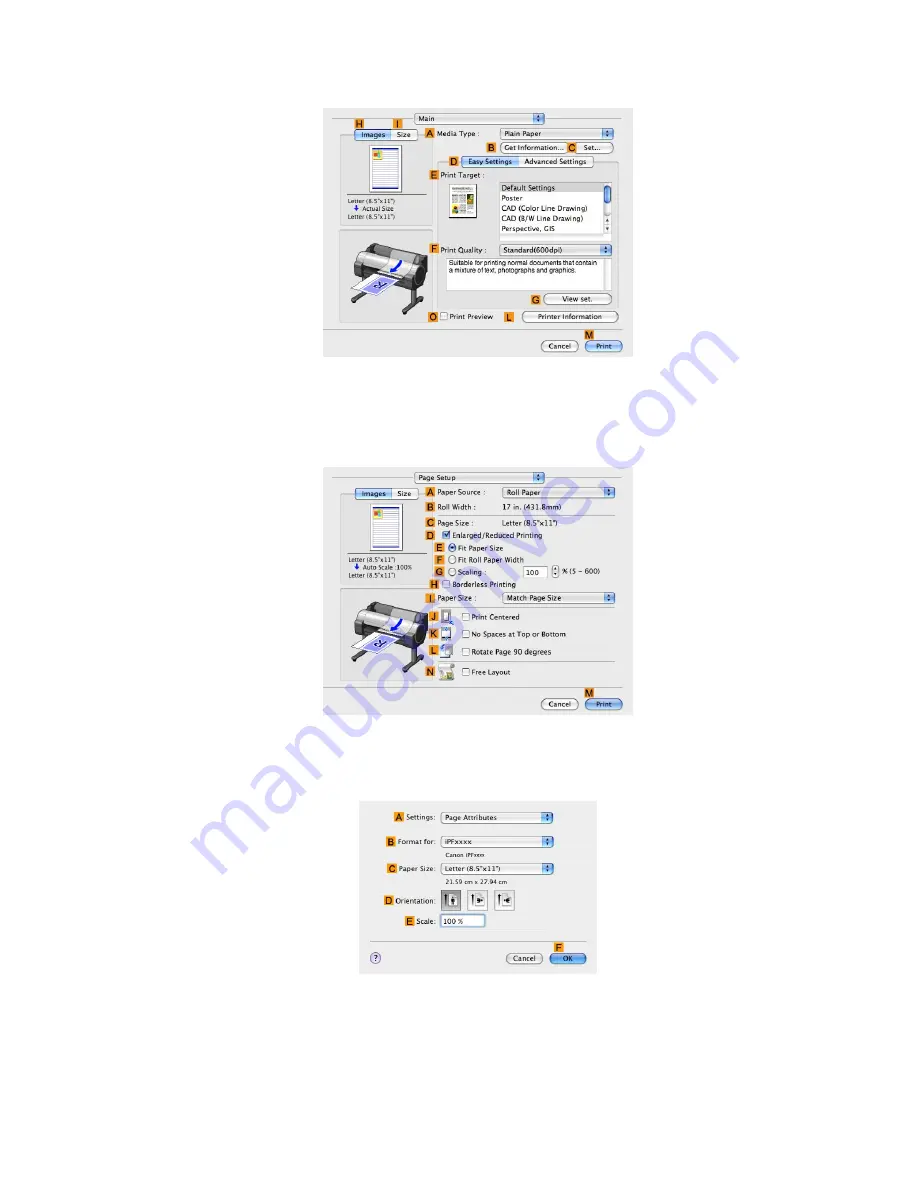
Centering originals
5.
Access the
Main
pane.
6.
In the
A
Media Type
list, select the type of paper that is loaded. In this case, click Plain Paper.
7.
Make your selection in the
E
Print Target
list.
8.
Make your selection in the
F
Print Quality
list.
9.
Access the
Page Setup
pane.
10.
Click
Manual
in the
A
Paper Source
list.
11.
Make sure the
C
Page Size
setting matches the original size as selected in
C
Paper Size
in the
Page Attributes
dialog box-in this case,
ISO A4 - for Paper Tray (Large Margins)
.
Enhanced Printing Options 299
Summary of Contents for iPF750 - imagePROGRAF Color Inkjet Printer
Page 1: ...User Manual ENG Large Format Printer ...
Page 2: ......
Page 16: ...xiv Contents Contents ...
Page 113: ...Paper The Paper Reference Guide is displayed Handling Paper 97 ...
Page 131: ...Handling rolls 6 Pull the Release Lever forward and close the Top Cover Handling Paper 115 ...
Page 163: ...Handling sheets 3 Pull the Release Lever forward Handling Paper 147 ...
Page 430: ...Free Layout Send Backward Moves the object one position to the back 414 Windows Software ...
Page 680: ...Problems Regarding Paper 3 Pull the Release Lever forward 664 Troubleshooting ...
Page 742: ... CANON INC 2009 ...






























