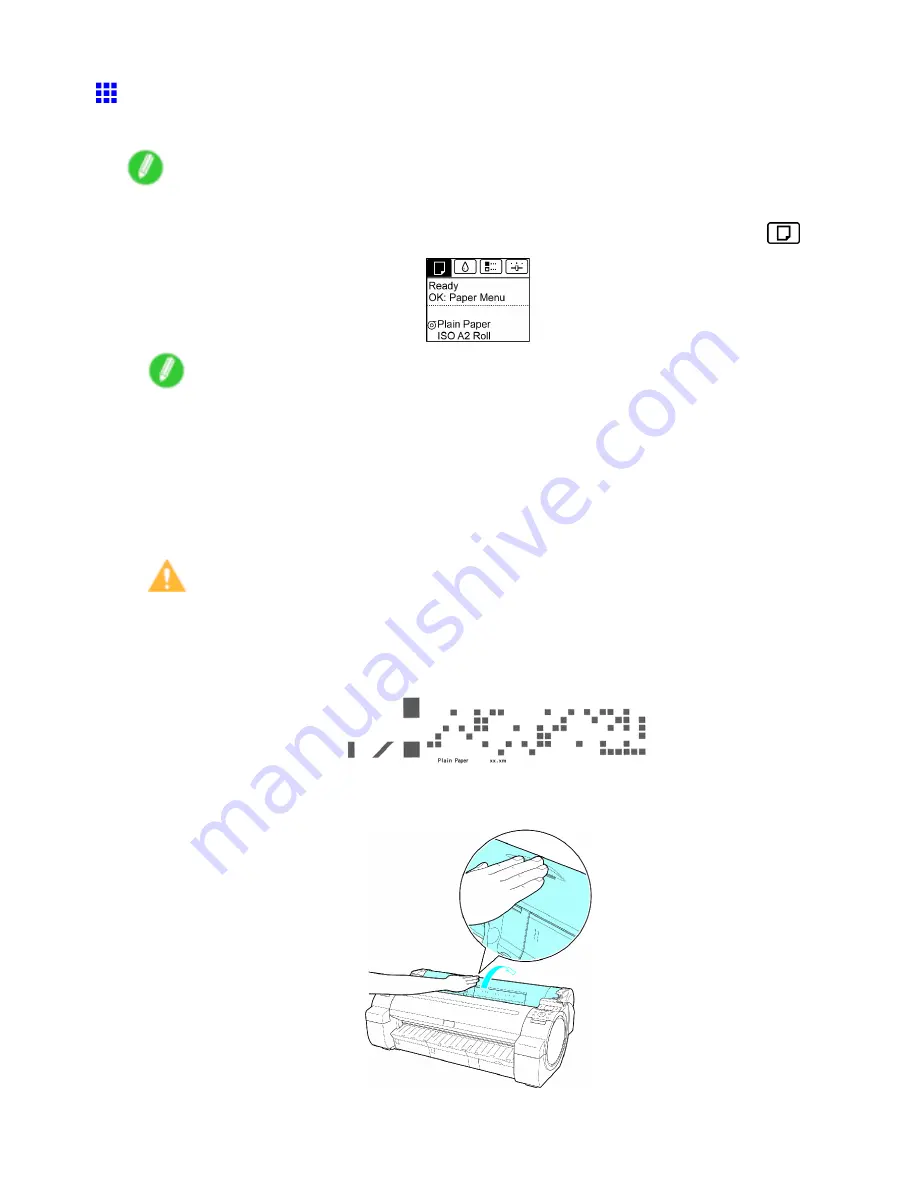
Handling rolls
Removing the Roll from the Printer
Remove rolls from the printer as follows.
Note
•
If you need to cut the roll, see “Specifying the Cutting Method for Rolls”. (→P.129)
1.
On the
Tab Selection screen
of the Control Panel, press
◄
or
►
to select the Paper tab (
).
Note
•
If the
Tab Selection screen
is not displayed, press the
Menu
button.
2.
Press the
OK
button.
The
Paper Menu
is displayed.
3.
Press
▲
or
▼
to select
Eject Paper
, and then press the
OK
button.
4.
Press
▲
or
▼
to select
Yes
, and then press the
OK
button.
The roll is now rewound and ejected.
Caution
•
If you have selected
ManageRemainRoll
>
On
in the Control Panel menu, a barcode is printed on
the leading edge of the roll.
Do not remove the roll before the barcode is printed. You will be unable to keep track of the amount
of roll paper left. (→P.126)
5.
Positioning your hands as shown, open the Roll Cover.
116 Handling Paper
Summary of Contents for iPF750 - imagePROGRAF Color Inkjet Printer
Page 1: ...User Manual ENG Large Format Printer ...
Page 2: ......
Page 16: ...xiv Contents Contents ...
Page 113: ...Paper The Paper Reference Guide is displayed Handling Paper 97 ...
Page 131: ...Handling rolls 6 Pull the Release Lever forward and close the Top Cover Handling Paper 115 ...
Page 163: ...Handling sheets 3 Pull the Release Lever forward Handling Paper 147 ...
Page 430: ...Free Layout Send Backward Moves the object one position to the back 414 Windows Software ...
Page 680: ...Problems Regarding Paper 3 Pull the Release Lever forward 664 Troubleshooting ...
Page 742: ... CANON INC 2009 ...






























