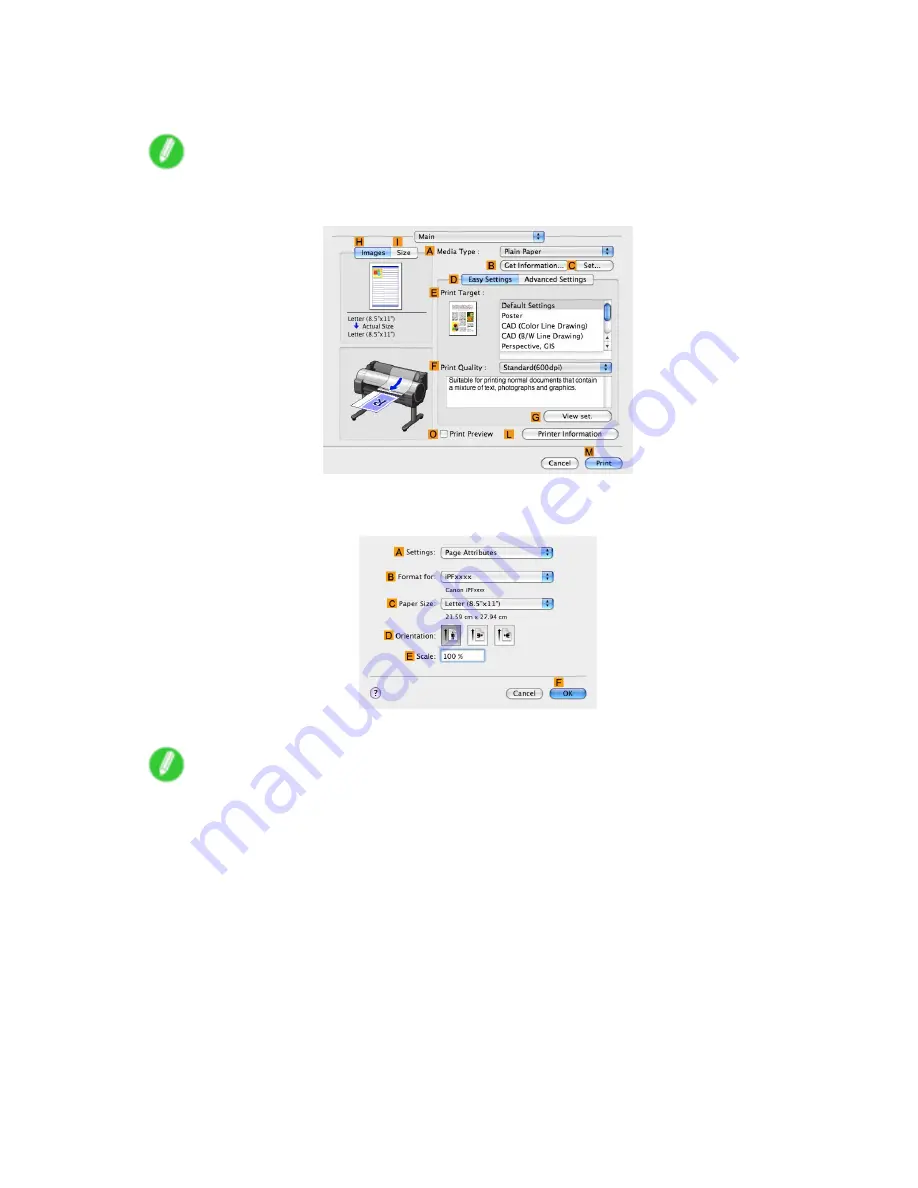
Tiling and multiple pages per sheet
13.
Make sure the width of the loaded roll is displayed in the
B
Roll Width
list-in this case,
ISO
A2/A3 (420.0mm)
.
Note
•
If the width of the roll loaded in the printer is not shown in
B
Roll Width
, click
L
Printer Information
on the
Main
pane to update the printer information.
14.
Make sure
C
Page Size
shows the original size as specied in
C
Paper Size
in the
Page
Attributes
dialog box-in this case,
ISO A3
.
15.
Conrm the print settings, and then click
M
to start printing.
Note
•
For tips on conrming print settings, see “Conrming Print Settings (Mac OS X)”. (→P.457)
Enhanced Printing Options 285
Summary of Contents for iPF750 - imagePROGRAF Color Inkjet Printer
Page 1: ...User Manual ENG Large Format Printer ...
Page 2: ......
Page 16: ...xiv Contents Contents ...
Page 113: ...Paper The Paper Reference Guide is displayed Handling Paper 97 ...
Page 131: ...Handling rolls 6 Pull the Release Lever forward and close the Top Cover Handling Paper 115 ...
Page 163: ...Handling sheets 3 Pull the Release Lever forward Handling Paper 147 ...
Page 430: ...Free Layout Send Backward Moves the object one position to the back 414 Windows Software ...
Page 680: ...Problems Regarding Paper 3 Pull the Release Lever forward 664 Troubleshooting ...
Page 742: ... CANON INC 2009 ...






























