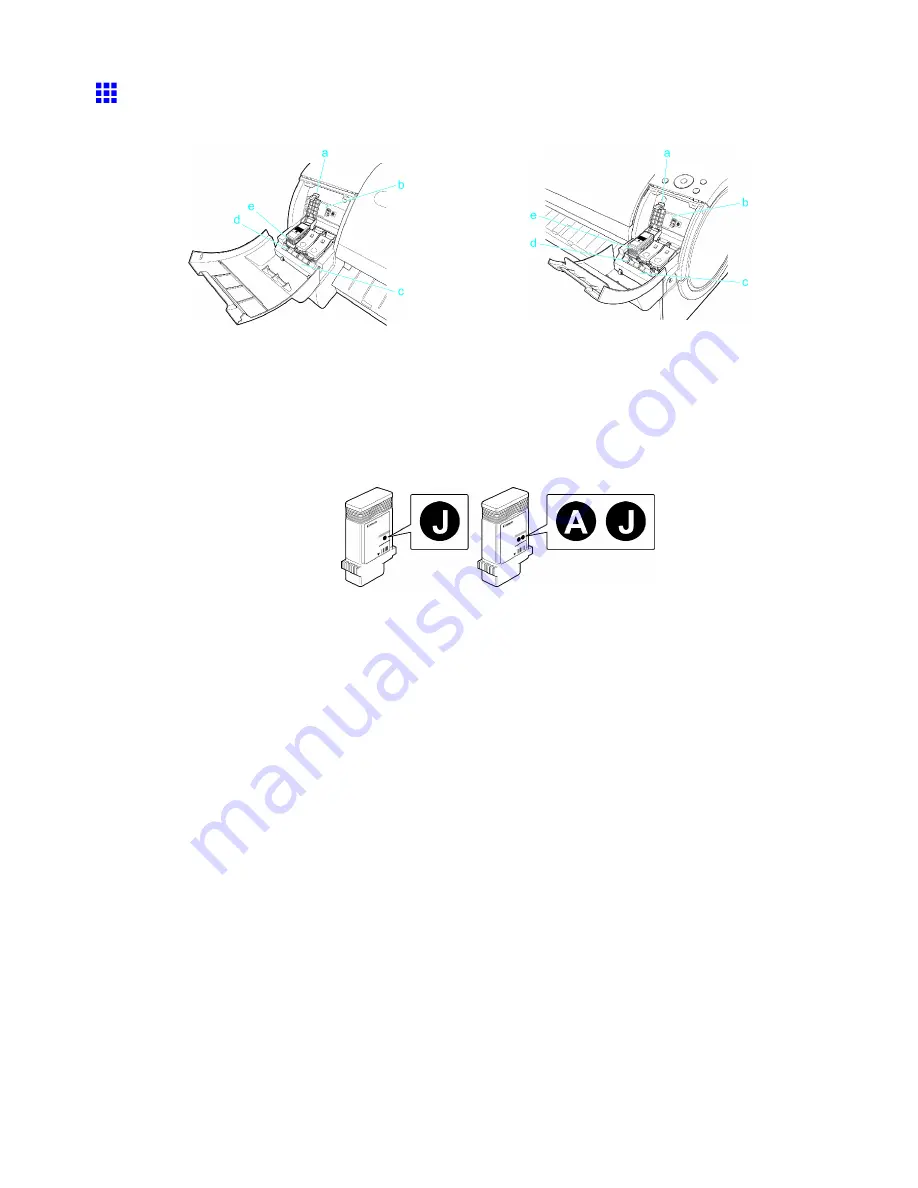
Printer parts
Ink Tank Cover (Inside)
Left Side
Right Side
a. Ink Tank Lock Lever
A lever that locks the Ink Tank in place and protects it. Lift and press down
the lever when replacing an Ink Tank.
b. Ink Set Label
An Ink Tank that can be used in the printer is labeled with a white letter “J” in a black circle on the
side. When purchasing an Ink Tank, make sure a “J” is printed on the label. (→P.622)
c. Ink Color Label
Load an Ink Tank that matches the color and name on this label.
d. Ink Lamp (Red)
Indicates the state of the Ink Tank as follows when the Ink Tank Cover is opened.
•
On
The Ink Tank is installed correctly.
•
Off
No Ink Tank is installed, or the ink level detection function has been released.
•
Flashing Slowly
Not much ink is left.
•
Flashing Rapidly
There is no ink left.
e. Ink Tank
Cartridges of ink in various colors.
18 Printer Parts
Summary of Contents for iPF750 - imagePROGRAF Color Inkjet Printer
Page 1: ...User Manual ENG Large Format Printer ...
Page 2: ......
Page 16: ...xiv Contents Contents ...
Page 113: ...Paper The Paper Reference Guide is displayed Handling Paper 97 ...
Page 131: ...Handling rolls 6 Pull the Release Lever forward and close the Top Cover Handling Paper 115 ...
Page 163: ...Handling sheets 3 Pull the Release Lever forward Handling Paper 147 ...
Page 430: ...Free Layout Send Backward Moves the object one position to the back 414 Windows Software ...
Page 680: ...Problems Regarding Paper 3 Pull the Release Lever forward 664 Troubleshooting ...
Page 742: ... CANON INC 2009 ...






























