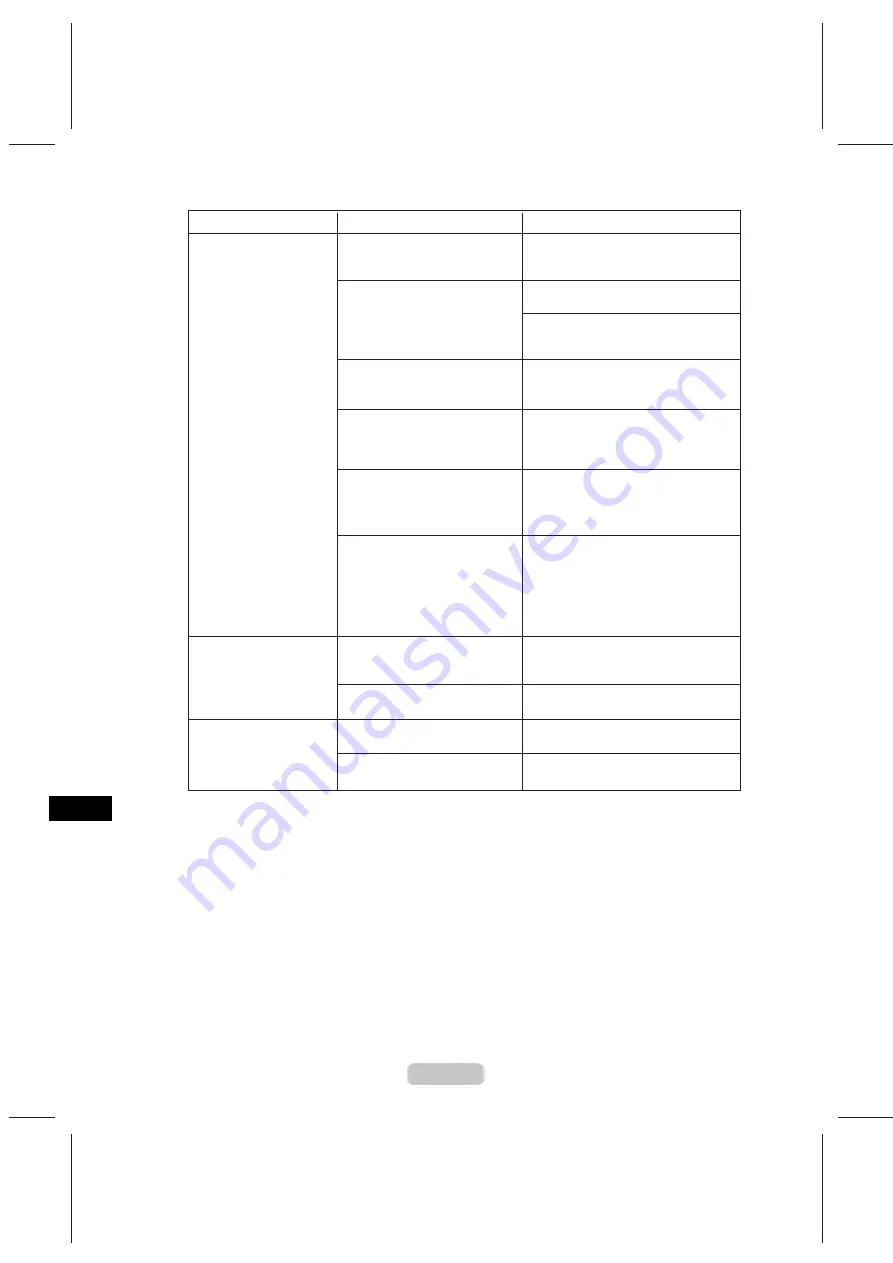
Troubleshooting If You Cannot Print as Expected
70
The
Printhead
nozzles are
clogged.
Print a test pattern to check the nozzles
and see if they are clogged.
In the printer driver,
Application
Color Matching Priority
is not
selected.
Printhead
characteristics
gradually change through
repeated use, and colors may
change.
Color may change slightly even
on the same model of printer if
you use a different version of
the firmware or printer driver, or
when you print under different
settings or in a different printing
environment.
Follow these steps to prepare the
printing environment.
Adjust the
Printhead
alignment.
Printed colors are
inaccurate
Color adjustment has not been
activated in the
Advanced
Settings
of the printer driver.
In the
Advanced Settings
of the printer
driver, access
Color Settings
in
Color
Mode
to adjust colors.
Colors have not been adjusted
on the computer or monitor.
Refer to the computer and monitor
documentation to adjust the colors.
Adjust the settings of the color
management software, referring to the
software documentation as needed.
(→P.43)
Click
Special Settings
on the
Layout
sheet of the printer driver and select
Application Color Matching Priority
in the dialog box.
The
Platen
suction is too strong.
Set
VacuumStrngth
to
Weakest
.
(→"Adjusting the Vacuum Strength,"
User Manual)
The
Printhead
is set too high.
Lower the
Printhead
. (→"Adjusting the
Printhead Height," User Manual)
Documents are printed
crooked
Skew
Skew Check Lv.
has been
set to
Loose
or
Off
.
Width Detection
has been set to
Off
.
Choose
On
in
Width Detection
.
Choose
Standard
in
Skew Check Lv.
.
Phenomenon
Cause
Corrective Action
1.
2.
Use the same version of firmware,
printer driver, and other software.
Specify the same value for all settings
items.
(→P.45)
(→"Adjusting the Printhead Alignment
Manually," User Manual)
Image Edges are Blurred
or White Banding Occurs






























