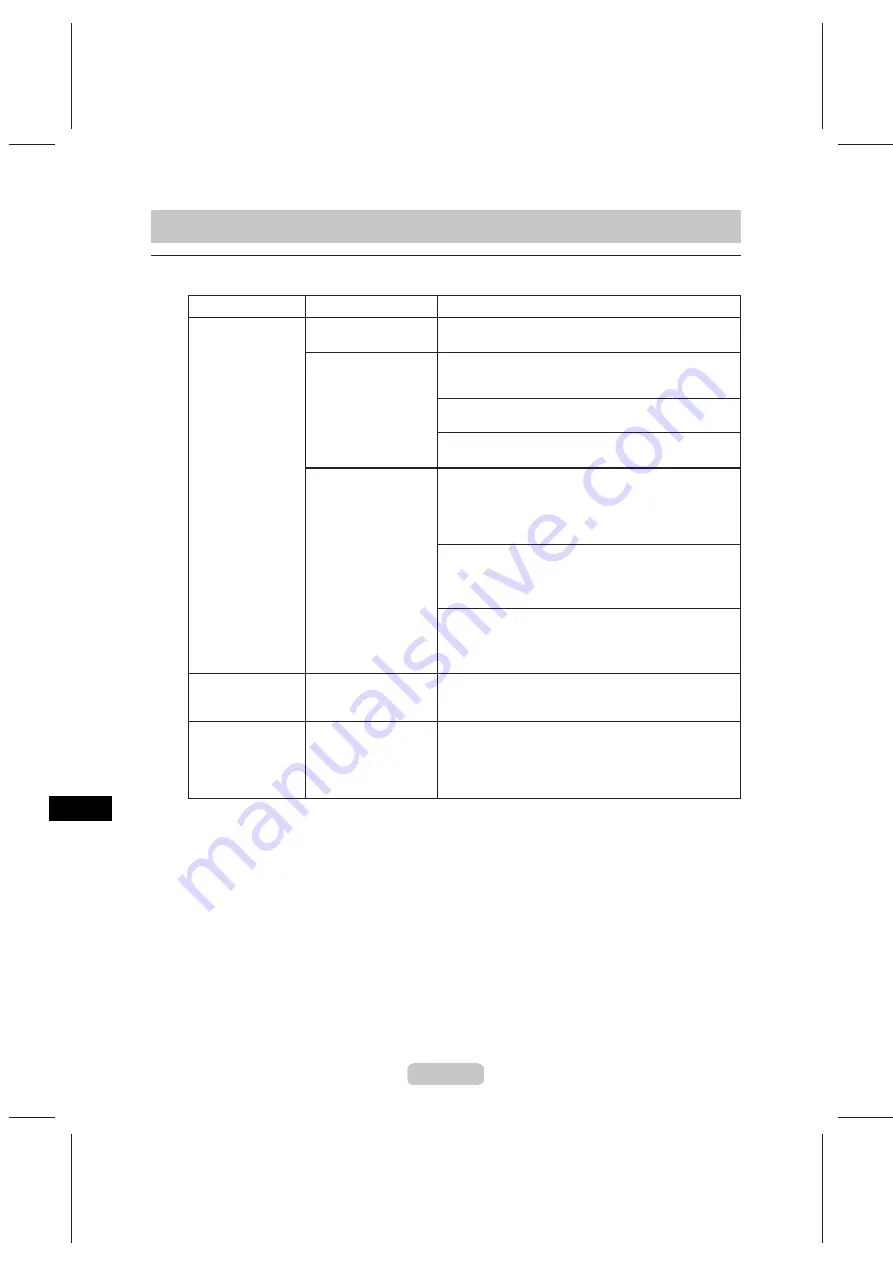
60
Troubleshooting If You Cannot Print
Printing Does Not Start
The Data lamp on
the
Control Panel
does not light up
The printer is not on.
Make sure the power cord is securely plugged in, all the
way. Press the
Power
button to turn the printer on.
In Mac OS X, select the printer by clicking
Printer
Setup Utility
(or
Print Center
) and try printing again.
In Mac OS 9, select the printer in
Chooser
and try
printing again.
The print job is paused.
(The printer is in Sleep
mode.)
2.
1.
In Mac OS X, restart the print job as follows.
2.
1.
In Mac OS 9, restart the print job as follows.
Open
imagePROGRAF Printmonitor
.
Choose
Resume Printing
in the
File
menu to restart
the print job.
2.
1.
The Printer Does
Not Respond Even if
Print Jobs are Sent
Phenomenon
Cause
Corrective Action
Wait until the system has been filled with ink. This
process may take about ten minutes.
When the printer
was turned off
previously, some
cleaning operation was
terminated.
The
Display Screen
indicates the system
is filling with ink
The printer is not
selected in the printer
driver. (The printer is in
Sleep mode.)
In Windows, select the printer by clicking
Select Printer
or
Printer
in the printing dialog box and try printing
again.
The printer is offline.
Select the printer icon in the
Printers and Faxes
(or
Printers
) window.
Clear
Pause Printing
in the
File
menu to restart the
print job.
In Windows, restart the print job as follows.
Open the
Printer Setup Utility
(or the
Print Center
).
Select the printer, and then
Start Jobs
in the
Printers
menu to restart the print job.
Press the
Online
button on the
Control Panel
to bring
the printer online.






























