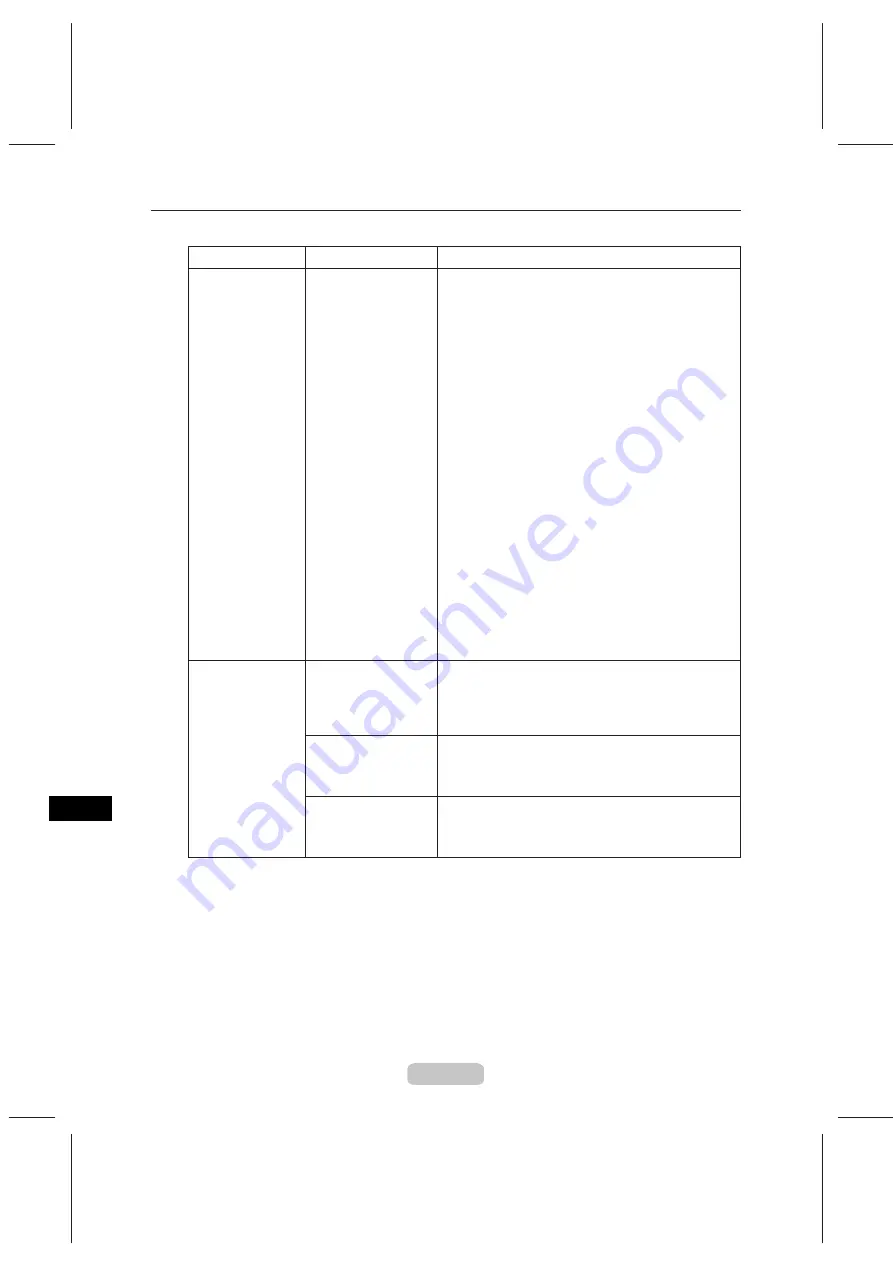
Troubleshooting If You Cannot Print
62
Cannot print over a
TCP/IP network
The printer's IP
address is not
configured correctly.
Make sure the printer's IP address is configured
correctly. (→"Configuring the IP Address Using
imagePROGRAF Device Setup Utility," User Manual)
(→"Configuring the IP Address Using the Printer Control
Panel," User Manual)
The printer's TCP/IP
network settings
are not configured
correctly.
Make sure the printer's TCP/IP network settings are
configured correctly. (→"Configuring the Printer's TCP/
IP Network Settings," User Manual)
The computer you
are trying to print
from is not configured
correctly.
Make sure the computer's TCP/IP network settings are
configured correctly. (→"Configuring the Printer Driver
Destination (Windows)," User Manual)
Cannot Print Over Network
Cannot connect
the printer to the
network
The Ethernet cable is
not connected correctly
to the printer's Ethernet
port.
Make sure the printer is connected to the network with
the correct Ethernet cable, and then turn the printer
on. For instructions on connecting the cable, refer to
the
Quick Start Guide
.
Make sure the Link indicator is lit.
2.
1.
The Link indicator is green if the printer is connected
via 100 Base-TX and orange if connected via
10Base-T.
If the Link indicator is not lit, check the following
points.
Make sure the hub is on.
Make sure the end of the Ethernet cable is
connected correctly.
•
•
Make sure there is no problem with the Ethernet
cable.
Check the communication mode with the hub.
•
•
Insert the Ethernet cable until it clicks and locks in
place.
If there is any problem, replace the Ethernet cable.
Although the printer normally detects the hub
communication mode and transmission rate
automatically (in auto negotiation mode), sometimes
the hub settings cannot be detected. In this
case, configure the connection method manually,
specifying the communication mode in use.
(→"Configuring the Communication Mode
Manually," User Manual)
Phenomenon
Status
Corrective Action






























