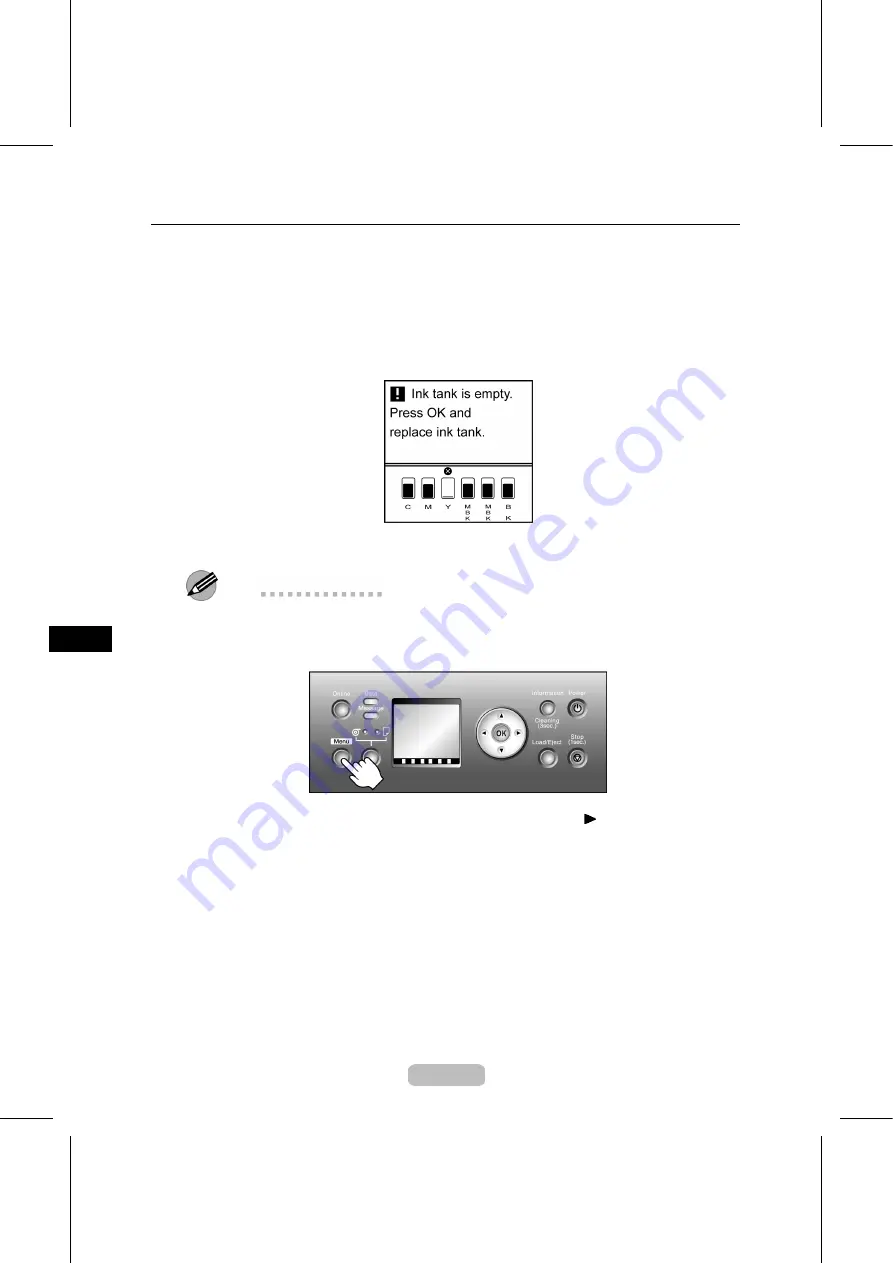
Replacing an Ink Tank
1
Make sure no print jobs are in progress.
You can replace
Ink Tank
if the
Display Screen
indicates the printer is
Online
or
Of
fl
ine
, or if messages advise you to check the amount of ink left or replace
the
Ink Tank
.
If a message prompts you to replace the
Ink Tank
, press the
OK
button. Steps 2–4
are unnecessary in this case. Go to step 5 and remove the
Ink Tank
.
Do not remove an
Ink Tank
during initialization immediately after turning on the
printer, or during printing or printhead cleaning.
Note
•
Ink Tank
replacement is possible even when print jobs are being canceled or if
paper is being fed.
2
Press the
Menu
button to display
MAIN MENU
.
3
Press
▲
or
▼
to select
Rep. Ink Tank
, and then press the
button.
4
Press
▲
or
▼
to select
Yes
, and then press the
OK
button.
A message on the
Display Screen
advises you to open the
Ink Tank Cover
. Next,
remove the
Ink Tank
.
32






























