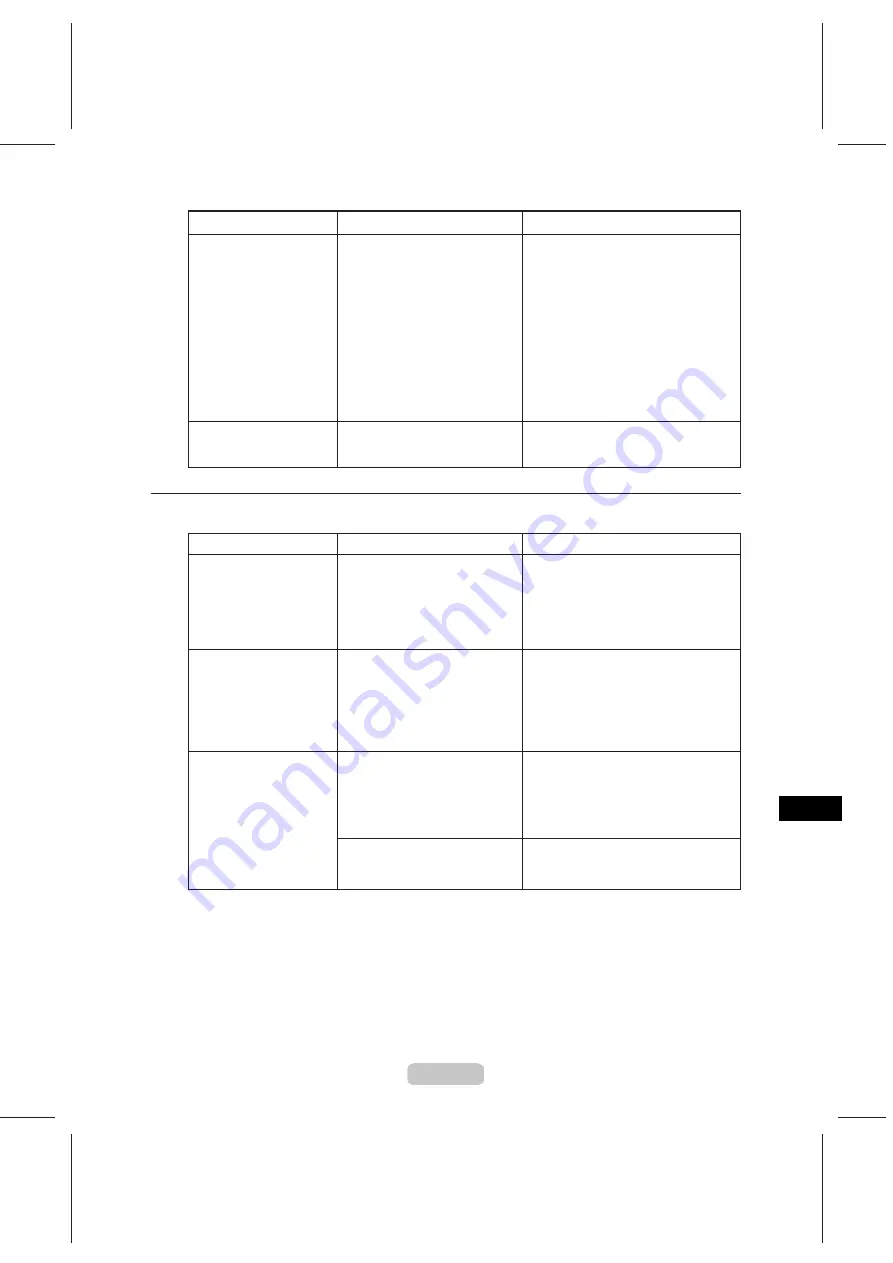
Troubleshooting If You Cannot Print as Expected
69
Problems with the Printing Images
Lines are misaligned
The
Printhead
alignment is not
adjusted.
Adjust the
Printhead
alignment.
Documents are printed in
monochrome
In the
Advanced Settings
of
the printer driver,
Monochrome
,
Monochrome (Photo)
,
Monochrome (BK ink)
, or
Monochrome Bitmap
is
specified in
Color Mode
.
The
Printhead
nozzles are
clogged.
Print a test pattern to check the color
ink nozzles and see if they are clogged.
(→P.45)
The length of printed
images is inaccurate
To ensure the feed amount matches
the paper size, select
Print Length
in
Feed Priority
in the printer menu
and enter the amount for adjustment
in
Adjust Length
. You can adjust the
feed amount in 0.02% increments.
(→"Main Menu Settings," User Manual)
In the printer menu,
Band Joint
is specified in
Feed Priority
.
Phenomenon
Cause
Corrective Action
In the
Advanced Settings
of the printer
driver, specify
Color
in
Color Mode
and try printing again.
(→P.43)
(→"Adjusting the Printhead Alignment
Manually," User Manual)
(→"Adjusting the Printhead
Orientation," User Manual)
Line thickness is not
uniform (Windows)
In the
Special Settings
dialog
box of the Windows printer
driver,
Fast Graphic Process
is
selected.
Open the printer driver's
Properties
dialog box from
in the application
software's
File
menu, and try printing
following the steps below.
1.
2.
3.
Remove the check from
Open
Preview When Print Job Starts
in
the
Main
sheet.
Remove the check from
Page Layout
in the
Layout
sheet.
Click the
Special Settings
button in
the
Layout
sheet to open the
Special
Settings
dialog box, and remove the
check from
Fast Graphic Process
.
Phenomenon
Cause
Corrective Action
Thin lines are not
printed after switching to
Economy Printing
mode
You have selected
Economy
Printing
in the printer driver
before printing.
Clear the
Economy Printing
check box
in the printer driver and try
printing again.






























