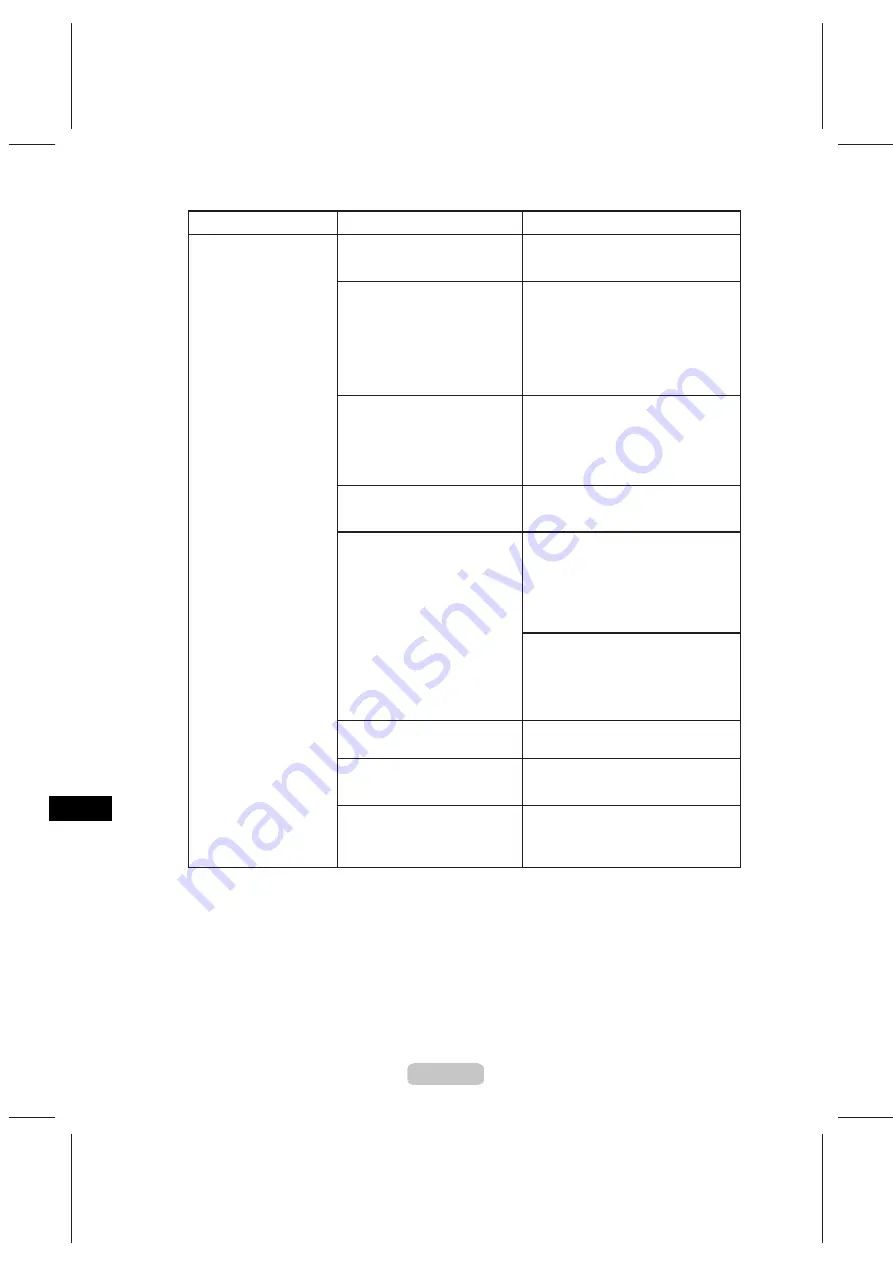
Troubleshooting If You Cannot Print as Expected
68
Phenomenon
Cause
Corrective Action
Colors in printed images
are uneven
Line Drawing/Text
is selected
when printing images in many
solid colors.
Specify
Image
in the printer driver.
You are printing on paper that
curls easily.
Printed colors may appear uneven
on the leading edge of paper that is
susceptible to curling. Increase the
level of vacuum holding the paper
against the
Platen
or specify a margin
of 20 mm (0.79 in) or more for the
leading edge. (→"Adjusting the Vacuum
Strength," User Manual)
Printed colors may be uneven
if you set the
Print Quality
too
low.
Choose a higher level of
Print Quality
in the
Advanced Settings
of the printer
driver.
When using Borderless Printing,
the edge of the paper is cut
during printing. Thus, ink density
may not be even at the edges.
Specify
No
in
Auto Cut
in the printer
driver before printing. In this case, the
paper can be printed without borders
on the left and right sides only. Cut
the printed document ejected from the
printer, then use scissors to cut away
the edges on the top and bottom.
(→"Giving Priority to Particular Graphic
Elements and Colors for Printing," User
Manual)
Color may be uneven between
dark and light image areas.
Select
Unidirectional Printing
in the
Advanced Settings
of the printer
driver.
Choose a higher level of
Print Quality
in the
Advanced Settings
of the printer
driver.
(→"Giving Priority to Particular Graphic
Elements and Colors for Printing," User
Manual)
The
Printhead
is out of
alignment.
Adjust the
Printhead
alignment.
(→P.45)
Drying documents stacked on
each other may cause uneven
colors.
To avoid uneven colors, we recommend
drying each sheet separately.
If you use
Glossy Paper
, art
paper or
Coated Paper
, color
shading may appear at the rear
edges of the paper.
In
Advanced Settings
of the printer
driver, choose
Highest
or
High
in
Quality
.






























