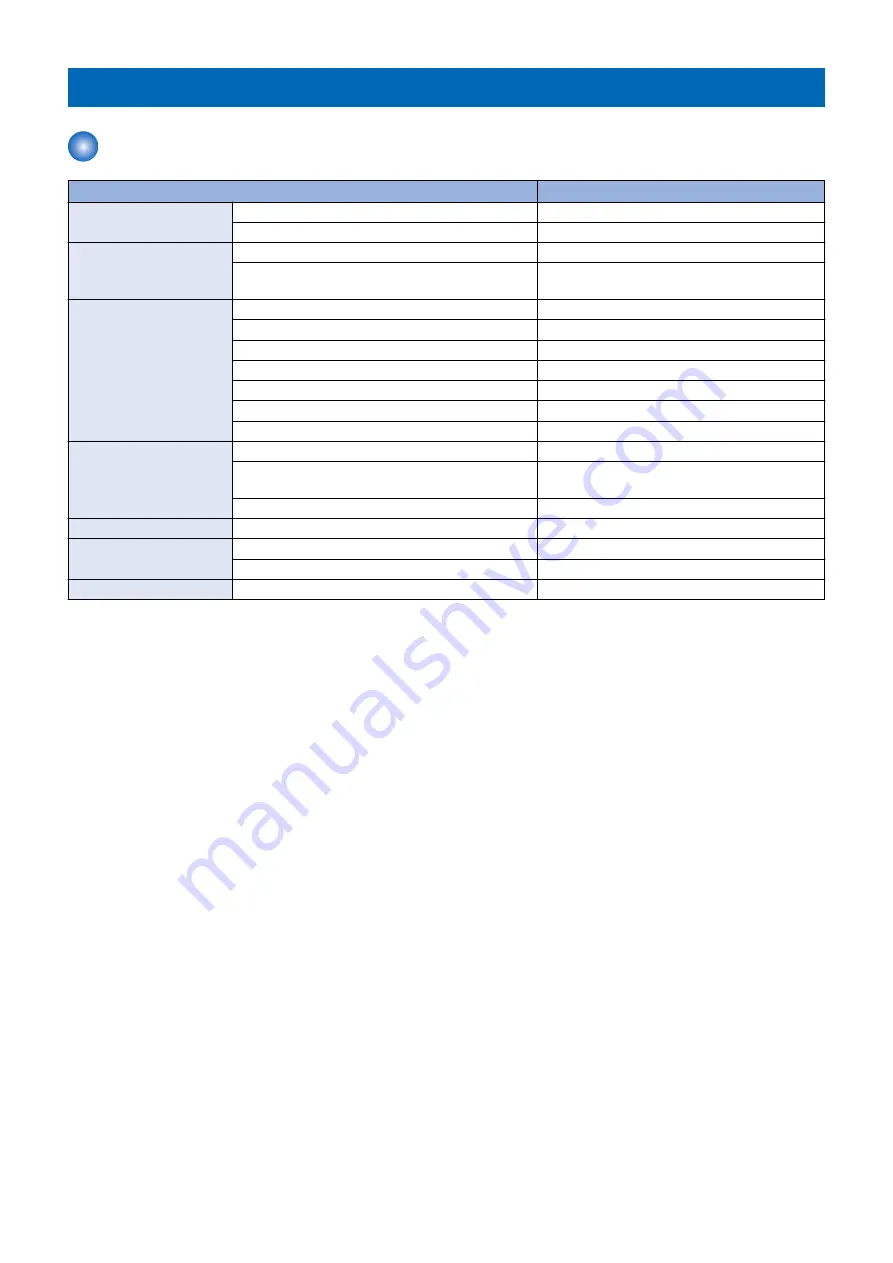
Controls
Controls
Item
Reference
Basic Operation
Outline
Initialization
Feed Unit
Outline
Feeding Paper to Processing Tray Unit
“Feeding Paper to Processing Tray Unit” on page
16
Processing Tray Unit
Outline
Stacking Operation
“Stacking Operation” on page 18
Alignment/Shifting Operation
“Alignment/Shifting Operation” on page 20
Staple Operation
Staple-free Stapling Operation
“Staple-free Staple Operation” on page 30
Delivery Operation
“Stack Delivery Operation” on page 32
Paper Retainer Operation
“Paper Retainer Operation” on page 33
Stack Tray Unit
Stack Tray Shift Operation
“Stack Tray Shift Operation” on page 35
Stack Tray Paper Height Detection
“Stack Tray Paper Height Detection Control” on
page 35
Stack Tray Paper Full Detection
“Stack Tray Paper Full Detection” on page 36
Jam Detection
Outline
Power Supply
Outline
Protective Functions
“Protective Functions” on page 39
Upgrading
Outline
2. Technical Explanation
12
Summary of Contents for Inner Finisher-K1
Page 1: ...Revision 3 0 Inner Finisher K1 Service Manual ...
Page 10: ...Product Overview 1 Features 5 Specifications 6 Name of Parts 9 ...
Page 47: ...Periodical Service 3 Periodic Servicing Tasks 42 ...
Page 94: ...Troubleshooting 6 Making Initial Checks 89 Processing Tray Area 90 ...
Page 109: ...11 1x 12 7 Installation 103 ...
Page 112: ...APPENDICES Service Tools 107 General Circuit Diagram 108 ...
















































