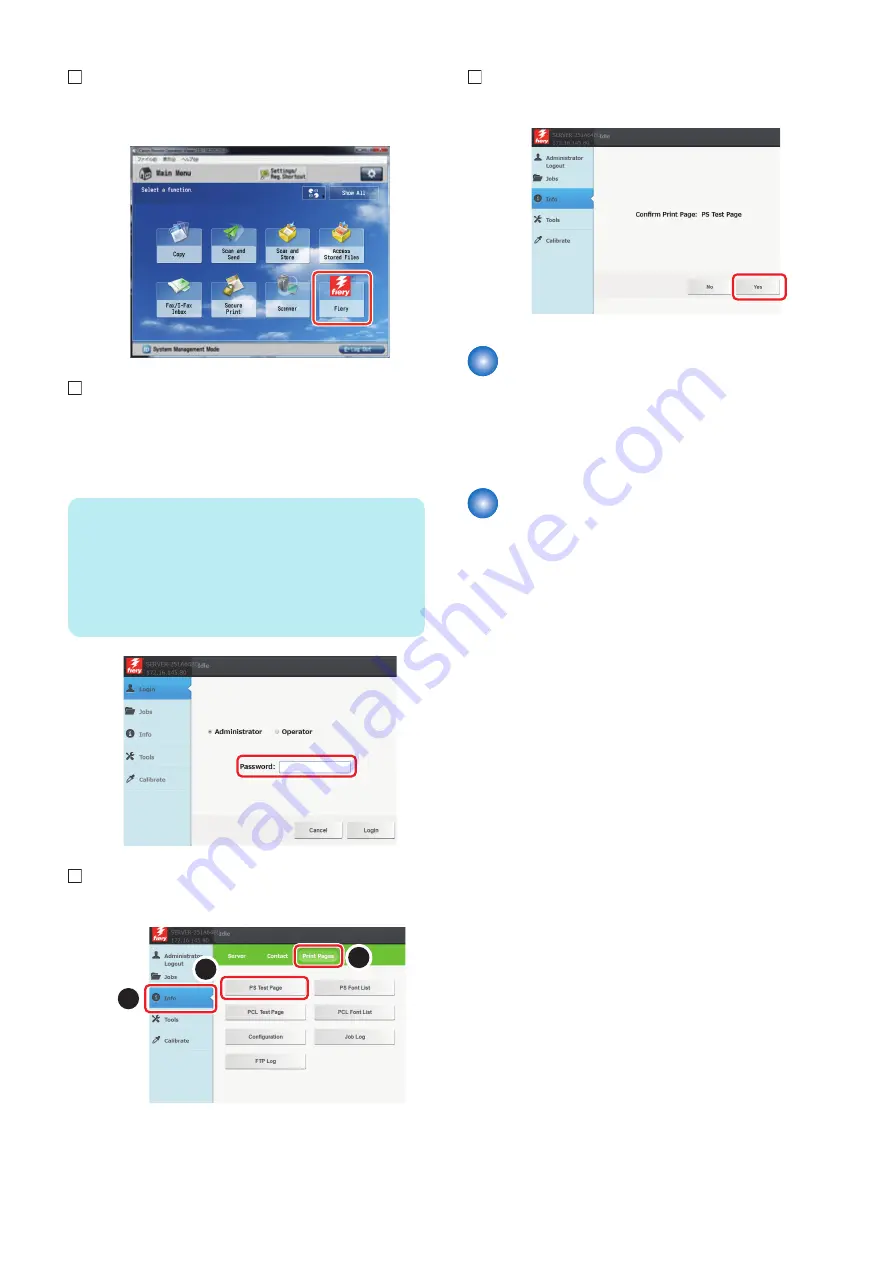
1. Select [Fiery] from the main menu on the host
machine's LCD.
2. Select [Login] to log in as a system administrator.
A password input screen is displayed at the time of
installation. Entering "
Fiery password
" in the password
field displays the setting screen.
NOTE:
On the Fiery Server Configuration page, look
for ID in the BIOS Setup section. The
alphanumeric characters in the ID field is the
default password.(Print the Configuration
page: Press the Fiery logo, then press [Info]
> [Print Pages] > [Configuration].)
3. Select [Info] > [Print Pages] > [PS Test Page].
1
2
3
4. Press [Yes].
Connecting to the Network
Ask the network administrator to connect to the network,
make settings and output the test print.
Refer to "Configuration and Setup" in User's Manual for
details of checking work.
Executing Image Quality
Adjustment
Execute the image quality adjustment shown below at
installation. (Refer to "Installation" in Service Manual for host
machine.)
• Auto Gradation Adjustment
• Register Paper to Adjust
• Execution of Correct Shading
• Auto Correct Color Tone Settings (Only when installing
the Image Reader Unit)
6. INSTALLATION PROCEDURE
93
Summary of Contents for imagePRESS Server G250 V2
Page 7: ...Introduction 1 Introduction 2 Specifications 7 ...
Page 16: ...Using the imagePRESS Server 2 Using the imagePRESS Server 11 ...
Page 20: ...REPLACING PARTS 3 Replacing Parts 15 ...
Page 52: ...INSTALLING SYSTEM SOFTWARE 4 Installing System Software 47 ...
Page 74: ...TROUBLESHOOTI NG 5 Troubleshooting 69 ...
Page 94: ...9 10 11 2x 1x 12 1x Cross Ethernet Cable 1x 6 INSTALLATION PROCEDURE 88 ...















