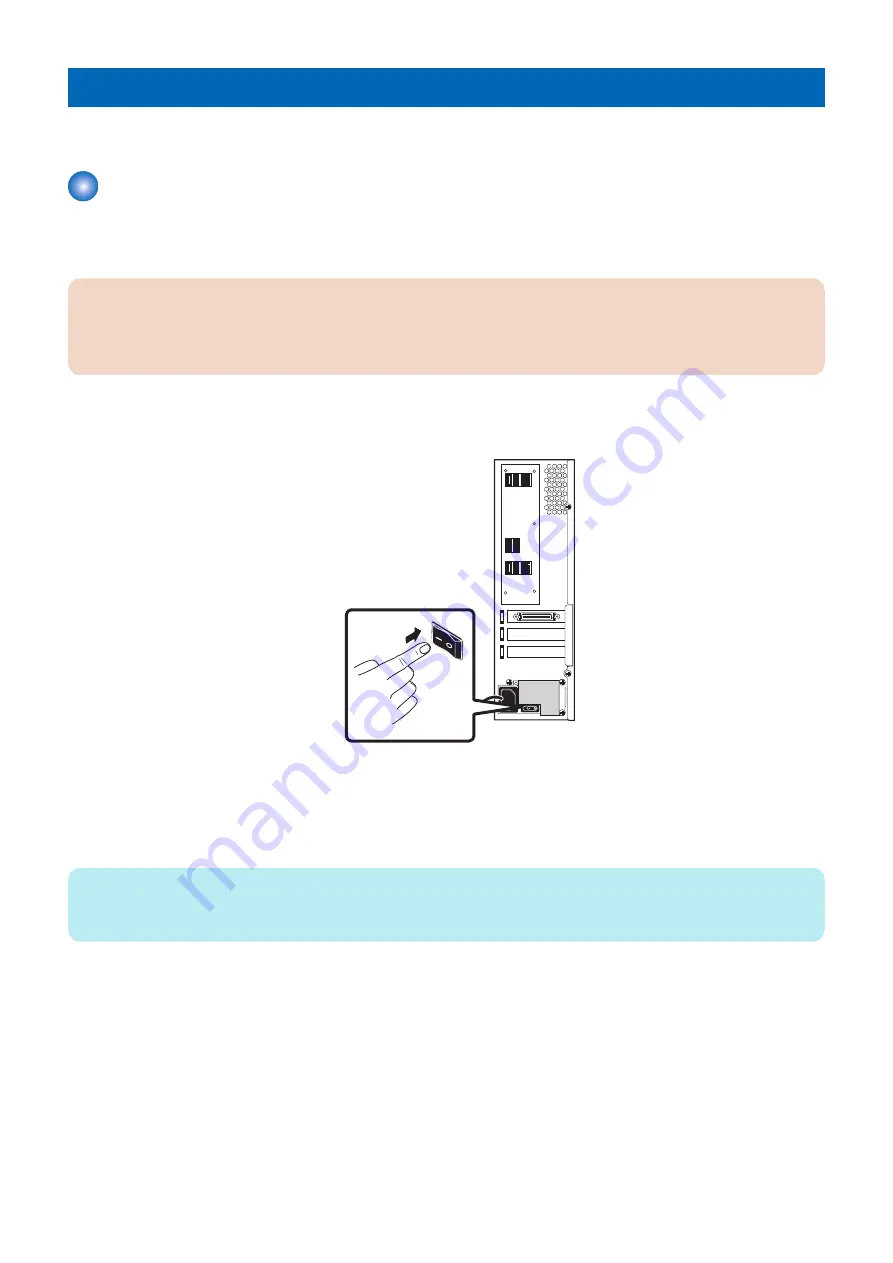
Using the imagePRESS Server
This chapter describes how to use the
imagePRESS Server
.
Starting, shutting down, rebooting, and restarting the imagePRESS
Server
Always use the following procedures to start, shut down, reboot, or restart the
imagePRESS Server
.
IMPORTANT:
Always verify that the
imagePRESS Server
is not in use before you power off or restart it. Make sure that the system is not
processing or printing a job. Before you take the
imagePRESS Server
off the network, always obtain permission from the
network administrator.
■ To start the imagePRESS Server
1. Press the power switch to set ON (|).
Figure 2: Starting the
imagePRESS Server
2. Power on the printer using the main power switch.
The
imagePRESS Server
will automatically turns on as the printer warms up.
If it has been enabled in Setup, the
imagePRESS Server
Start page will also print automatically when the
imagePRESS
Server
is ready for use.
NOTE:
If the
imagePRESS Server
does not start up within 15 minutes, see the Startup section of
“Table: Table 1: Causes and solutions
when printer does not print” on page 77
■ To shut down the imagePRESS Server
1. Make sure that the
imagePRESS Server
is not receiving, processing, or printing any jobs.
2. Make sure that the printer is not in use.
3. Power off the printer using the main power switch on the front.
The
imagePRESS Server
will automatically start the shutdown process. Wait for the printer and the
imagePRESS Server
to
power off completely.
4. Move the
imagePRESS Server
power switch to the OFF (O) position.
2. Using the imagePRESS Server
11
Summary of Contents for imagePRESS Server G250 V2
Page 7: ...Introduction 1 Introduction 2 Specifications 7 ...
Page 16: ...Using the imagePRESS Server 2 Using the imagePRESS Server 11 ...
Page 20: ...REPLACING PARTS 3 Replacing Parts 15 ...
Page 52: ...INSTALLING SYSTEM SOFTWARE 4 Installing System Software 47 ...
Page 74: ...TROUBLESHOOTI NG 5 Troubleshooting 69 ...
Page 94: ...9 10 11 2x 1x 12 1x Cross Ethernet Cable 1x 6 INSTALLATION PROCEDURE 88 ...






























