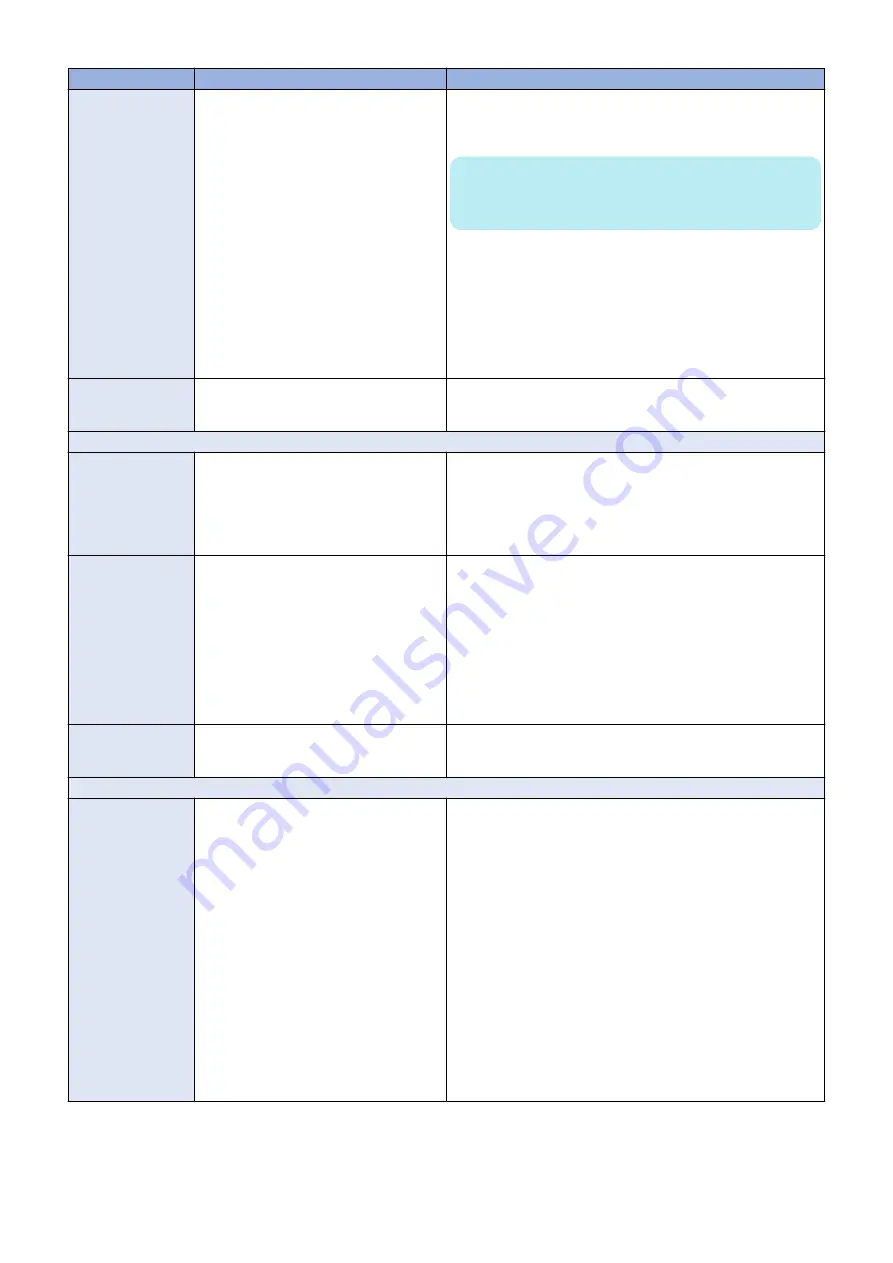
Symptom
Possible cause
Suggested action
imagePRESS Server
starts up, and stays
on, but does not
reach Idle
One of the following:
• Service switches are not set for Normal
operation
• System software is corrupt
• Hard disk drive is faulty
• Missing or faulty DIMM(s), or faulty
DIMM connections
• Motherboard is faulty
• CPU missing or faulty
1. Make sure that the
imagePRESS Server
service switches are
both set to OFF for Normal operation (away from “ON”).
2. Power off/on the
imagePRESS Server
.
NOTE:
To power off the
imagePRESS Server
, power off the printer
using the main power switch on the front.
3. Reinstall the system software.
4. Reseat the cables to the hard disk drive.
5. Replace the hard disk drive cable.
6. Replace the hard disk drive.
7. Check the DIMM(s) and reseat them to remove any oxidation
on the connectors.
8. Replace the motherboard.
9. Replace the CPU.
User authentication
feature of the printer
does not work
Faulty printer interface connections
Check connections of the printer interface board and replace as-
sociated cables or the printer interface board, if necessary.
System problems
Clock is slow; time
listed on Configura-
tion page is earlier or
later than the actual
time
One of the following:
• Missing or dead battery on the mother-
board
• Faulty motherboard
1. Replace the battery on the motherboard, and then update the
time in
imagePRESS Server
Setup.
For information about
imagePRESS Server
Setup, see Con-
figuration and Setup, which is part of the user documentation
set.
2. Replace the motherboard.
System performs
slowly or hangs peri-
odically
One of the following:
• Missing or faulty DIMM(s), DIMM instal-
led in wrong slot, or faulty DIMM con-
nections
• Faulty hard disk drive
• Overheated or faulty CPU
• Faulty motherboard
1. Check that the DIMM is installed in the correct slot (DIMM-A0)
2. Reseat to remove any oxidation on the connector.
3. Reseat the cables to the hard disk drive.
4. Replace the hard disk drive cable.
5. Replace the hard disk drive.
6. Make sure that the CPU on the motherboard is present and
firmly seated and that the fan cable is connected.
7. Replace the CPU.
8. Replace the motherboard.
Enclosed chassis fan
is noisy, or is not
spinning
Fan is faulty
Replace the chassis fan.
System software installation
imagePRESS Server
remains on for 30 mi-
nutes (or longer) after
beginning installation
One of the following:
• Service switches are set to the wrong
mode
•
imagePRESS Server
must be reset
• Faulty USB flash drive
• Faulty hard disk drive cable or hard disk
drive
• Corrupted CMOS
• Faulty motherboard
• Faulty CPU
1. Make sure that the
imagePRESS Server
service switch 1 is
set to ON and service switch 2 is set to OFF.
If the service switches are in the wrong position, power off the
imagePRESS Server
, set the switches correctly, power on,
and allow the installation to resume.
2. Power off the
imagePRESS Server
, wait 10 seconds, and then
power on again.
3. Check the LED on the USB flash drive.
If the LED is not blinking (remains off or solid), the flash drive
may be improperly seated. Power off the
imagePRESS Serv-
er
, reseat the flash drive, power on, and then allow the instal-
lation to resume.
4. Retry the installation using a different USB flash drive.
5. Reseat the cables to the hard disk drive.
6. Replace the hard disk drive cable.
7. Replace the hard disk drive.
8. Replace the motherboard.
9. Replace the CPU.
5. TROUBLESHOOTING
72
Summary of Contents for imagePRESS Server G250 V2
Page 7: ...Introduction 1 Introduction 2 Specifications 7 ...
Page 16: ...Using the imagePRESS Server 2 Using the imagePRESS Server 11 ...
Page 20: ...REPLACING PARTS 3 Replacing Parts 15 ...
Page 52: ...INSTALLING SYSTEM SOFTWARE 4 Installing System Software 47 ...
Page 74: ...TROUBLESHOOTI NG 5 Troubleshooting 69 ...
Page 94: ...9 10 11 2x 1x 12 1x Cross Ethernet Cable 1x 6 INSTALLATION PROCEDURE 88 ...
















































