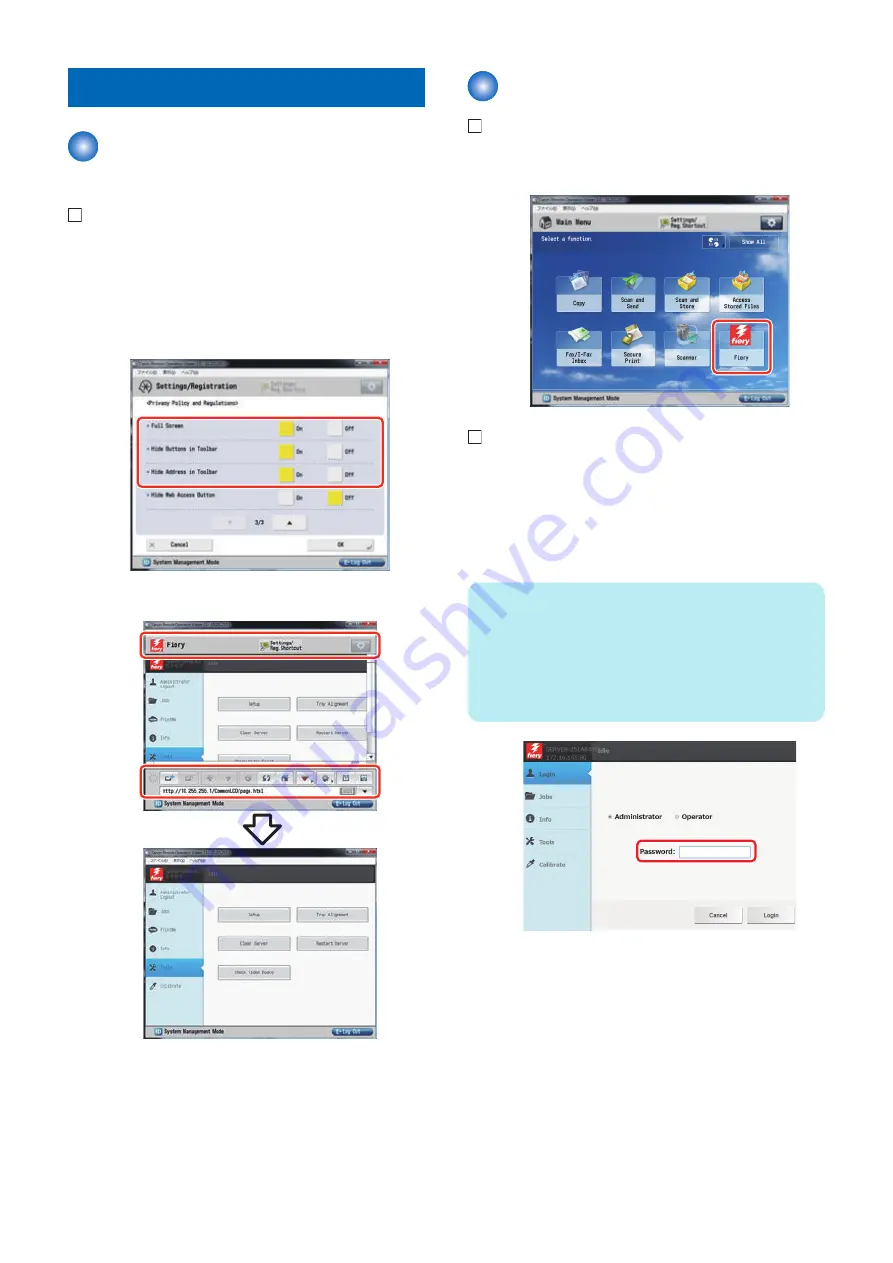
Settings After Installation
Setting of the Display Range of
the Web Browser
1. Select Settings/Registration > [Function Settings] >
[Web Access] > [Settings] > [Privacy Policy and
Regulations], and set the following items to "ON".
• Full Screen: ON
• Hide Buttons in Toolbar: ON
• Hide Address in Toolbar: ON
The display range of the Web browser is extended.
Settings After Installation
1. Select [Fiery] from the main menu on the host
machine's LCD.
2. Select [Login] to log in as a system administrator.
Input of password :
A password input screen is displayed at the time of
installation.
Entering "
Fiery password
" in the password field
displays the setting screen.
NOTE:
On the Fiery Server Configuration page, look
for ID in the BIOS Setup section. The
alphanumeric characters in the ID field is the
default password.(Print the Configuration
page: Press the Fiery logo, then press [Info]
> [Print Pages] > [Configuration].)
6. INSTALLATION PROCEDURE
91
Summary of Contents for imagePRESS Server G250 V2
Page 7: ...Introduction 1 Introduction 2 Specifications 7 ...
Page 16: ...Using the imagePRESS Server 2 Using the imagePRESS Server 11 ...
Page 20: ...REPLACING PARTS 3 Replacing Parts 15 ...
Page 52: ...INSTALLING SYSTEM SOFTWARE 4 Installing System Software 47 ...
Page 74: ...TROUBLESHOOTI NG 5 Troubleshooting 69 ...
Page 94: ...9 10 11 2x 1x 12 1x Cross Ethernet Cable 1x 6 INSTALLATION PROCEDURE 88 ...

















