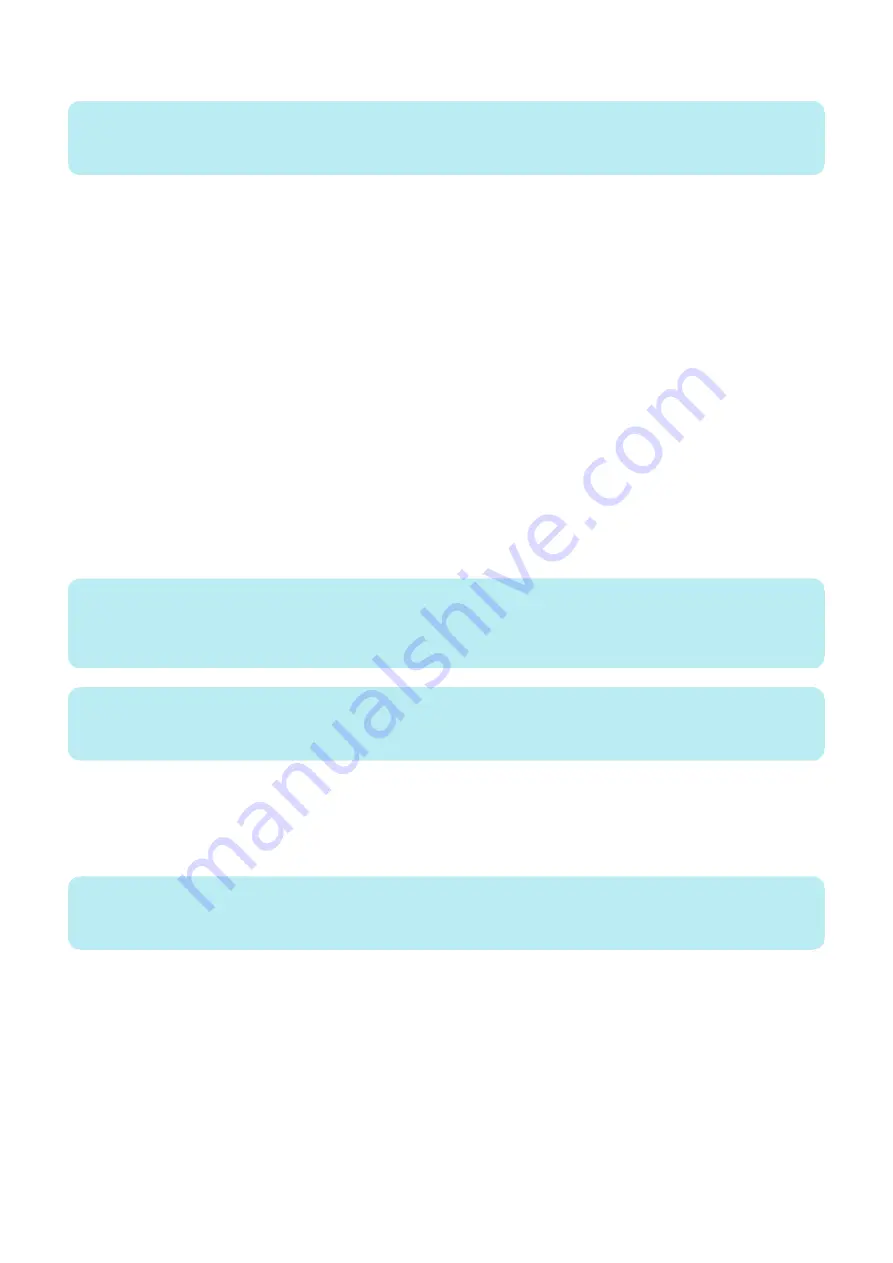
2. Select Enable automatic backup, and select when you want to start the backup process on the
imagePRESS Server
.
NOTE:
The backup process takes more than an hour to complete and it requires the
imagePRESS Server
to be in Idle status. If the
imagePRESS Server
is not in Idle status, the backup process does not start.
3. Click Save.
■ To backup manually
1. In Fiery System Restore, select one of the following options:
Backup Now> USB:
Select this option if you want to create a backup on a USB flash drive.
New image:
Select this option if you want to create a backup of the current
imagePRESS Server
. You can select Create bootable
image option to make the USB flash drive a bootable device.
Fiery factory image:
Select this option if you want to create a backup of the
imagePRESS Server
factory image. When you select this
option, the Create bootable image option enables automatically.
If you select Create bootable image option, the USB device or hard disk drive specified as a destination becomes a
bootable device. Select this option when you want to boot the
imagePRESS Server
from the backup device to avoid
the situation where the HDD fails and cannot boot the
imagePRESS Server
“To restore the system by booting
from a bootable USB flash drive” on page 52
for booting from the bootable device. Bootable device is used for system
restoration when a hardware failure occurs.
NOTE:
The minimum size required for the USB flash drive depends on the actual size of the backup file. You can determine the size of
the backup file by checking the Estimated size: field in the Create USB Backup dialog box. Prepare a USB flash drive with enough
capacity.
NOTE:
Due to a file system restriction, the maximum size of the USB flash drive is 32GB if the Create bootable image option in ON. You
can use a USB flash drive with more than 32GB capacity if the Create bootable image is OFF.
Backup Now> Internal hard drive:
Select this option if you want to create a backup on the HDD of the
imagePRESS Server
. You must specify the file
name of the backup image. The default image name is the server name of the
imagePRESS Server
.
2. If you selected USB, make sure to connect the USB drive to the USB connector on the
imagePRESS Server
.
NOTE:
If the capacity of the USB flash drive is less than size of the value listed in Estimated size: field, the backup process will not take
place.
3. Click Continue.
■ To restore from the backup image
1. In Fiery System Restore, click Restore.
2. Select one of the following restore options:
• Restore from a local image
• Restore from a USB storage device
• Restore from the factory default image
4. INSTALLING SYSTEM SOFTWARE
51
Summary of Contents for imagePRESS Server G250 V2
Page 7: ...Introduction 1 Introduction 2 Specifications 7 ...
Page 16: ...Using the imagePRESS Server 2 Using the imagePRESS Server 11 ...
Page 20: ...REPLACING PARTS 3 Replacing Parts 15 ...
Page 52: ...INSTALLING SYSTEM SOFTWARE 4 Installing System Software 47 ...
Page 74: ...TROUBLESHOOTI NG 5 Troubleshooting 69 ...
Page 94: ...9 10 11 2x 1x 12 1x Cross Ethernet Cable 1x 6 INSTALLATION PROCEDURE 88 ...






























