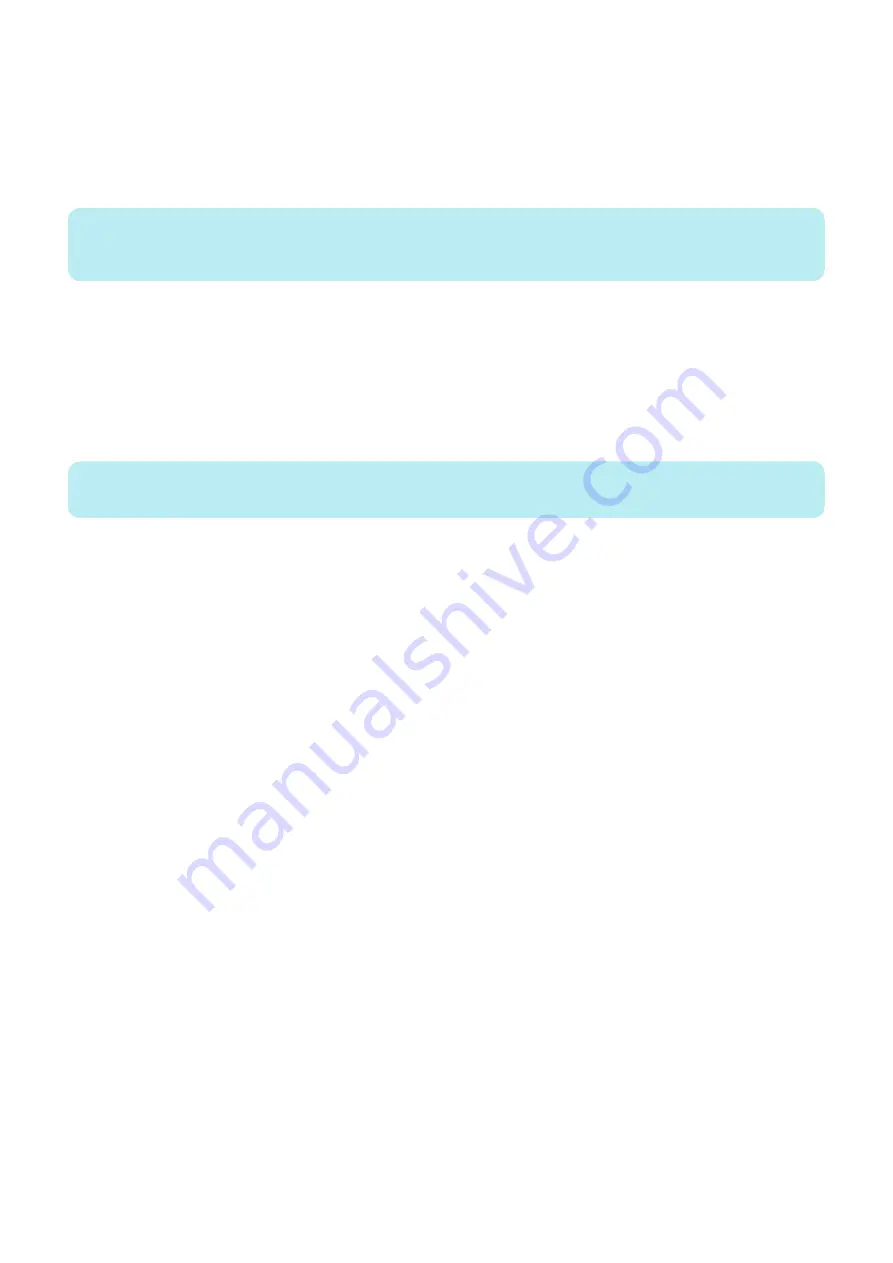
Unlocking the HDD, go to WebTools and enter Fiery password. (see
)
1. Make sure that the
imagePRESS Server
is powered on.
2. From a client computer, start a web browser and enter the IP address of the
imagePRESS Server
.
3. Enter WebTools and enter Fiery password (see
“How to obtain the Fiery password” on page 8
WebTools (by selecting Security > User Data Encryption).
NOTE:
If the Fiery password is lost and you were not able to unlock the HDD, you still have five times to try the Fiery password. After all
the attempts fails, you will need to select to delete all data to restore to the factory default.
4. Follow the on-screen instructions to unlock the HDD. After unlocking the HDD, restart the Fiery server.
■ CPU and CPU cooling assembly
The CPU is installed in a socket on the motherboard. Before removing the CPU from its socket, remove the motherboard from
the chassis (see
“Removing the motherboard” on page 26
), disconnect the CPU fan cable from the motherboard, and remove
the cooling assembly from the CPU socket (see
). The CPU cooling assembly consists of a fan
and a heatsink.
NOTE:
Do not remove the CPU fan from the heatsink.
3. REPLACING PARTS
32
Summary of Contents for imagePRESS Server G250 V2
Page 7: ...Introduction 1 Introduction 2 Specifications 7 ...
Page 16: ...Using the imagePRESS Server 2 Using the imagePRESS Server 11 ...
Page 20: ...REPLACING PARTS 3 Replacing Parts 15 ...
Page 52: ...INSTALLING SYSTEM SOFTWARE 4 Installing System Software 47 ...
Page 74: ...TROUBLESHOOTI NG 5 Troubleshooting 69 ...
Page 94: ...9 10 11 2x 1x 12 1x Cross Ethernet Cable 1x 6 INSTALLATION PROCEDURE 88 ...






























