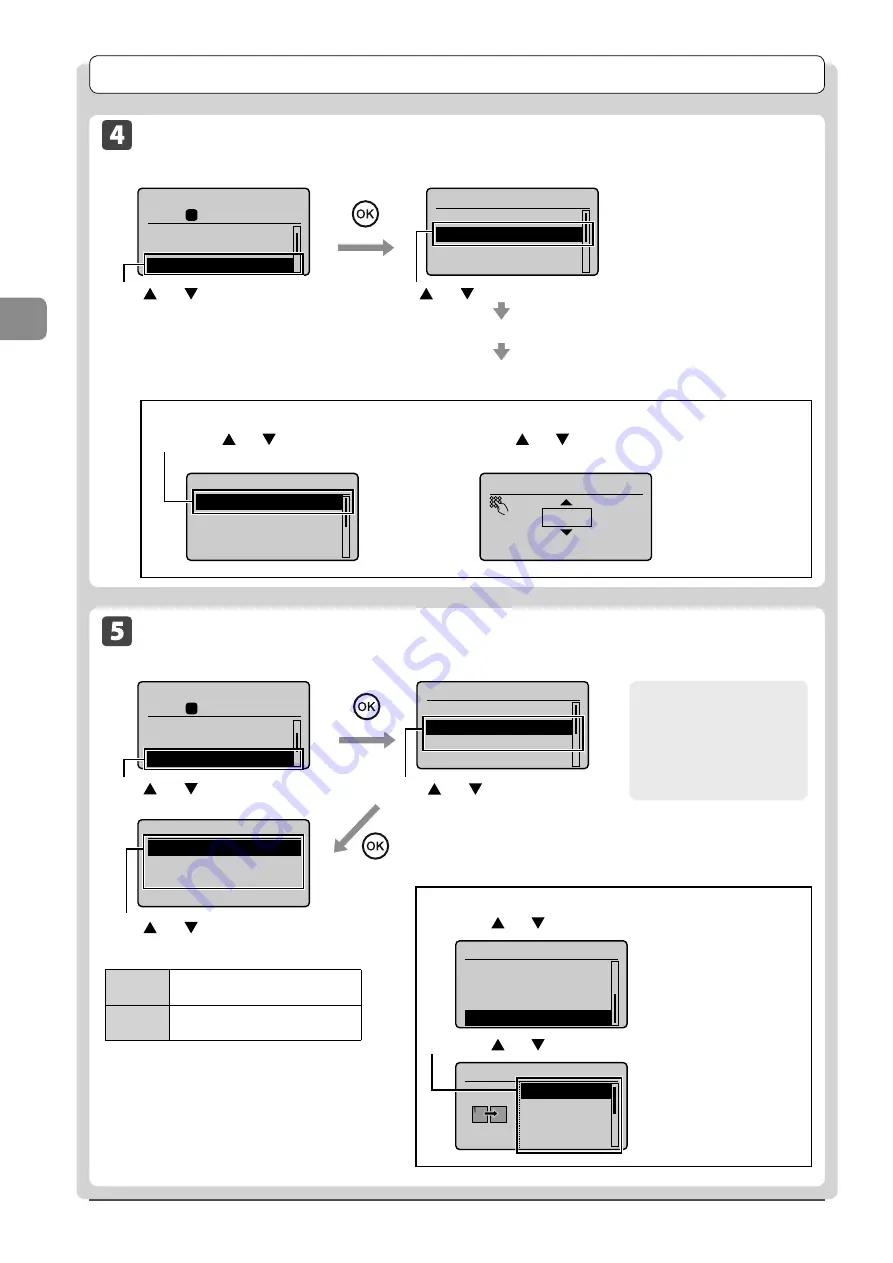
3-6
C
op
ying
Copy Settings
Enlarging/Reducing Copies
Copy
mode
screen
Setting
screen
Copy: Press Start
100% LTR
Original Type: Text
...
2-Sided: Off
Copy Ratio: 100% Dir
1
01
Copy Ratio
Custom Ratio
100% Direct
400% Max
200%
Press [
] or [
] to select the copy ratio
→
[OK]
Load paper of the output size (
→
Register the output paper size (
→
For the preset zoom, you can select
from the following setting values.
• 100% Direct
• 50%
• 400% Max
• 25% Min
• 200%
• 129% STMT
→
LTR
• 78% LGL
→
LTR
• 64% LTR
→
STMT
For custom ratio
(1) Press
[
] or [
] to select <Custom Ratio>
→
[OK]
Copy Ratio
Custom Ratio
100% Direct
400% Max
200%
(2) Press
[
] or [
] to specify the ratio
→
[OK]
You can also enter the copy ratio using the numeric keys.
Custom Ratio
100 %
(25-400)
Press [
] or [
] to select <Copy
Ratio>
Multiple Documents onto One Sheet (N on 1)
Copy
mode
screen
Setting
screen
Copy: Press Start
100% LTR
2-Sided: Off
Copy Ratio: 100% Di
...
N on 1: Off
1
01
N on 1
Off
2 on 1
4 on 1
ID Card Copy
Scan Size
LTR
LGL
STMT
Press [
] or [
] to select
<2 on 1> or <4 on 1>
Press [
] or [
] to select the size of the
original document
→
[OK]
Press [
] or [
] to select <N on 1>
About margins among
documents
When you copy in an N
on 1 layout, margins are
created among the reduced
documents.
When specifying the layout
(1)
Press [
] or [
] select <Select Layout>
→
[OK]
N on 1
2 on 1
4 on 1
ID Card Copy
Select Layout
(2)
Press [
] or [
] select the layout
→
[OK]
Select Layout
2 on 1 (1)
2 on 1 (2)
4 on 1 (1)
4 on 1 (2)
<2 on 1>
Reduce two-page documents to fit
on one sheet of paper.
<4 on 1>
Reduce four-page documents to fit
on one sheet of paper.
Summary of Contents for imageCLASS MF4450
Page 24: ...xviii...
Page 54: ...2 18 Document and Paper Handling...
Page 64: ...3 10 Copying...
Page 70: ...4 6 Printing from a Computer...
Page 84: ...5 14 Registering Destinations in the Address Book...
Page 114: ...7 4 Using the Scan Functions...
Page 132: ...8 18 Maintenance...
















































