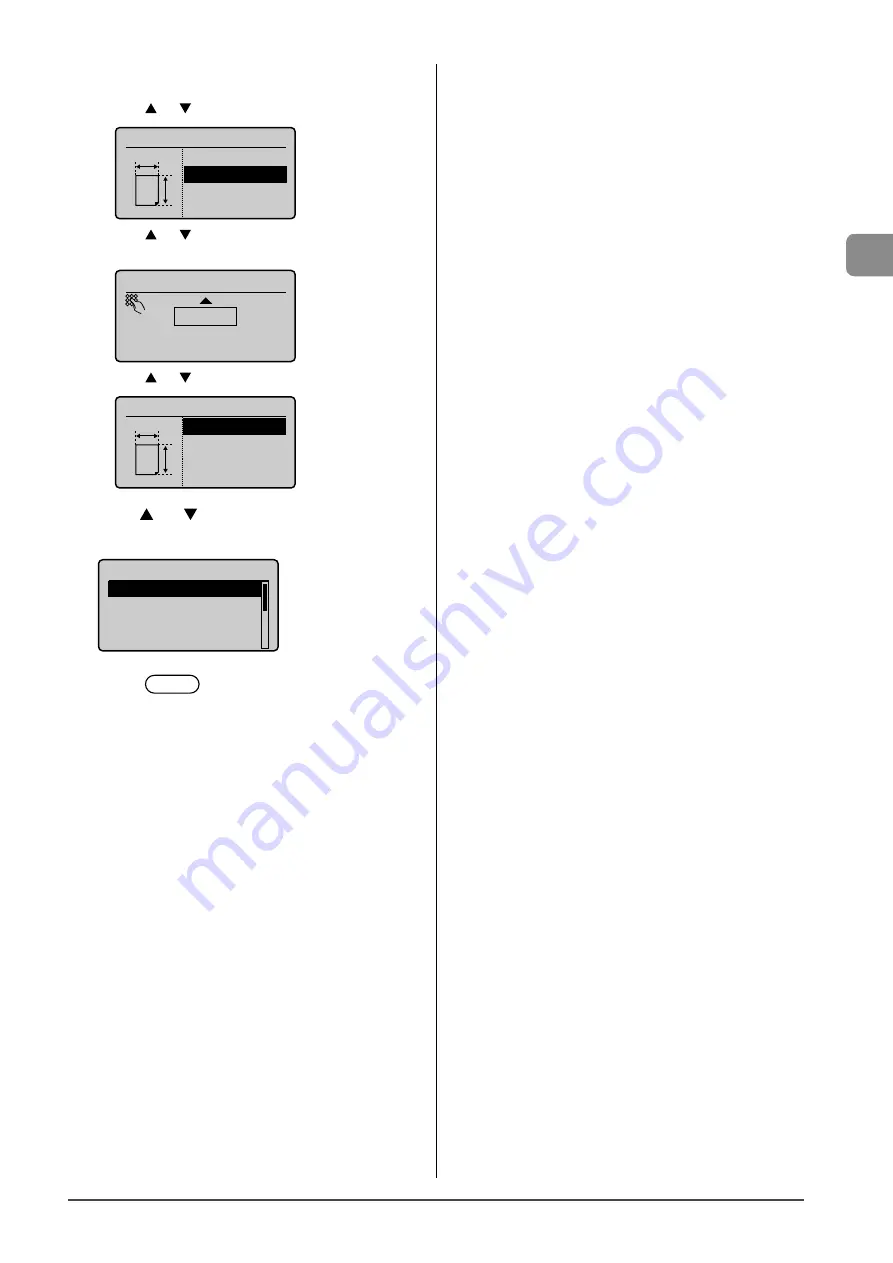
2-15
Document and P
aper Handling
4
Specifies the size of <X> direction and <Y>
direction.
(1) Press [
] or [
] to select the direction, and then press [OK].
Specify Size
<Apply>
X: 0"
Y: 0"
X
Y
(2) Press [
] or [
] to specify the size, and then press [OK].
You can also enter values using the numeric keys.
Set Length for X
3 "
(3-8_1/2)
(3) Press [
] or [
] to select <Apply>, and then press [OK].
Specify Size
<Apply>
X: 3"
Y: 8_1/4"
X
Y
5
Press
[
] or [
] to select a paper type, and then
press [OK].
Paper Type
Plain (16 lb Bond-24
Plain L (16 lb Bond
...
Recycled
Color
6
Press
[
] (Paper Settings) to close <Paper
Settings> screen.
Summary of Contents for imageCLASS MF4450
Page 24: ...xviii...
Page 54: ...2 18 Document and Paper Handling...
Page 64: ...3 10 Copying...
Page 70: ...4 6 Printing from a Computer...
Page 84: ...5 14 Registering Destinations in the Address Book...
Page 114: ...7 4 Using the Scan Functions...
Page 132: ...8 18 Maintenance...
















































