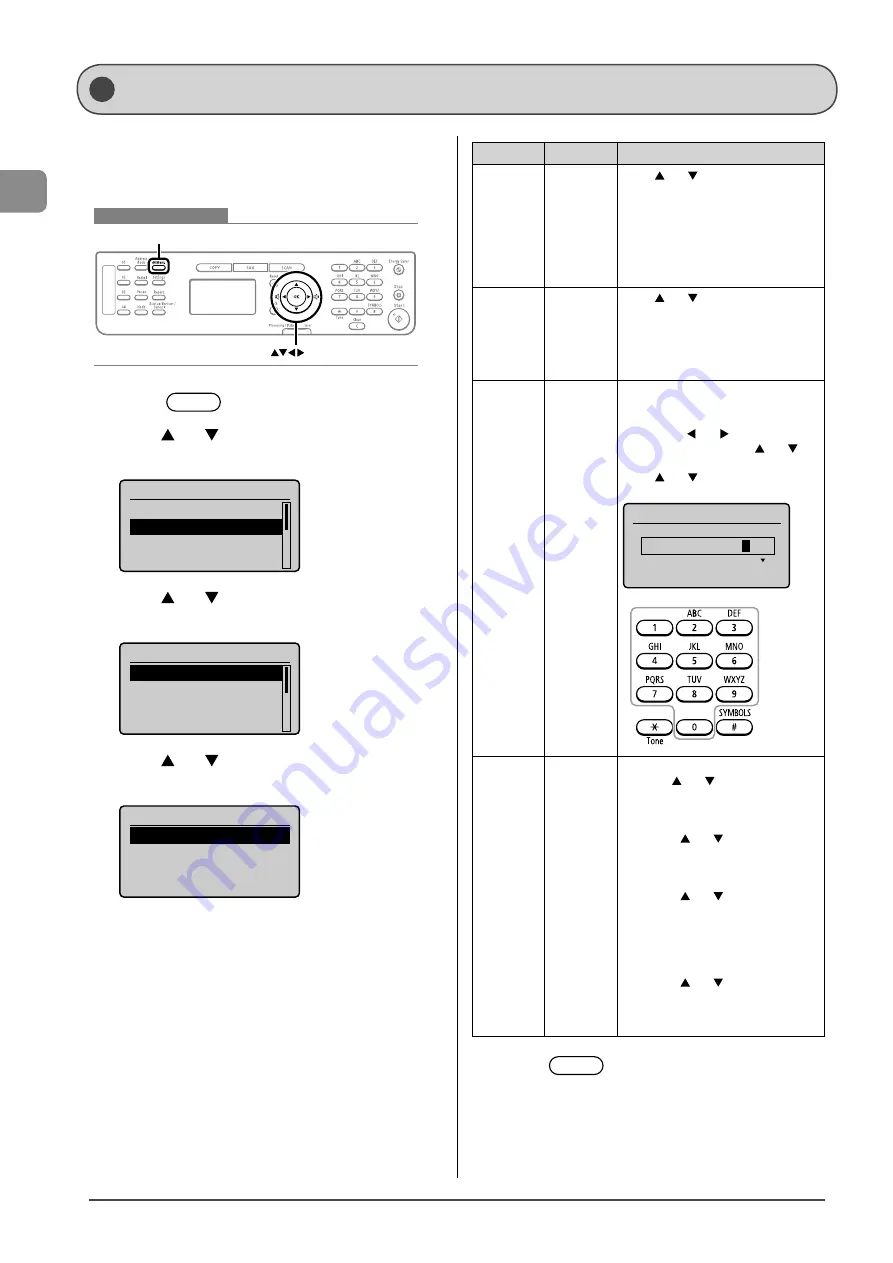
1-12
Bef
or
e U
sing the M
achine
Setting the Current Date and Time
Specify a display format for the date and time and set the
current date and time.
The specified date and time are used for some fax functions
and reports.
Keys to be used for this operation
Menu
OK
1
Press
[
] (Menu).
2
Press
[
] or [
] to select <Timer Settings>, and
then press [OK].
Menu
Preferences
Timer Settings
Copy Settings
Fax TX Settings
3
Press
[
] or [
] to select <Time & Date Settings>,
and then press [OK].
Timer Settings
Time & Date Settings
Sleep Timer
Auto Reset Timer
Screen After Auto R
...
4
Press
[
] or [
] to select a setting item, and then
press [OK].
Time & Date Settings
Date Display Type
12/24 Hour Clock
Current Time Settings
Daylight Savings
Settings
Overview
Operation
<Date
Display
Type>
Specifies
the display
format for
dates.
Press [ ] or [ ] to select one of
following display formats, and then
press [OK].
You can select a display format from
the following three options.
• MM/DD/YYYY
• DD/MM YYYY
• YYYY MM/DD
<12/24
Hour
Clock>
Specifies
the display
format for
time.
Press [ ] or [ ] to select a display
format, and then press [OK].
You can select a display format from
the following two options.
• 12 Hour (AM/PM)
• 24 Hour
<Current
Time
Settings>
Specifies
the current
time and
date.
Use the numeric keys to enter the date
and time, and then press [OK].
You can also enter the date and time
by pressing [ ] or [ ] to move the
cursor, and then pressing [ ] or [ ] to
select a number.
Press [ ] or [ ] to switch between
<AM> and <PM>.
Current Time Settings
01/01 2011 12:5
2
AM
<Daylight
Savings>
Specifies
the daylight
savings
time.
To use daylight savings time,
1. Press
[ ] or [ ] to select <On>,
and then press [OK].
2. Specify the starting date of the
daylight savings time.
- Press [ ] or [ ] to select
<Month>, and then press [OK].
- Select the starting month, and
then press [OK].
- Press [ ] or [ ] to select <Day>,
and then press [OK].
- Select the starting week, and then
press [OK].
- Select the starting day, and then
press [OK].
- Press [ ] or [ ] to select
<Apply>, and then press [OK].
3. Repeat step 2 to specify the ending
date.
5
Press
[
] (Menu) to close the menu
screen.
Summary of Contents for imageCLASS MF4450
Page 24: ...xviii...
Page 54: ...2 18 Document and Paper Handling...
Page 64: ...3 10 Copying...
Page 70: ...4 6 Printing from a Computer...
Page 84: ...5 14 Registering Destinations in the Address Book...
Page 114: ...7 4 Using the Scan Functions...
Page 132: ...8 18 Maintenance...
















































