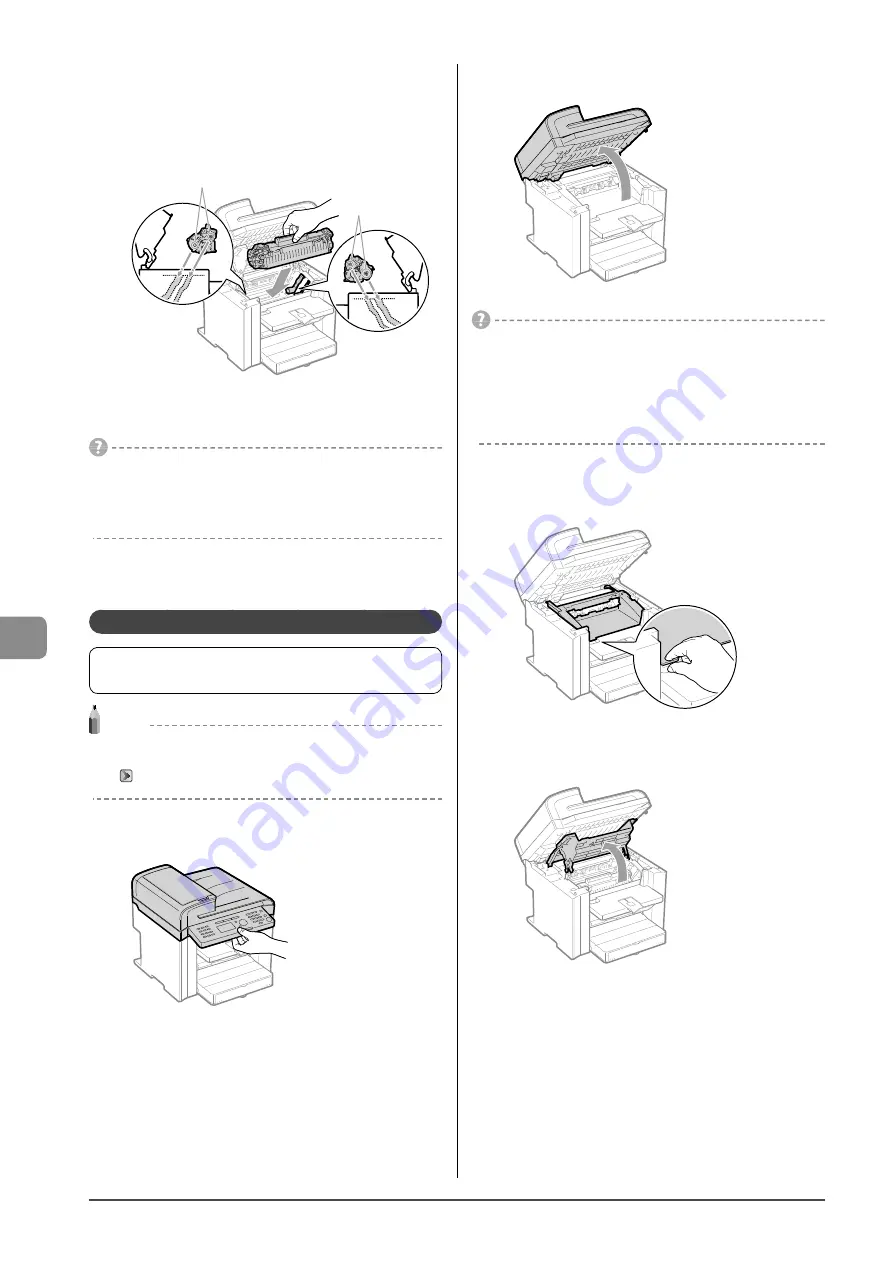
8-10
M
aint
enanc
e
7
Insert the toner cartridge.
Fit the protrusions (A) on each side of the toner cartridge into the
guides located on each side of the machine, and then slide the
toner cartridge into the machine until the toner cartridge meets
the back of the machine.
(A)
(A)
8
Close the toner cover.
If you cannot close the toner cover
Ensure that the toner cartridge is properly set in the machine.
Do not try to forcefully close the toner cover, as this may damage
the machine.
9
Lower the scanning platform.
Replacing the Toner Cartridge
Before replacing toner cartridges, see “Precautions when
Replacing Toner Cartridge” (
→
NOTE
Checking the toner cartridge status
You can check the level of remain toner on the operation panel.
→
1
Hold the operation panel.
2
Lift the scanning platform.
If you cannot lift the scanning platform
Ensure that the feeder is completely closed.
Do not try to forcefully lift the scanning platform, as this may
damage the machine.
* If you set thick documents such as a book, the feeder may not
be completely closed. Remove the documents.
3
Hold the grip on the left front side of the toner
cover.
4
Open the toner cover.
Summary of Contents for imageCLASS MF4450
Page 24: ...xviii...
Page 54: ...2 18 Document and Paper Handling...
Page 64: ...3 10 Copying...
Page 70: ...4 6 Printing from a Computer...
Page 84: ...5 14 Registering Destinations in the Address Book...
Page 114: ...7 4 Using the Scan Functions...
Page 132: ...8 18 Maintenance...
















































