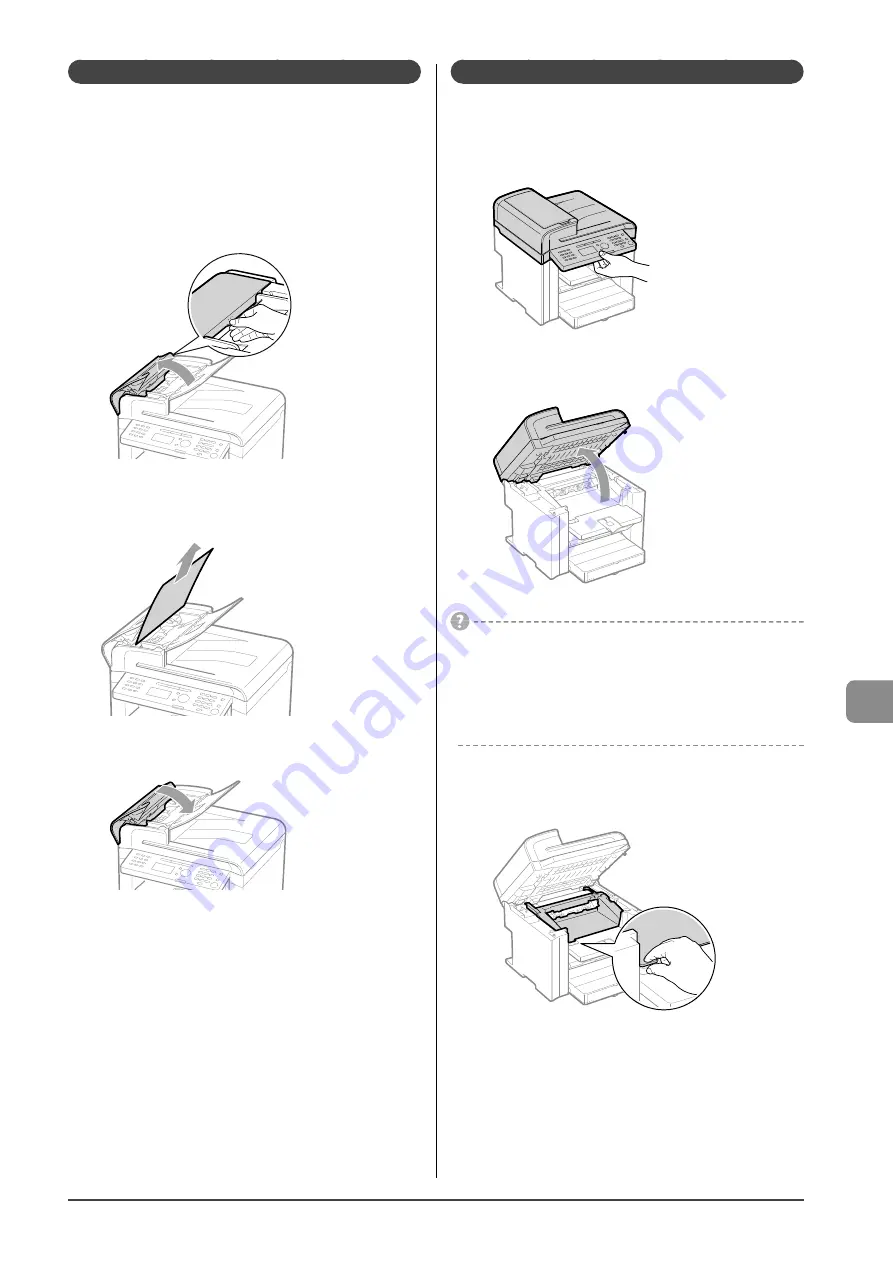
9-3
Tr
oubleshooting
Document Jams in the Feeder
Referring to the procedure on the display, follow the steps
below to remove jammed documents.
1
Remove any document loaded in the feeder.
2
Open the feeder cover.
3
Remove any jammed document by pulling it
gently.
4
Close the feeder cover.
5
Place documents in the feeder.
Paper Jams Inside the Machine
Referring to the procedure on the display, follow the steps
below to remove jammed paper.
1
Hold the operation panel.
2
Lift the scanning platform.
If you cannot lift the scanning platform
Ensure that the feeder is completely closed.
Do not try to forcefully lift the scanning platform, as this may
damage the machine.
* If you set thick documents such as a book, the feeder may not be
completely closed. Remove the documents.
3
Hold the grip on the left front side of the toner
cover.
Summary of Contents for imageCLASS MF4450
Page 24: ...xviii...
Page 54: ...2 18 Document and Paper Handling...
Page 64: ...3 10 Copying...
Page 70: ...4 6 Printing from a Computer...
Page 84: ...5 14 Registering Destinations in the Address Book...
Page 114: ...7 4 Using the Scan Functions...
Page 132: ...8 18 Maintenance...
















































