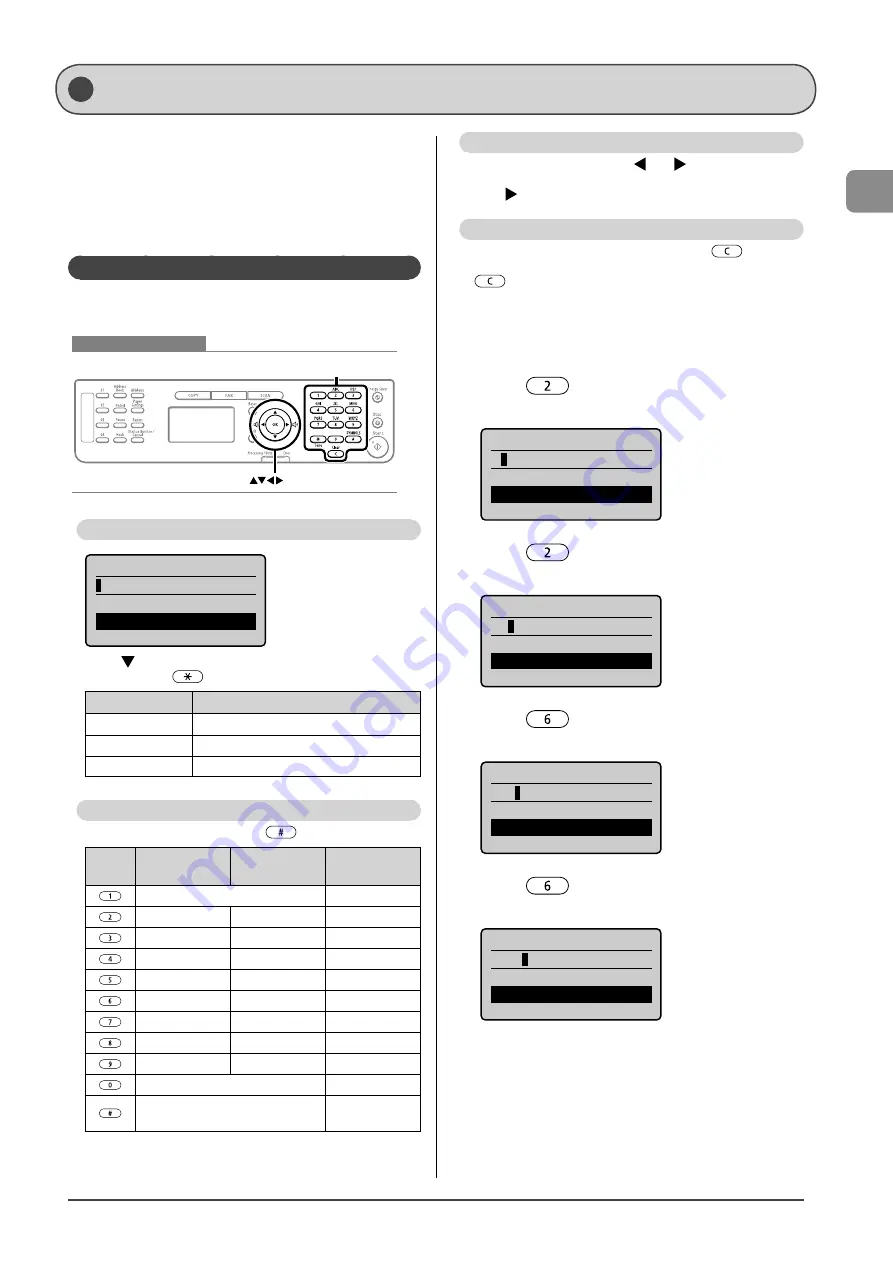
1-9
Bef
or
e U
sing the M
achine
Text Input Method
When entering the followings, see “Entering IP Address
(MF4570dn Only).”
• IP address
• Subnet mask
• Gateway address
• DNS server address
Entering Text Except for IP Address
Enter information (text, symbols, and numbers) into the
machine using the following keys.
Keys to be used for this operation
OK
Tone, Numeric keys,
SYMBOLS, Clear
Changing the Entry Mode
Register Unit Name
<Apply>
Entry Mode: A
Press [
] to select <Entry Mode>, and then press [OK]. You
can also press [
] (Tone) to change the entry mode.
Entry mode
Available text
<A>
Alphabet (capital letters) and symbols
<a>
Alphabet (small letters) and symbols
<12>
Numbers
Entering Text, Symbols, and Numbers
Enter with the numeric keys or [
] (Symbols)
Keys
used
Entry mode:
<A>
Entry mode:
<a>
Entry mode:
<12>
@ . - _ /
1
ABC
abc
2
DEF
def
3
GHI
ghi
4
JKL
jkl
5
MNO
mno
6
PQRS
pqrs
7
TUV
tuv
8
WXYZ
wxyz
9
(Not available)
0
- . * # ! ” , ; : ^ ` _ = / | ’ ?
$ @ % & + \ ( ) [ ] { } < >
(Not available)
Moving the Cursor (Entering a Space)
Move the cursor by pressing [
] or [
].
To enter a space, move the cursor to the end of the text and
press [
].
Deleting text, symbols, or numbers
To delete text, numbers, or symbols, press [
] (Clear).
To delete all text, numbers, or symbols, press and hold
[
] (Clear).
Example: Enter <CANON>.
1
Ensure that the input mode is <A>.
2
Press
[
] until the letter “C” appears on the
display.
Register Unit Name
C
<Apply>
Entry Mode: A
3
Press
[
] until the letter “A” appears on the
display.
Register Unit Name
CA
<Apply>
Entry Mode: A
4
Press
[
] until the letter “N” appears on the
display.
Register Unit Name
CAN
<Apply>
Entry Mode: A
5
Press
[
] until the letter “O” appears on the
display.
Register Unit Name
CANO
<Apply>
Entry Mode: A
Summary of Contents for imageCLASS MF4450
Page 24: ...xviii...
Page 54: ...2 18 Document and Paper Handling...
Page 64: ...3 10 Copying...
Page 70: ...4 6 Printing from a Computer...
Page 84: ...5 14 Registering Destinations in the Address Book...
Page 114: ...7 4 Using the Scan Functions...
Page 132: ...8 18 Maintenance...
















































