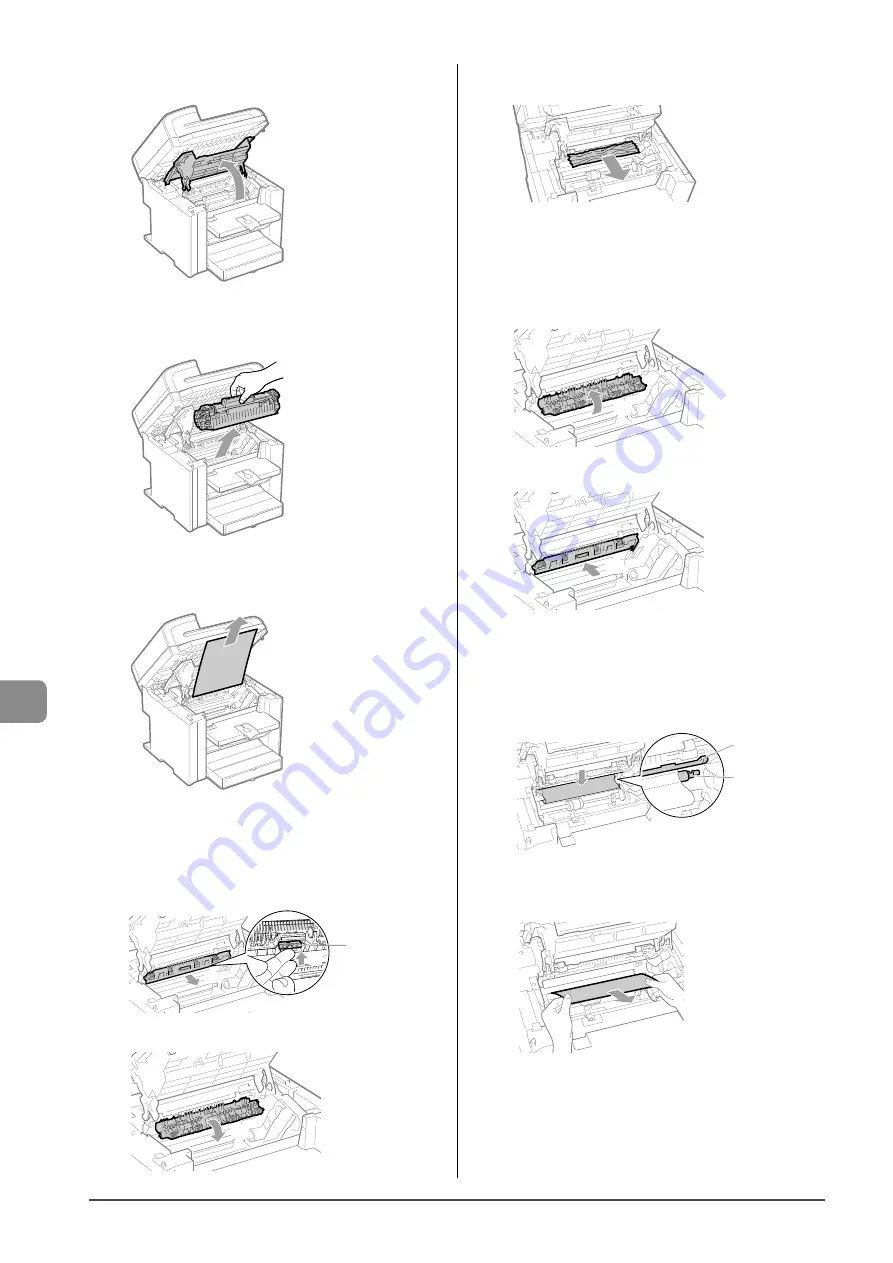
9-4
Tr
oubleshooting
4
Open the toner cover.
5
Remove the toner cartridge.
6
Remove any jammed paper by pulling it gently.
If you do not see the leading edge of the jammed paper
Do not force to pull the paper, and proceed to step 7.
7
Push up the green colored part (A), and then pull
the paper exit guide to open.
(A)
(1)
(2)
(3)
8
Remove any jammed paper by pulling it gently.
If you do not see the leading edge of the jammed paper
Do not force to pull the paper, and proceed to step 9.
9
Lift the paper exit guide, and then firmly close it.
Ensure that each end of the paper exit guide is closed.
(1)
(2)
10
Remove any jammed paper by pulling it gently.
(1) Gently pull any jammed paper downward from between the
fixing unit (A) and transfer roller (B) until the leading edge
emerges from the machine.
(B)
(A)
(2) When the leading edge emerges, hold both sides of the
jammed paper and carefully pull it out.
Summary of Contents for imageCLASS MF4450
Page 24: ...xviii...
Page 54: ...2 18 Document and Paper Handling...
Page 64: ...3 10 Copying...
Page 70: ...4 6 Printing from a Computer...
Page 84: ...5 14 Registering Destinations in the Address Book...
Page 114: ...7 4 Using the Scan Functions...
Page 132: ...8 18 Maintenance...
















































