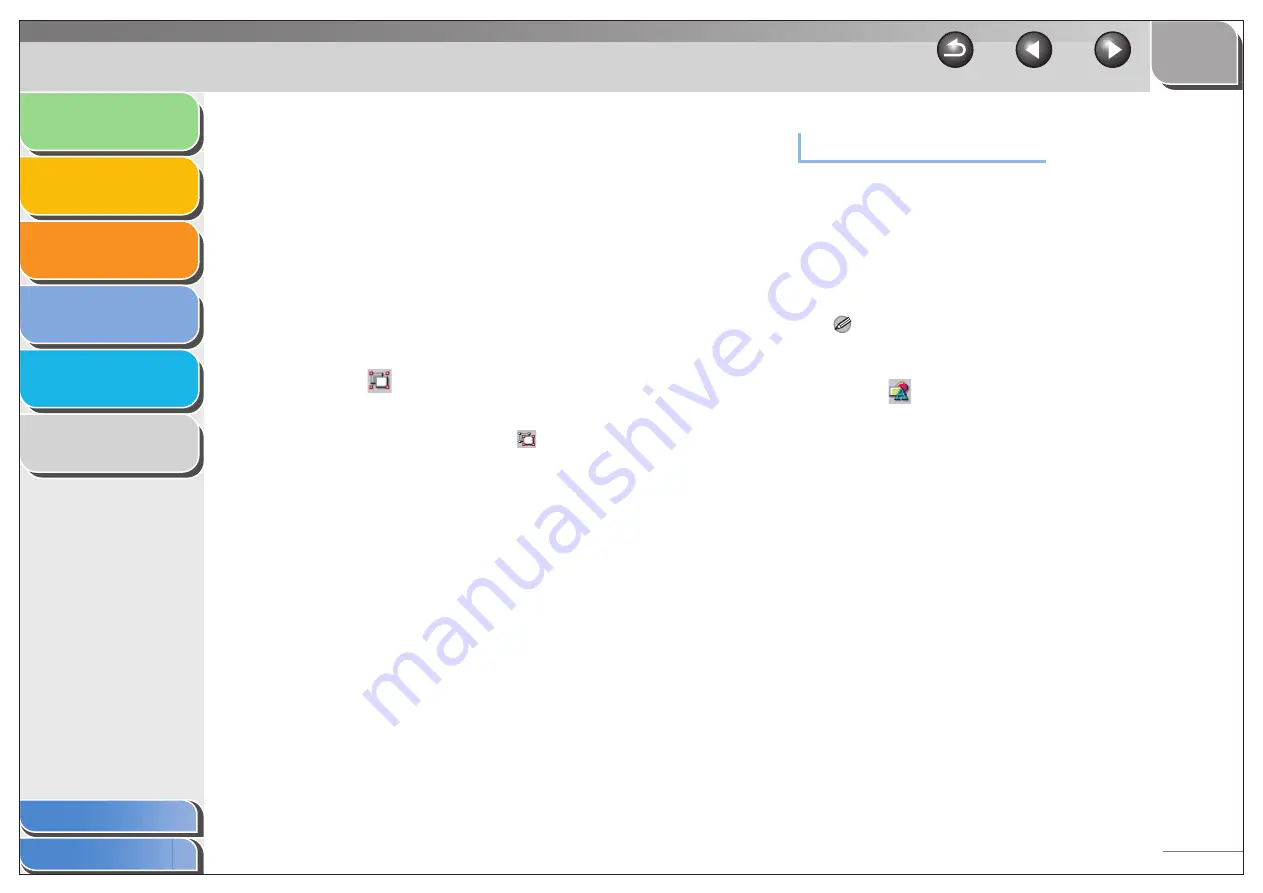
1
2
3
4
5
6
4-63
●
Grouping Objects
You can edit or handle multiple objects that are grouped
together as a single object. You can move, copy, or change the
size of grouped objects in a single operation. You can also
simultaneously modify the properties of all objects in the group.
1.
While holding down [SHIFT] on the keyboard,
you can individually select multiple objects
by left clicking on them with the mouse, or
you can select all of the objects by dragging
the mouse over them.
2.
Click [
] (Group) on the toolbar.
Alternatively, select [Group] from the [Layout] menu.
You can ungroup objects by selecting the group of objects that
you want to ungroup and clicking [
] (Ungroup) on the toolbar
or selecting [Ungroup] from the [Layout] menu.
Specifying Object Properties
Follow the procedure below to change the line style, line color,
and background color of objects such as lines, rectangles,
rounded rectangles, ovals, and images.
1.
Select the object whose properties you want
to change.
NOTE
You can select multiple objects and change their properties at the
same time.
2.
Click [
] (Properties) on the toolbar.
Alternatively, select [Properties] from the [Edit] menu, or display
the [Object Properties] dialog box by double-clicking the selected
object.
The [Object Properties] dialog box appears.
3.
Select the desired line type for the object
from [Line Style].






























