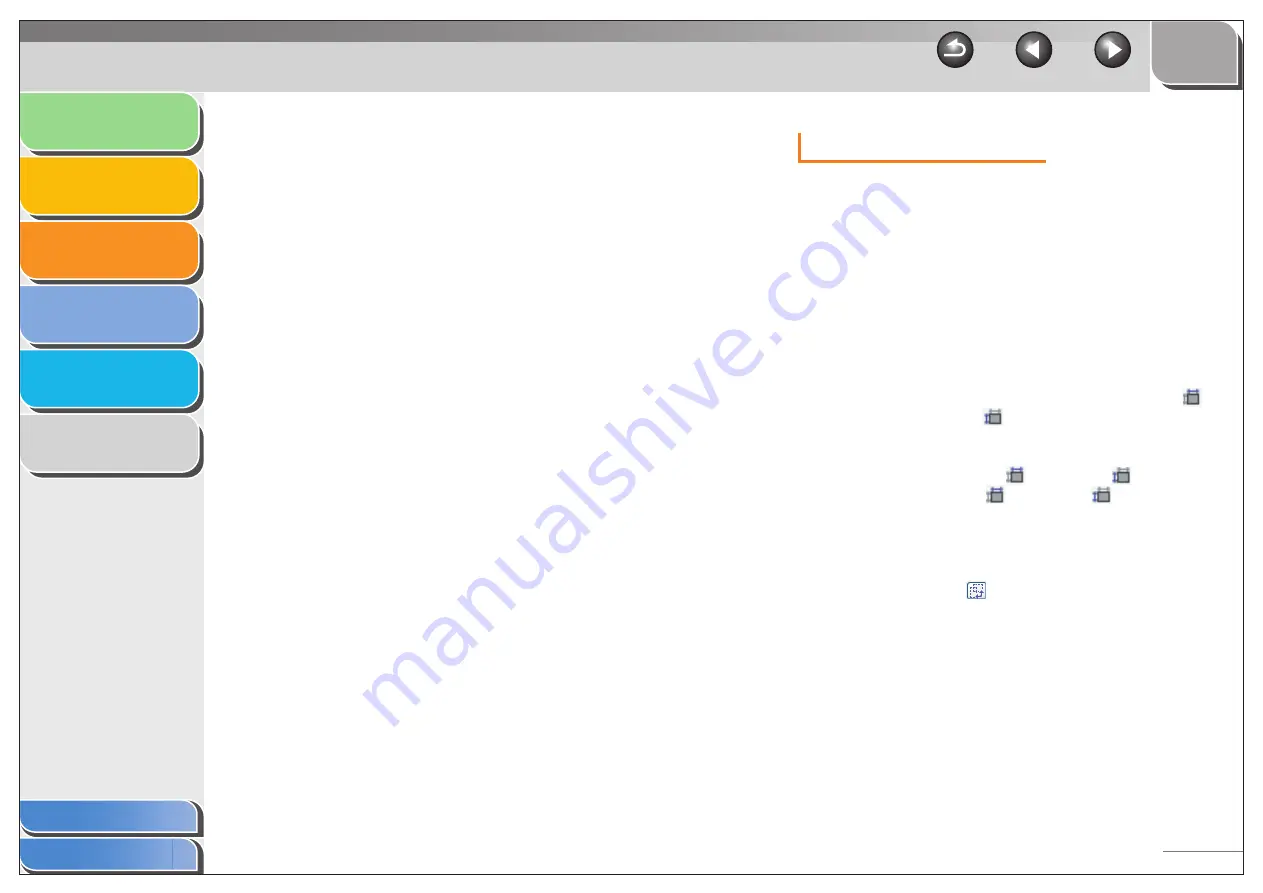
1
2
3
4
5
6
3-25
Output Settings
[Color Mode]
Selects the type of document and the way in
which it is scanned.
[Black and White]:
To output documents to a monochrome
printer. The contrast in the image is divided
at certain levels (threshold values) into black
and white and is displayed in two colors. For
the threshold setting, see “Color Settings,”
on p. 3-29.
[Grayscale]:
To scan black and white photos or
monochrome images. The image is
expressed in a 0-255 scale of black and
white.
[Color]:
To scan color photos. The image is
expressed in 256 levels (8 bit) of R(ed),
G(reen) and B(lue).
[Color (Documents)]:
To scan color documents that include texts
or charts in addition to color photos. The
image is expressed in 256 levels (8 bit) of
R(ed), G(reen) and B(lue).
[Text Enhanced]:
To scan texts crisply, particularly to process
it with OCR software. The image is displayed
in black and white.
[Output
Resolution]
Selects the resolution for the scan. Enter a
resolution from 25 to 9,600 dpi. For details,
see “Determining Resolution,” on p. 3-38.
[Output Size]
Selects the output size of the scanned
image. If you select [Add/Delete], the [Add/
Delete the Output Size] dialog box will
appear and you can add and delete the
custom output size. (See “Add/Delete the
Output Size,” on p. 3-26.)
If [Flexible] is selected, enter values in
(Width),
(Height) or [%] (Scale). The
resolution when you actually scan will
change in accordance with the value of [%].
The ratio of
(Width) and
(Height) is
linked to
(Width) and
(Height) of the
Original Size. You can enter the value for [%]
from 25 to 38,400, but the upper limit varies
depending on the value of [Output
Resolution].
Click
to switch the orientation of the
output size (landscape or portrait). This
button is invalid when [Flexible] is selected.
[Data Size]
Shows the data size of the scanned image
according to your settings.






























