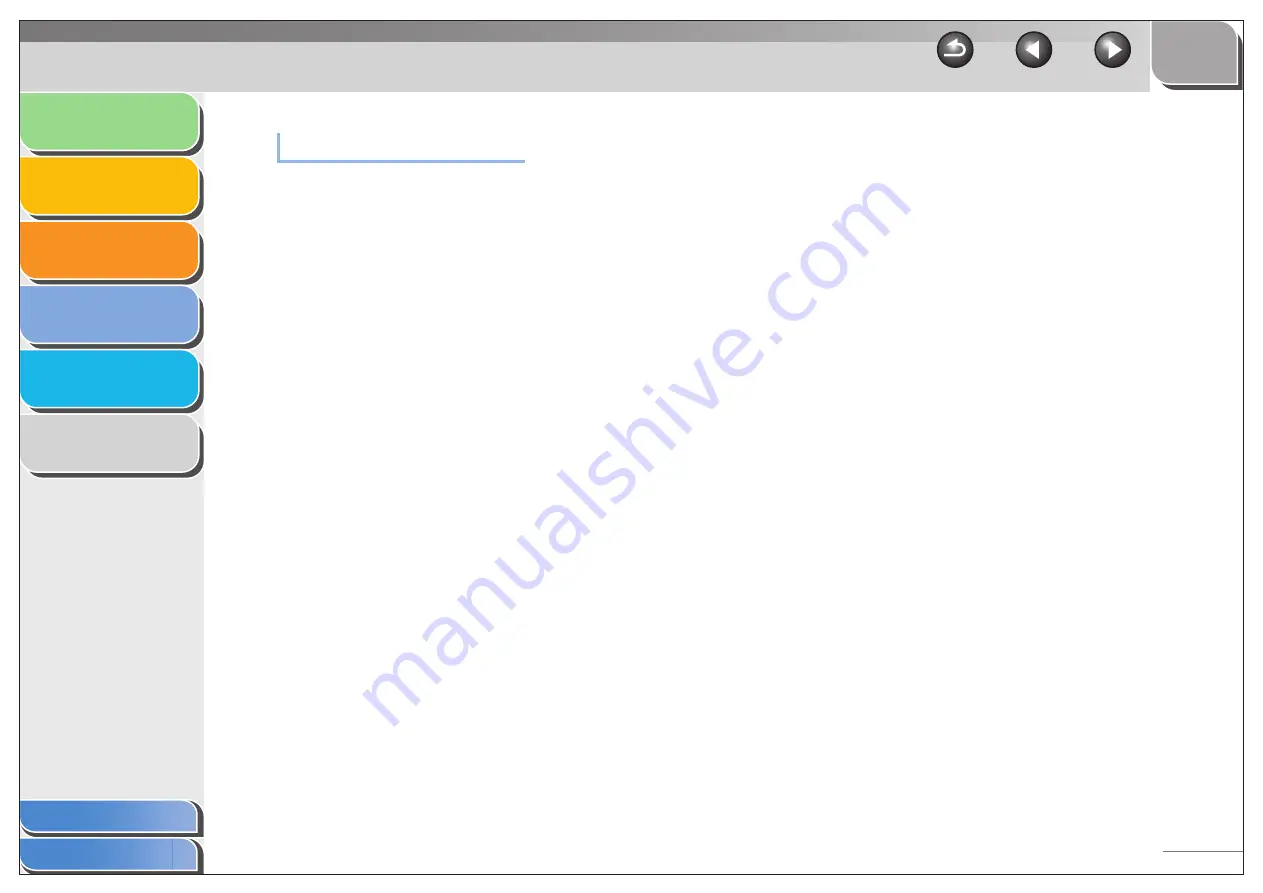
1
2
3
4
5
6
4-16
Windows Vista/7
●
Opening the fax properties dialog box
1.
Open the [Printers] folder.
Windows Vista: Click [Start] on the Windows task bar
→
select
[Control Panel]
→
click [Printer] under [Hardware and Sound].
Windows 7: Click [Start] on the Windows task bar
→
[Devices
and Printers].
2.
Right click the corresponding fax driver icon
and select [Properties] from the pop-up
menu.
You can also open the properties dialog box by clicking the
corresponding fax driver icon
→
[Set printer properties] on the
toolbar.
●
Opening the fax printing preferences dialog box
1.
Open the [Printers] folder.
Windows Vista: Click [Start] on the Windows task bar
→
select
[Control Panel]
→
click [Printer] under [Hardware and Sound].
Windows 7: Click [Start] on the Windows task bar
→
[Devices
and Printers].
2.
Right click the corresponding fax driver icon
and select [Printing Preferences] from the
pop-up menu.
You can open the fax printing preferences dialog box also by
clicking the corresponding fax driver icon
→
[select printing
preferences] on the toolbar.






























