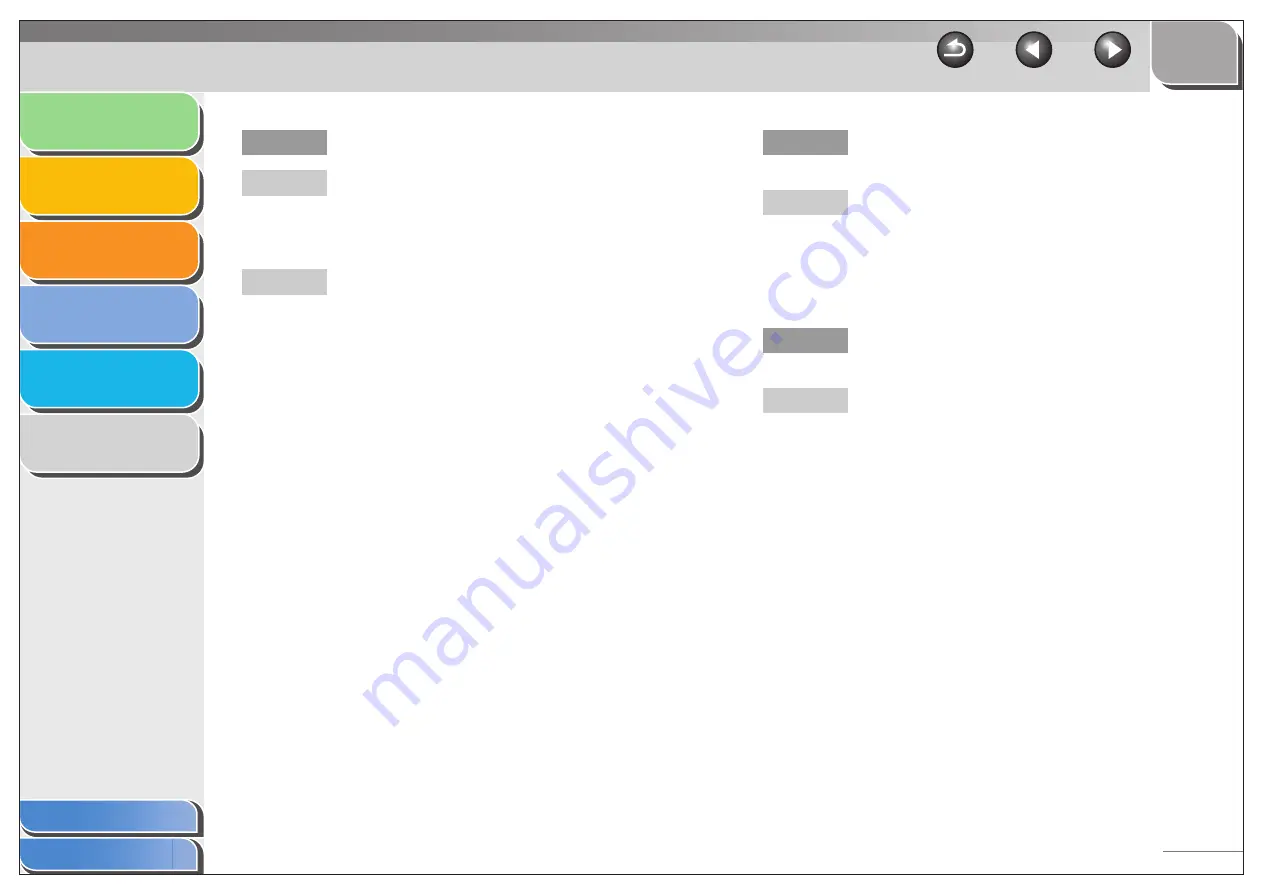
1
2
3
4
5
6
5-8
Q
Are you using a USB 2.0-compatible USB hub?
A
If you connect the machine to a USB 2.0-equipped
computer using a USB 2.0-compatible USB hub,
you may not be able to scan. In this case, connect
a USB cable directly to the computer.
A
If you connect the machine to a USB 2.0-equipped
computer, you may not be able to scan. If your PC
is equipped with two or more USB ports, try
connecting the machine to another USB ports. If
the problem persists, follow the procedure below to
modify the INI file. It is recommended to make a
backup copy of the file before making any changes
to it.
1. Open the following file in Notepad or another text
editor application.
Windows 98/Me:
windows\system\CNCMFPxx.ini
Windows 2000:
winnt\system32\CNCMFPxx.ini
Windows XP/Vista/7:
windows\system32\CNCMFPxx.ini
2. In the [ScanSize] section, change
“Read512Bytes=0” to “Read512Bytes=1,” then
save the file. Take care not to modify any other
parts.
Q
After installing the software, did you install a
TWAIN-compatible application?
A
The TWAIN system file is replaced with something
inappropriate and you will be unable to scan
images. If this happens, remove the software (see
“Uninstalling and Reinstalling the Software,” on
p. 1-5), then reinstall it (see “Installing Software,” in
the Starter Guide).
Q
Is the machine recognized in [Scanners and
Cameras] of the [Control Panel] folder?
A
Make sure the corresponding scanner driver icon is
displayed in [Scanners and Cameras] of the
[Control Panel] folder.
1. Click [start] on the Windows task bar
→
select
[Control Panel]
→
[Printers and Other Hardware]
→
[Scanners and Cameras] (Windows 98/Me/
2000: Click [Start] on the Windows task bar
→
select [Settings]
→
[Control Panel]
→
double-
click [Scanners and Cameras], Windows Vista:
Click [Start] on the Windows task bar
→
select
[Control Panel]
→
[Hardware and Sound]
→
double-click [Scanners and Cameras], Windows
7: Enter "scanner" in [Search programs and files]
under the [Start] menu
→
click [View scanners
and cameras]).
2. If the corresponding scanner driver icon is
displayed in the [Scanners and Cameras], the
machine is recognized. If not, remove the
software (see “Uninstalling and Reinstalling the
Software,” on p. 1-5), then reinstall it (see
“Installing Software,” in the Starter Guide).






























