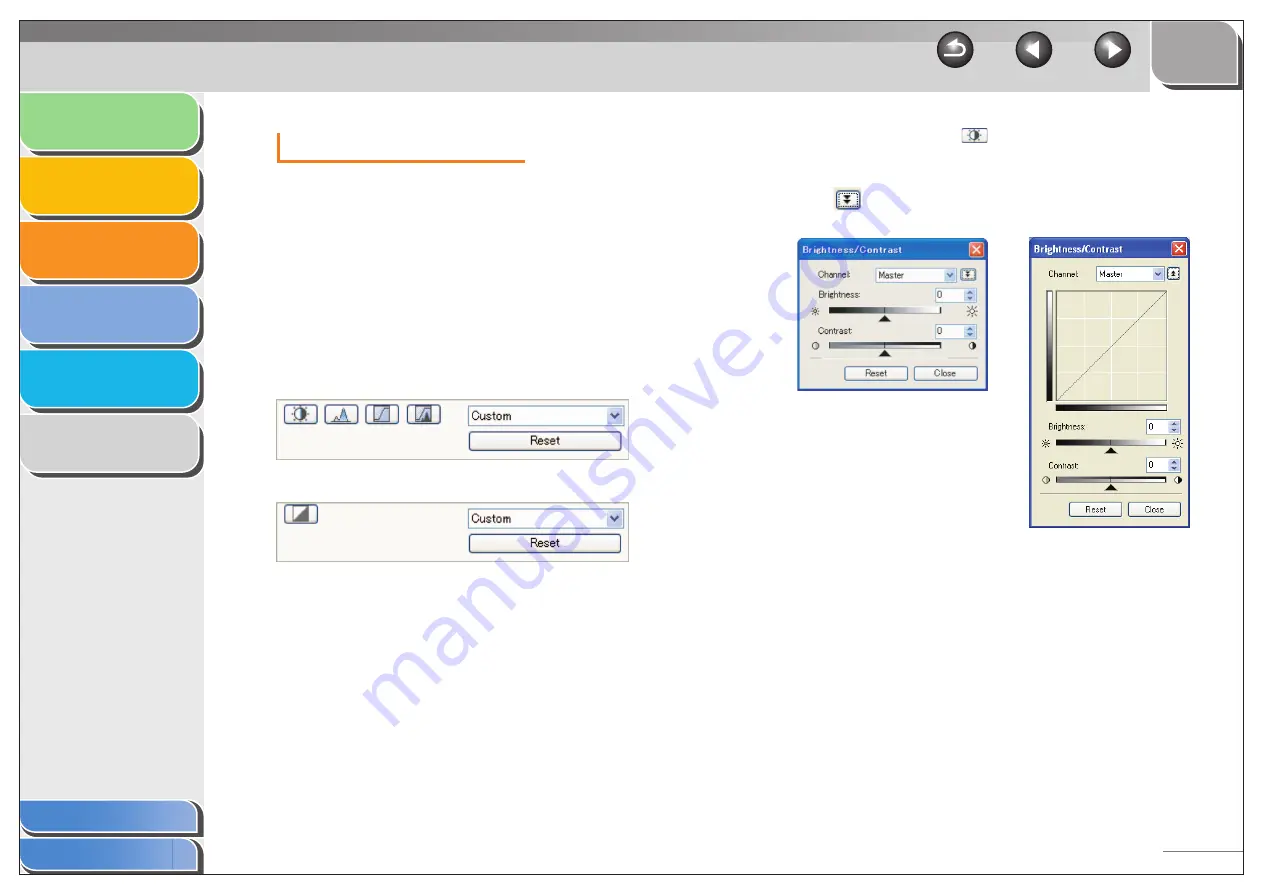
1
2
3
4
5
6
3-29
Color Settings
Using Color Settings buttons, you can adjust the brightness and
contrast of the whole image, specify highlights and shadows,
and adjust the contrast and balance in an image.
The Color Settings buttons are displayed when [Color], [Color
(Documents)], or [Grayscale] is selected in [Color Mode]. When
[Black and White] is selected, the Threshold button is displayed
instead of the Color Settings buttons.
When [Color], [Color (Documents)], or [Grayscale] is selected in
[Color Mode]:
When [Black and White] is selected in [Color Mode]:
By selecting [Add/Delete] from the drop-down list, you can name
and save a set of color or threshold settings. For details, see
“Tone Curve/Threshold Drop-Down List,” on p. 3-34.
Clicking a button opens the dialog box for each color setting.
If [Reset] is clicked, all color adjustment settings will be reset to
the default values.
●
Brightness/Contrast
This dialog box enables you to adjust the levels of brightness
and contrast of the image.
Click
to adjust the brightness and contrast
diagrammatically.






























