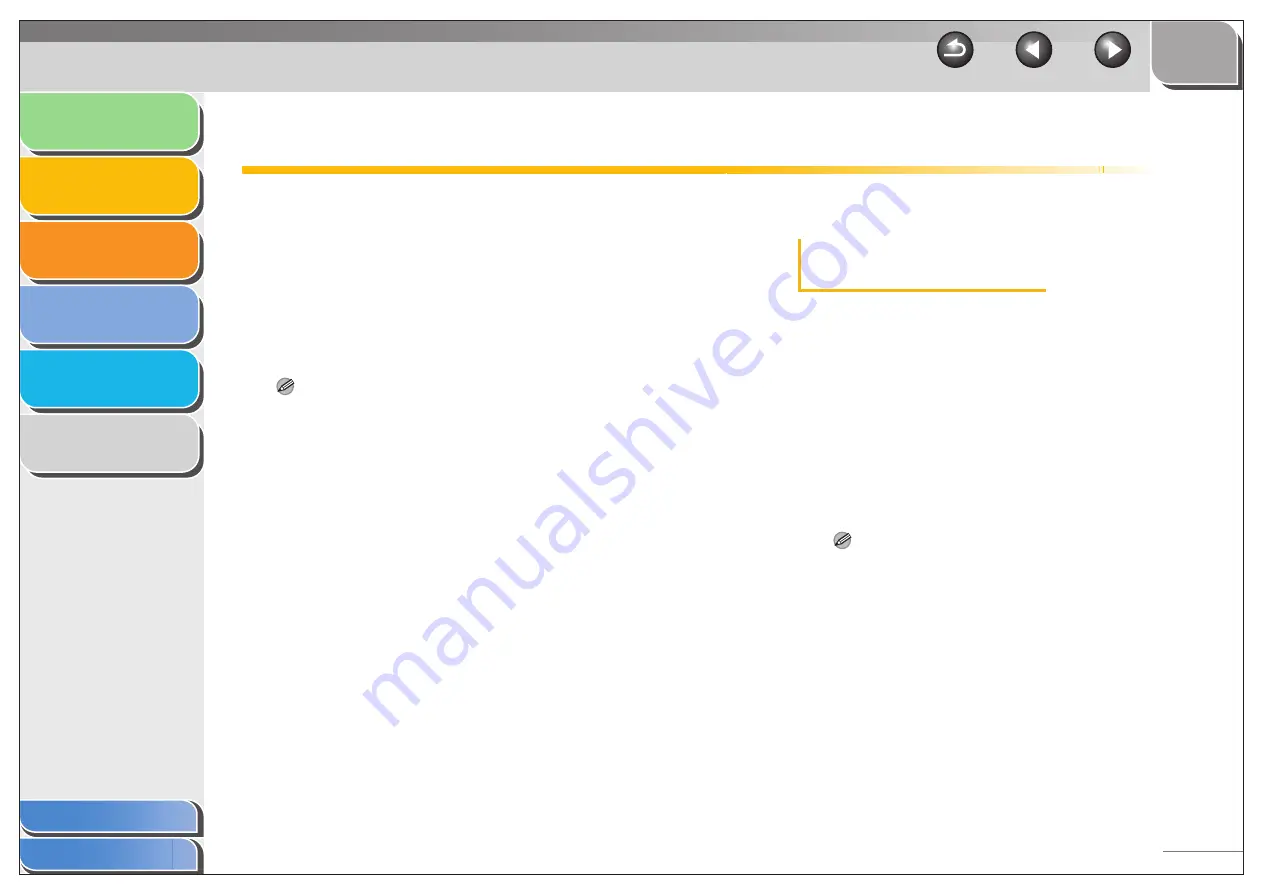
1
2
3
4
5
6
2-4
Changing Print Settings
To view or change the print settings, access the properties
or printing preferences dialog box of the printer driver.
You can access the properties dialog box either from the
application’s [Print] dialog box or the [Printers and Faxes]
(Windows 98/Me/2000/Vista: [Printers], Windows 7:
[Devices and Printers]) folder, and the printing preferences
dialog box from the [Printers and Faxes] (Windows 2000:
[Printers]) folder.
To access the dialog box, follow this procedure.
NOTE
– The properties dialog box enables you to set up the printer
configuration and configure the print settings for all Windows
applications. The printing preferences dialog box enables you to
specify the default settings for the printing options available when you
print with the machine. (Only for Windows 2000/XP/Vista.)
– The number of tabs displayed in the properties dialog box will vary,
depending on the type of operating system you are using and the
method you use to access the dialog box.
– The method you use to access the dialog boxes determines how long
the printing options remain in effect:
If you access the dialog box from an application’s [Print] dialog box,
your selected printing options apply only to the current print job. They
will not be stored when you close the application.
If you access the dialog box from the [Printers and Faxes] (Windows
98/Me/2000: [Printers], Windows 7: [Devices and Printers]) folder,
selected printing options apply to all Windows applications and
remain in effect until you change those settings.
■
From a Windows Application
Opening the Printing Preferences or Properties
Dialog Box
1.
Select the command to print.
In most cases, click [Print] from the [File] menu.
The [Print] dialog box appears.
2.
From the [Select Printer] list box or the
[Name] drop-down list in the [Print] dialog
box, select the printer to be used.
3.
Click [Preferences] or [Properties].
The [Canon MF3200 Series Printing Preferences] or [Canon
MF3200 Series Properties] dialog box appears.
NOTE
Depending on the application you are using, select the printer to
be used in the [General] tab sheet in the [Print] dialog box, then
specify the print settings in the corresponding tab sheet. (Only for
Windows 2000.)






























