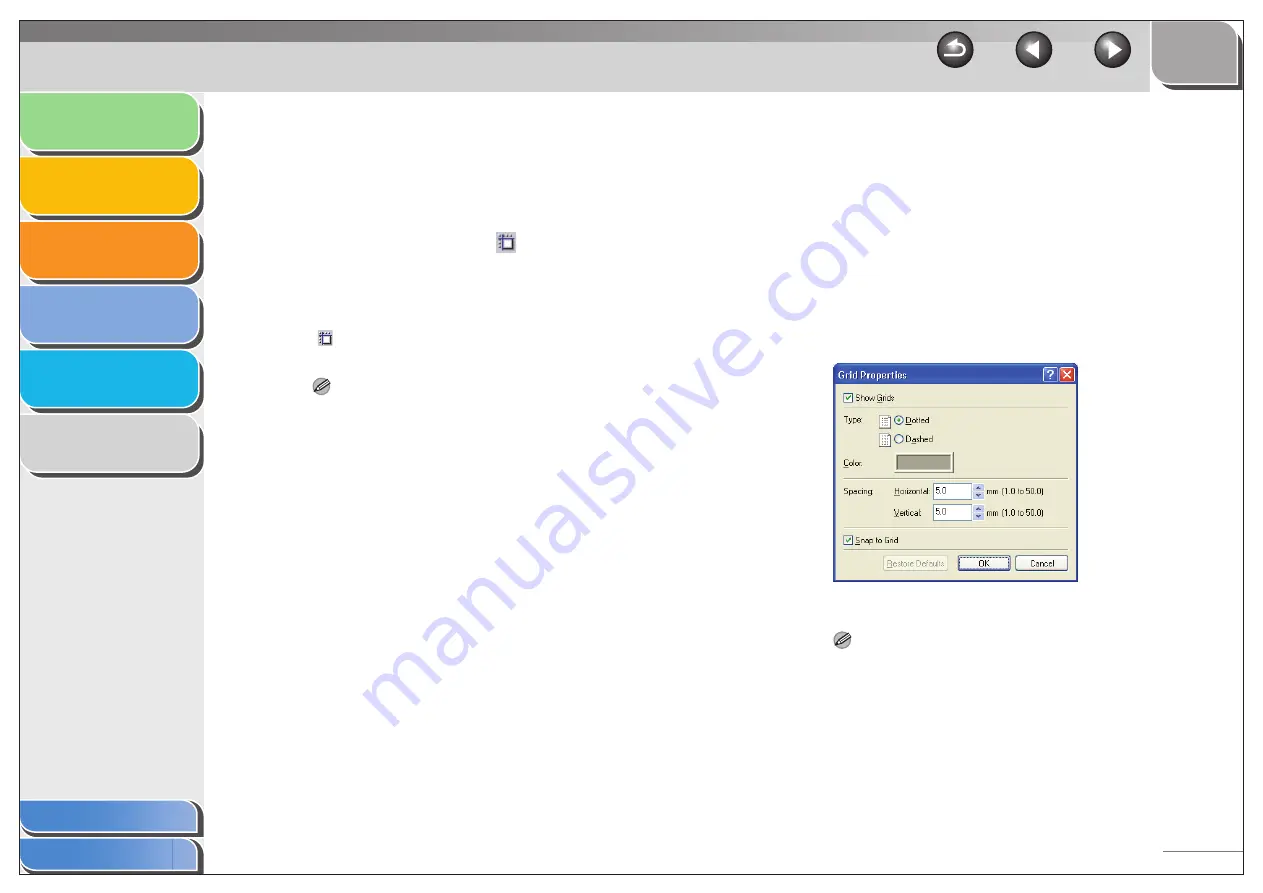
1
2
3
4
5
6
4-67
●
Snapping Objects to Grid
If you activate the [Snap to Grid] setting for the cover sheet,
objects are aligned along the grid when they are moved or
resized on the cover sheet.
1.
On the toolbar, click [
] (Snap to Grid) to
activate the grid.
Alternatively, activate the command by clicking [Snap to Grid]
from the [View] menu.
Deactivate the [Snap to Grid] setting by clicking the activated
[
] (Snap to Grid) or by clicking [Snap to Grid] from the [View]
menu.
NOTE
[Snap to Grid] is available only after this setting is specified. It
does not affect objects that are modified before this setting is
specified.
●
Specifying Grid Properties
Follow the procedure below to specify the properties for the grid
on the cover sheet, such as type, color, and spacing. You can
also specify whether to display the grid and whether to snap
objects to the grid.
1.
Select [Grid Properties] from the [View]
menu.
The [Grid Properties] dialog box appears.
2.
Select [Show Grids].
Deselect the check box if you do not want to display the grid.
NOTE
Deselecting this check box disables the [Type] and [Color]
settings.






























