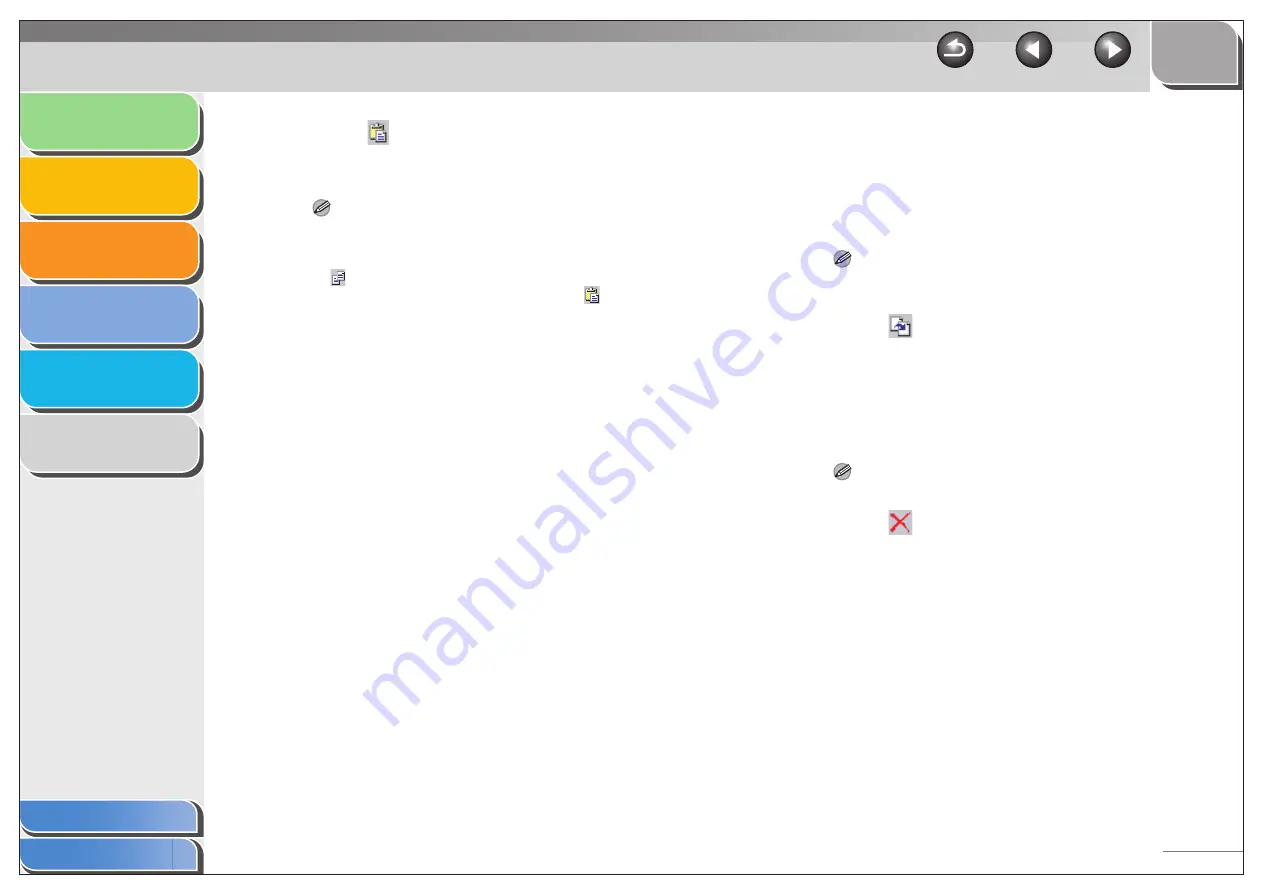
1
2
3
4
5
6
4-62
4.
Click [
] (Paste) on the toolbar.
Alternatively, select [Paste] from the [Edit] menu.
The selected object is copied.
NOTE
– You cannot copy an object to a different cover sheet by
dragging.
– To copy text, drag the pointer over the text to select it
→
click
[
] (Copy) or select the [Copy] command to copy it
→
select
the text box you want to copy into
→
click [
] (Paste) or
select the [Paste] command. If you want to copy text within the
same text box, hold down [CTRL] on the keyboard while
dragging the selected text.
●
Duplicating an Object
Duplicating enables you to copy and paste an object in one
operation.
1.
Select the object to duplicate.
NOTE
You can select multiple objects and duplicate them at the same
time.
2.
Click [
] (Duplicate) on the toolbar.
Alternatively, select [Duplicate] from the [Edit] menu.
The selected object is duplicated.
●
Deleting an Object
1.
Select the object to delete.
NOTE
You can select multiple objects and delete them at the same time.
2.
Click [
] (Delete) on the toolbar.
Alternatively, select [Delete] from the [Edit] menu, or press
[DELETE] on the keyboard.
The selected object is deleted.






























