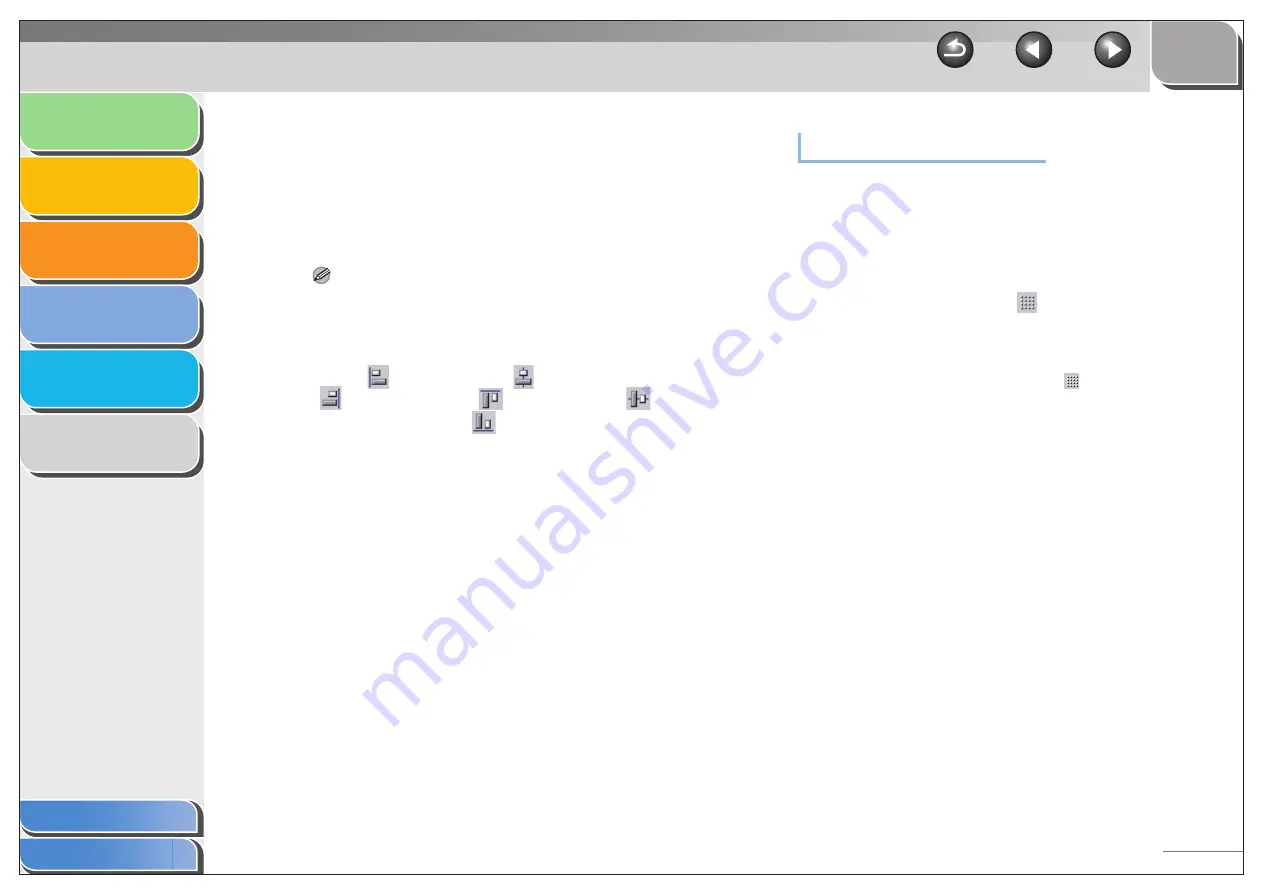
1
2
3
4
5
6
4-66
1.
While holding down [SHIFT] on the keyboard,
you can individually select multiple objects
by left clicking on them with the mouse, or
you can select all of the objects by dragging
the mouse over them.
Select the object to be used as the point of reference last.
NOTE
If you drag the pointer to select multiple objects, the last created
object is used as the point of reference. If any of the selected
objects are overlapped, the object positioned in the front is used
as the point of reference.
2.
Click [
] (Align Left), [
] (Align Center),
[
] (Align Right), [
] (Align Top), [
]
(Align Middle), or [
] (Align Bottom) on the
toolbar.
Alternatively, click the [Layout] menu
→
point to [Distribute
Horizontally] or [Distribute Vertically]
→
select the type of
alignment you want.
Specifying Grid Options
The grid function is useful for arranging created objects.
●
Showing Grids
You can display the grid on the cover sheet to help you create
and arrange objects.
1.
On the toolbar, click [
] (Show Grids) to
activate the grid.
Alternatively, activate the command by clicking [Show Grids] from
the [View] menu.
Hide the grid by clicking the activated [
] (Show Grids) to
deactivate it or by clicking [Show Grids] from the [View] menu.






























