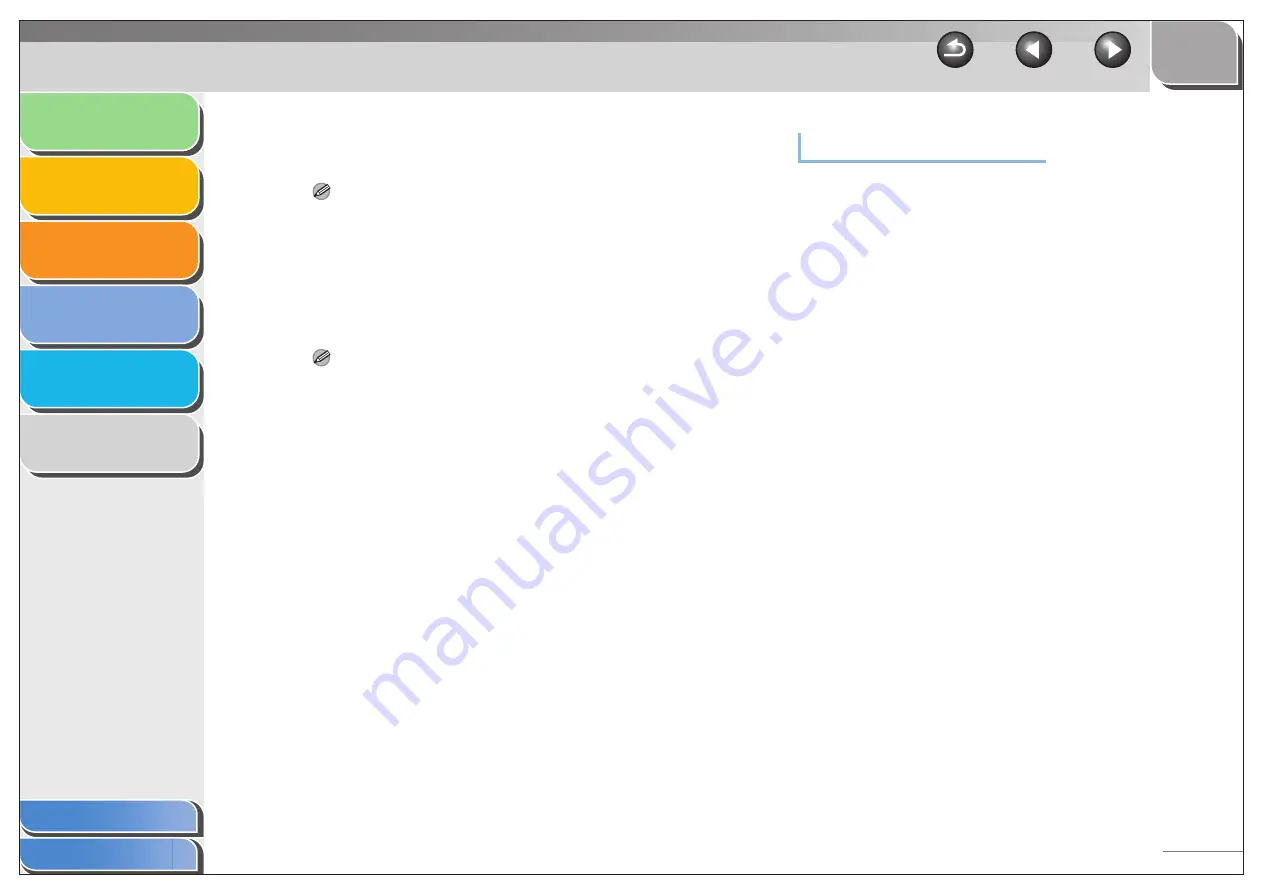
1
2
3
4
5
6
4-64
4.
Specify the [Width] setting to set the
thickness of the line.
NOTE
The [Width] setting is available only if [Line Style] is set to [Solid].
5.
Select the desired line color for the object
from [Color].
6.
Select the desired background color for the
object from [Fill in].
NOTE
[Fill in] cannot be specified if the selected object is either a line or
an image.
7.
Click [OK].
Arranging Objects
You can rearrange the order and appearance of objects such as
lines, rectangles, rounded rectangles, ovals, images, and text
boxes on the cover sheet.
●
Changing the Order of Display
If multiple objects overlap, you can specify the order in which
they overlap. Use the following four commands to change the
order of display of overlapping objects.
– [Bring to Front]: Moves the selected object to the front.
– [Send to Back]: Moves the selected object to the back.
– [Bring Forward]: Moves the selected object one level higher.
– [Send Backward]: Moves the selected object one level lower.






























