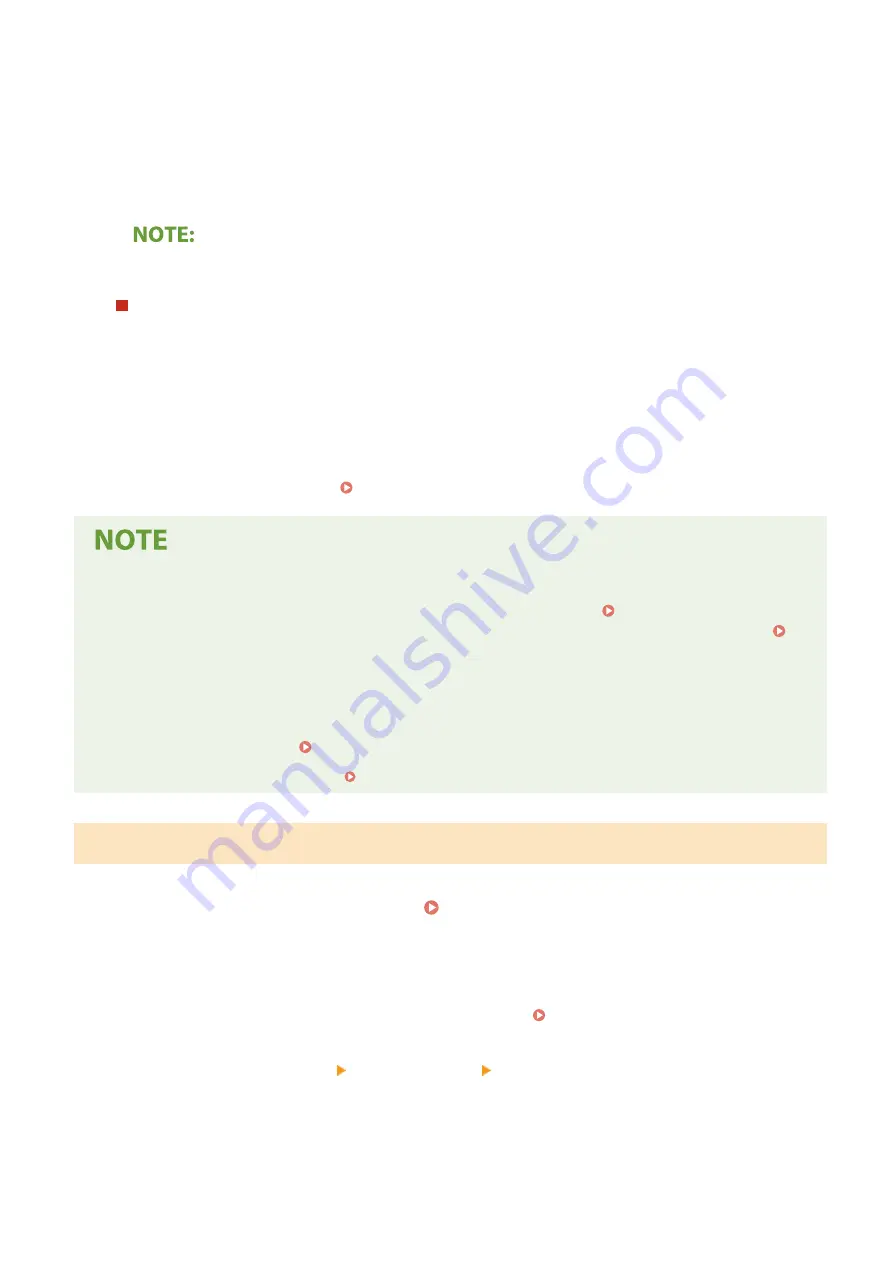
●
Select <Off>. If you select <DHCP> when these services are unavailable, the machine will waste time
and communications resources searching the network for these services.
3
Check that <Auto IP> is set to <On>.
●
If <Off> is selected, change the setting to <On>.
4
Select <Apply>.
●
IP addresses assigned via DHCP override the address obtained via Auto IP.
Manually entering an IP address
1
Configure a setting to disable auto-acquisition.
●
Select <Auto Acquire>, and set both <Select Protocol> and <Auto IP> to <Off>.
2
Select <Manually Acquire>.
3
Specify the IP address, subnet mask, and gateway address (or default gateway).
●
Enter these values in each screen, and select <Apply>.
●
On how to enter text, see Entering Text(P. 93) .
Checking whether the settings are correct
●
Make sure that the Remote UI screen can be displayed with your computer ( Starting Remote
UI(P. 179) ). If a computer is not available, you can check the connection by using the operation panel (
Testing the Network Connection(P. 39) ).
When you have changed the IP address after installing the printer driver
●
When the MFNP port is used, the connection is maintained as long as the machine and the computer belong
to the same subnet; therefore, you do not need to add a new port. When the standard TCP/IP port is used,
you need to add a new port. Configuring Printer Ports(P. 49)
*
If you do not know which port is used, see Checking the Printer Port(P. 337) .
Testing the Network Connection
1
Select <Menu> in the Home screen. Home Screen(P. 87)
2
Select <Network Settings>.
●
If the screen for entering a PIN appears, enter the correct PIN. Setting the System Manager PIN(P. 145)
3
Select <TCP/IP Settings> <IPv4 Settings> <PING Command>.
4
Enter the IPv4 address of another device on the network, and select <Apply>.
➠
If a proper connection has been established, <Received response from host.> is displayed.
Setting Up
39
Summary of Contents for imageCLASS LBP162dw
Page 1: ...imageCLASS LBP162dw User s Guide USRMA 2767 00 2018 01 en Copyright CANON INC 2017 ...
Page 45: ...LINKS Setting IPv6 Addresses P 41 Viewing Network Settings P 44 Setting Up 40 ...
Page 60: ...Printing from a Computer P 116 Setting Up 55 ...
Page 94: ...Basic Operations 89 ...
Page 191: ...LINKS Remote UI Screen P 180 Managing the Machine 186 ...
Page 254: ...7 Close the toner cover LINKS Consumables P 256 Maintenance 249 ...
Page 263: ... When replacing drum cartridge see Replacing the Drum Cartridge P 246 Maintenance 258 ...
Page 266: ...Troubleshooting 261 ...
Page 321: ... 6When all of the front cover back cover and toner cover are opened Appendix 316 ...
Page 330: ...WPA2 PSK AES CCMP Connection Method WPS Wi Fi Protected Setup Manual setup Appendix 325 ...
Page 362: ... 12 JPEG this software is based in part on the work of the Independent JPEG Group ...






























