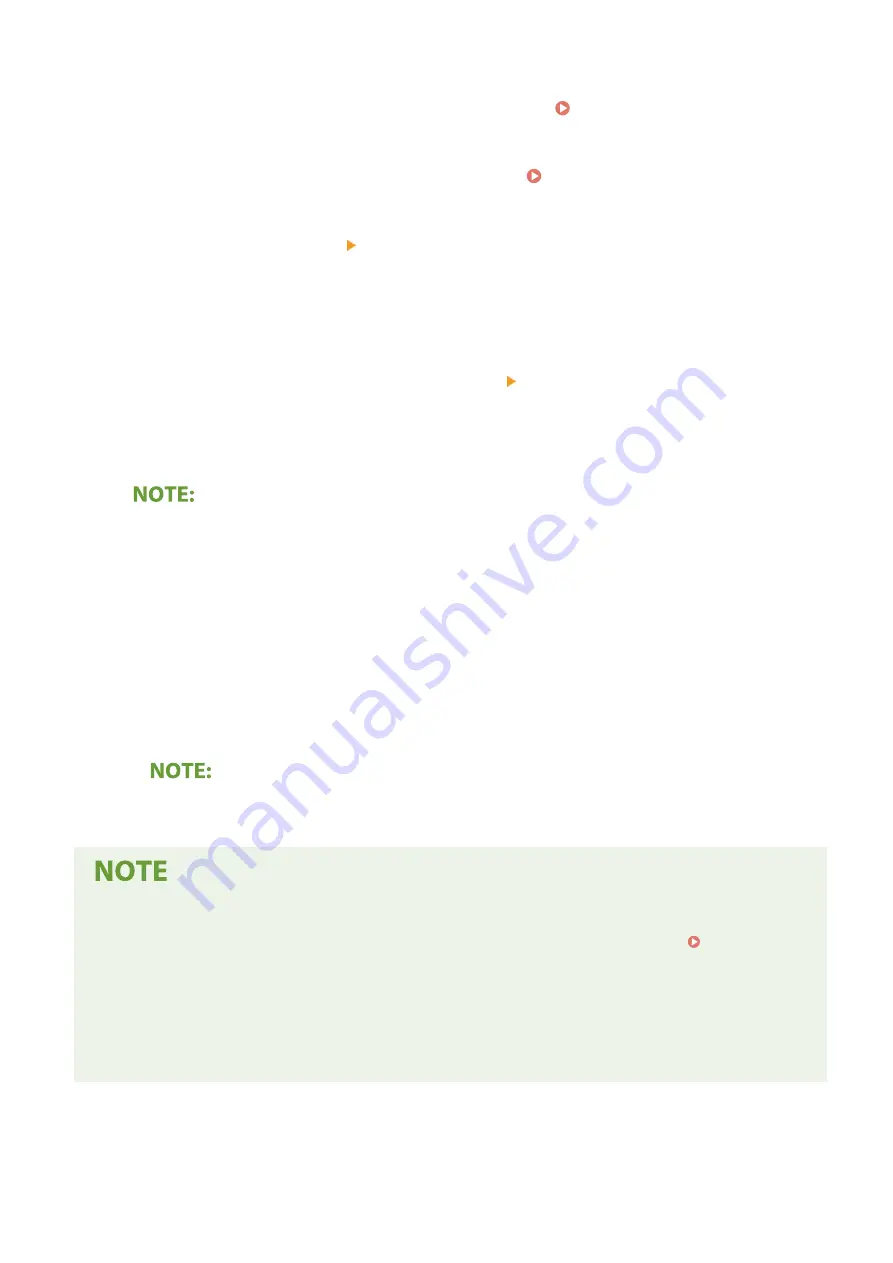
1
Start the Remote UI and log in as an administrator. Starting Remote UI(P. 179)
2
Click [Settings/Registration] on the Portal page. Remote UI Screen(P. 180)
3
Select [Network Settings] [Google Cloud Print Settings].
4
Click [Edit] for [Basic Settings].
5
Select the [Use Google Cloud Print] check box [OK].
6
Click [Register] in [Registration Status].
Re-Registering the Machine
●
To re-register the machine, delete its registration before registering it again.
7
Click the URL link displayed for [URL for Registration].
8
Follow the instructions on the screen to register the machine.
➠
Printing can now be performed from applications that support Google Cloud Print, such as Google
Chrome™.
●
For information on the latest applications that support Google Cloud Print, check the Google Cloud
Print home page.
Configuring Settings on the Operation Panel
●
You can also enable or disable the Cloud Print function from <Menu> in the Home screen. <Google Cloud
Print Settings>(P. 234)
Registering from a Mobile Device or Google Chrome
●
You can register the machine from a mobile device or Google Chrome. The machine's display shows the
confirmation screen before completion of the registration. Select <Yes> to complete the registration.
●
For information on registration methods, see the manual of your device or the Google Cloud Print website.
Linking with Mobile Devices
139
Summary of Contents for imageCLASS LBP162dw
Page 1: ...imageCLASS LBP162dw User s Guide USRMA 2767 00 2018 01 en Copyright CANON INC 2017 ...
Page 45: ...LINKS Setting IPv6 Addresses P 41 Viewing Network Settings P 44 Setting Up 40 ...
Page 60: ...Printing from a Computer P 116 Setting Up 55 ...
Page 94: ...Basic Operations 89 ...
Page 191: ...LINKS Remote UI Screen P 180 Managing the Machine 186 ...
Page 254: ...7 Close the toner cover LINKS Consumables P 256 Maintenance 249 ...
Page 263: ... When replacing drum cartridge see Replacing the Drum Cartridge P 246 Maintenance 258 ...
Page 266: ...Troubleshooting 261 ...
Page 321: ... 6When all of the front cover back cover and toner cover are opened Appendix 316 ...
Page 330: ...WPA2 PSK AES CCMP Connection Method WPS Wi Fi Protected Setup Manual setup Appendix 325 ...
Page 362: ... 12 JPEG this software is based in part on the work of the Independent JPEG Group ...






























