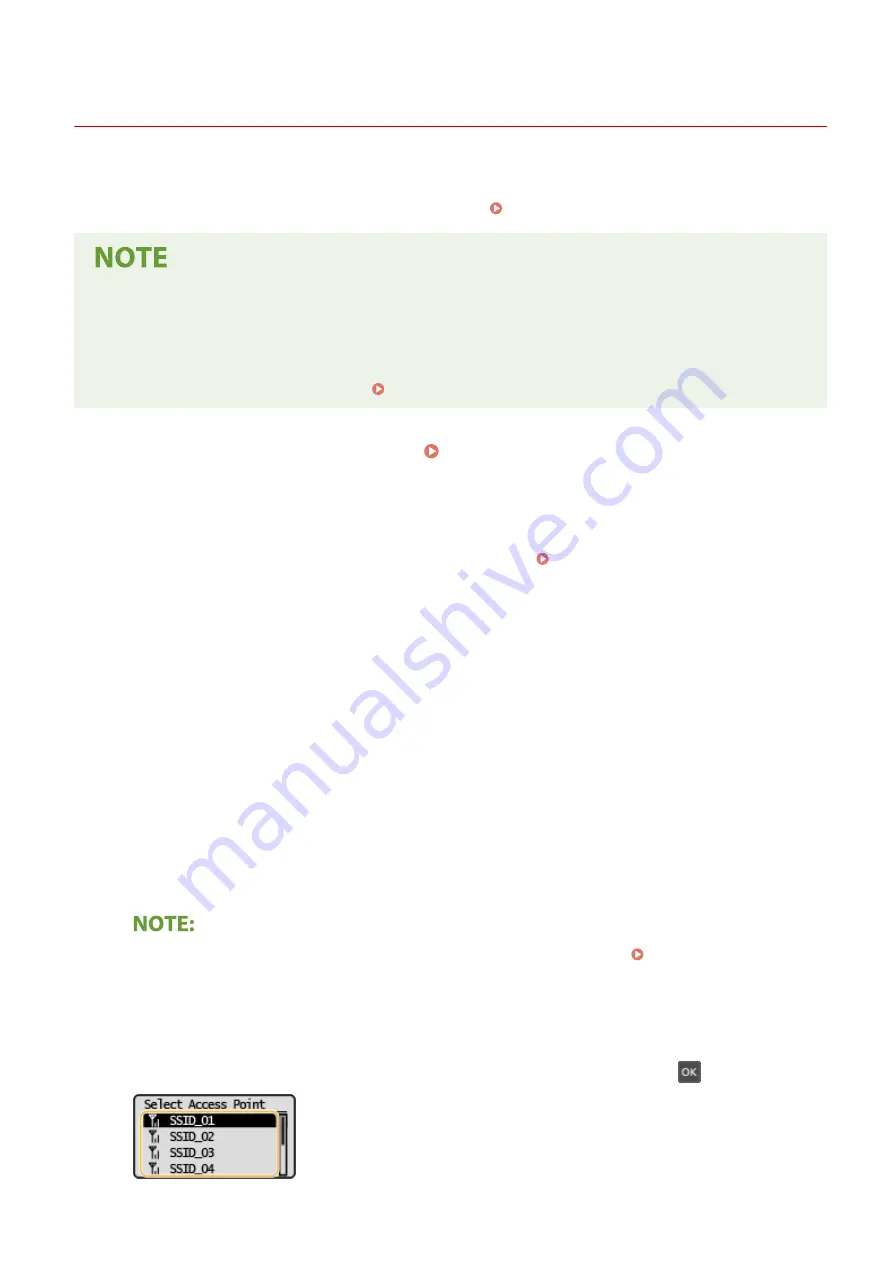
Setting Up Connection by Selecting a Wireless Router
23FJ-00K
You can search the wireless routers (or access points) available for connection and select one from the display of the
machine. For the network key, enter a WEP key or PSK. Before selecting a wireless router, check and write down the
required setup information, including the SSID and network key ( Checking the SSID and Network Key(P. 36) ).
Security settings
●
If the wireless connection is set up by selecting a wireless router, the WEP authentication method is set to
<Open System> or the WPA/WPA2 encryption method is set to <Auto> (AES-CCMP or TKIP). If you want to
select <Shared Key> for WEP authentication or <AES-CCMP> for WPA/WPA2 encryption, you need to set up
the connection using <Enter Manually>. Setting Up Connection by Specifying Detailed Settings(P. 33)
1
Select <Menu> in the Home screen. Home Screen(P. 87)
2
Select <Network Settings>.
●
If the screen for entering a PIN appears, enter the correct PIN. Setting the System Manager PIN(P. 145)
3
Select <Wireless LAN Settings>.
●
If the <Direct Connection will be disabled. Is it OK?> message is displayed, select <Yes>.
4
Read the message that is displayed, and select <OK>.
5
Select <SSID Settings>.
6
Select <Select Access Point>.
➠
The machine starts searching for available wireless routers.
●
If a message is displayed telling that access point cannot be found, see Countermeasures for Each
Message(P. 285) .
7
Select a wireless LAN router.
●
Select the router whose SSID matches the one that you have written down, and press
.
Setting Up
31
Summary of Contents for imageCLASS LBP162dw
Page 1: ...imageCLASS LBP162dw User s Guide USRMA 2767 00 2018 01 en Copyright CANON INC 2017 ...
Page 45: ...LINKS Setting IPv6 Addresses P 41 Viewing Network Settings P 44 Setting Up 40 ...
Page 60: ...Printing from a Computer P 116 Setting Up 55 ...
Page 94: ...Basic Operations 89 ...
Page 191: ...LINKS Remote UI Screen P 180 Managing the Machine 186 ...
Page 254: ...7 Close the toner cover LINKS Consumables P 256 Maintenance 249 ...
Page 263: ... When replacing drum cartridge see Replacing the Drum Cartridge P 246 Maintenance 258 ...
Page 266: ...Troubleshooting 261 ...
Page 321: ... 6When all of the front cover back cover and toner cover are opened Appendix 316 ...
Page 330: ...WPA2 PSK AES CCMP Connection Method WPS Wi Fi Protected Setup Manual setup Appendix 325 ...
Page 362: ... 12 JPEG this software is based in part on the work of the Independent JPEG Group ...






























