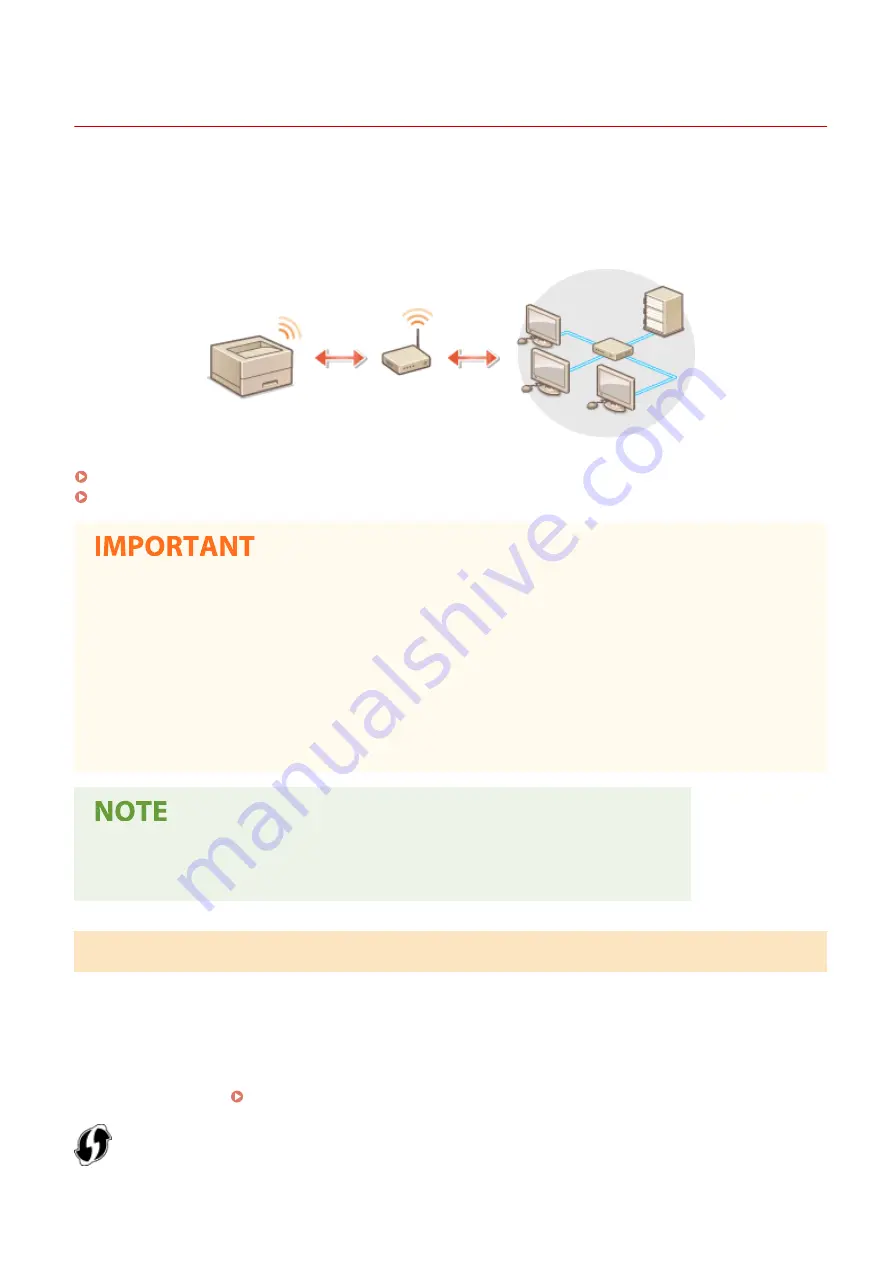
Connecting to a Wireless LAN
23FJ-00F
Wireless routers (or access points) connect the machine to a computer via radio waves. If your wireless router is
equipped with Wi-Fi Protected Setup (WPS), configuring your network is automatic and easy. If your networking
devices do not support automatic configuration, or if you want to specify authentication and encryption settings in
detail, you need to manually set up the connection. Make sure that your computer is correctly connected to the
network.
Setting Up Connection Using WPS(P. 25)
Manually Setting Up Connection(P. 26)
Risk of information leak
●
Use wireless LAN connection at your own discretion and at your own risk. If the machine is connected to an
unsecured network, your personal information might be leaked to a third party because radio waves used in
wireless communication can go anywhere nearby, even beyond walls.
Wireless LAN security
●
The wireless LAN function of this machine supports WEP, WPA-PSK, and WPA2-PSK. For the wireless security
compatibility of your wireless router, see the instruction manuals for your networking devices or contact
your manufacturer.
Required devices for wireless LAN connection
●
The machine does not come with a wireless router. Have the router ready as necessary.
Setting Up Connection Using WPS
When using WPS, two modes are available: push button mode and PIN code mode.
◼
Push Button Mode
Find the WPS mark shown below on the package of your wireless router. Also make sure that there is a WPS button on
your networking device. Setting Up Connection Using WPS Push Button Mode(P. 27)
Setting Up
25
Summary of Contents for imageCLASS LBP162dw
Page 1: ...imageCLASS LBP162dw User s Guide USRMA 2767 00 2018 01 en Copyright CANON INC 2017 ...
Page 45: ...LINKS Setting IPv6 Addresses P 41 Viewing Network Settings P 44 Setting Up 40 ...
Page 60: ...Printing from a Computer P 116 Setting Up 55 ...
Page 94: ...Basic Operations 89 ...
Page 191: ...LINKS Remote UI Screen P 180 Managing the Machine 186 ...
Page 254: ...7 Close the toner cover LINKS Consumables P 256 Maintenance 249 ...
Page 263: ... When replacing drum cartridge see Replacing the Drum Cartridge P 246 Maintenance 258 ...
Page 266: ...Troubleshooting 261 ...
Page 321: ... 6When all of the front cover back cover and toner cover are opened Appendix 316 ...
Page 330: ...WPA2 PSK AES CCMP Connection Method WPS Wi Fi Protected Setup Manual setup Appendix 325 ...
Page 362: ... 12 JPEG this software is based in part on the work of the Independent JPEG Group ...






























