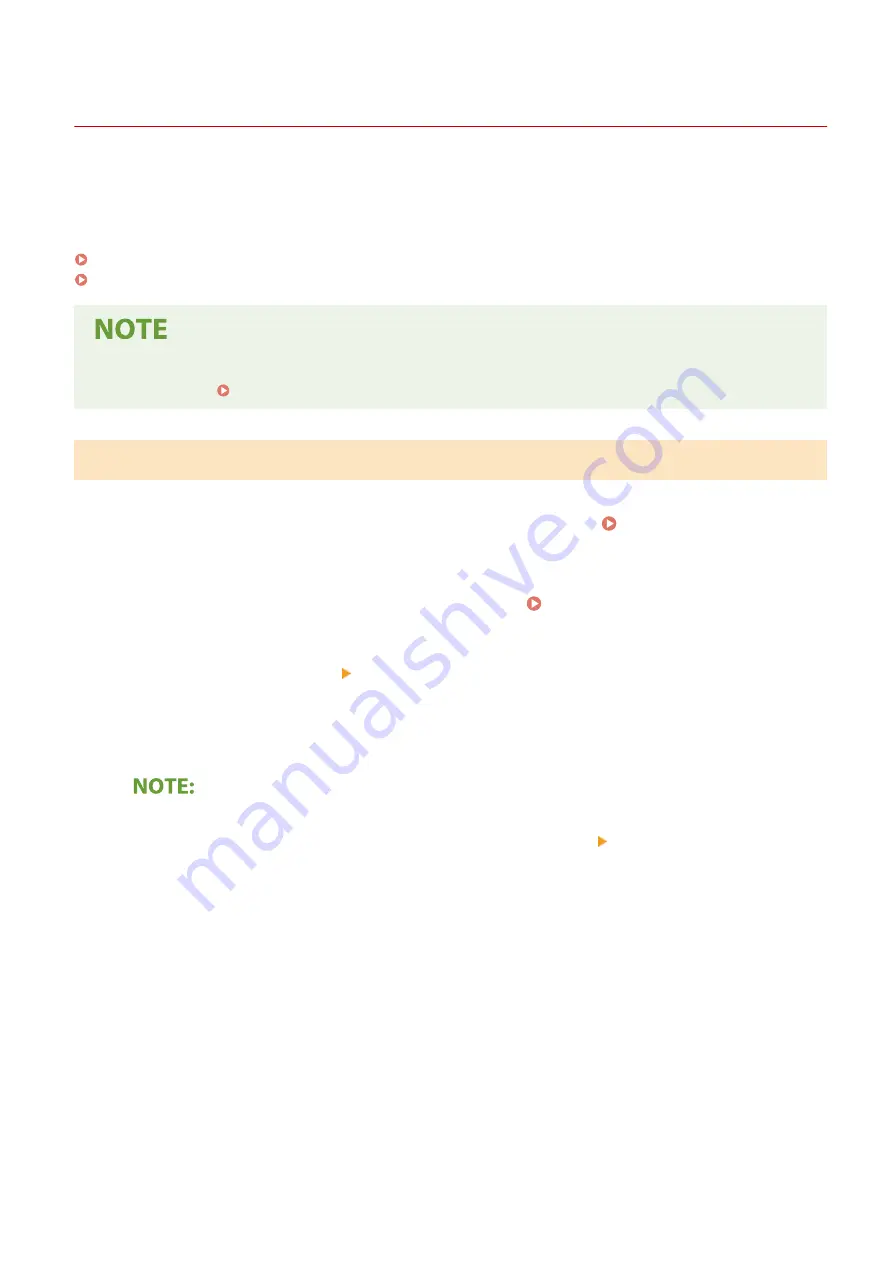
Generating a Key and Certificate Signing Request (CSR)
23FJ-03A
Because certificates generated on the machine do not have a CA signature, a communication error may result
depending on devices it communicates with. To have the certificate authority issue the certificate with the CA
signature, you need to obtain data of CSR (Certificate Signing Request), which the administrator can generate from
Remote UI. When the certificate is issued, register it in the key with the CSR generated.
Generating a Key and CSR(P. 165)
Registering a Certificate to a Key(P. 167)
●
For more information about the basic operations to be performed when setting the machine from the
Remote UI, see Setting Up Menu Options from Remote UI(P. 187) .
Generating a Key and CSR
1
Start the Remote UI and log in to System Manager Mode. Starting Remote
UI(P. 179)
2
Click [Settings/Registration] on the Portal page. Remote UI Screen(P. 180)
3
Select [Security Settings] [Key and Certificate Settings].
4
Click [Generate Key].
Deleting a registered key and certificate
●
Click [Delete] on the right of the key and certificate you want to delete click [OK].
●
A key and certificate cannot be deleted if it is currently used for some purpose, such as when "[TLS]" is
displayed under [Key Usage]. In this case, disable the function or replace the key and certificate before
deleting it.
5
Select [Key and Certificate Signing Request (CSR)] and click [OK].
6
Specify settings for the key and CSR.
Managing the Machine
165
Summary of Contents for imageCLASS LBP162dw
Page 1: ...imageCLASS LBP162dw User s Guide USRMA 2767 00 2018 01 en Copyright CANON INC 2017 ...
Page 45: ...LINKS Setting IPv6 Addresses P 41 Viewing Network Settings P 44 Setting Up 40 ...
Page 60: ...Printing from a Computer P 116 Setting Up 55 ...
Page 94: ...Basic Operations 89 ...
Page 191: ...LINKS Remote UI Screen P 180 Managing the Machine 186 ...
Page 254: ...7 Close the toner cover LINKS Consumables P 256 Maintenance 249 ...
Page 263: ... When replacing drum cartridge see Replacing the Drum Cartridge P 246 Maintenance 258 ...
Page 266: ...Troubleshooting 261 ...
Page 321: ... 6When all of the front cover back cover and toner cover are opened Appendix 316 ...
Page 330: ...WPA2 PSK AES CCMP Connection Method WPS Wi Fi Protected Setup Manual setup Appendix 325 ...
Page 362: ... 12 JPEG this software is based in part on the work of the Independent JPEG Group ...






























