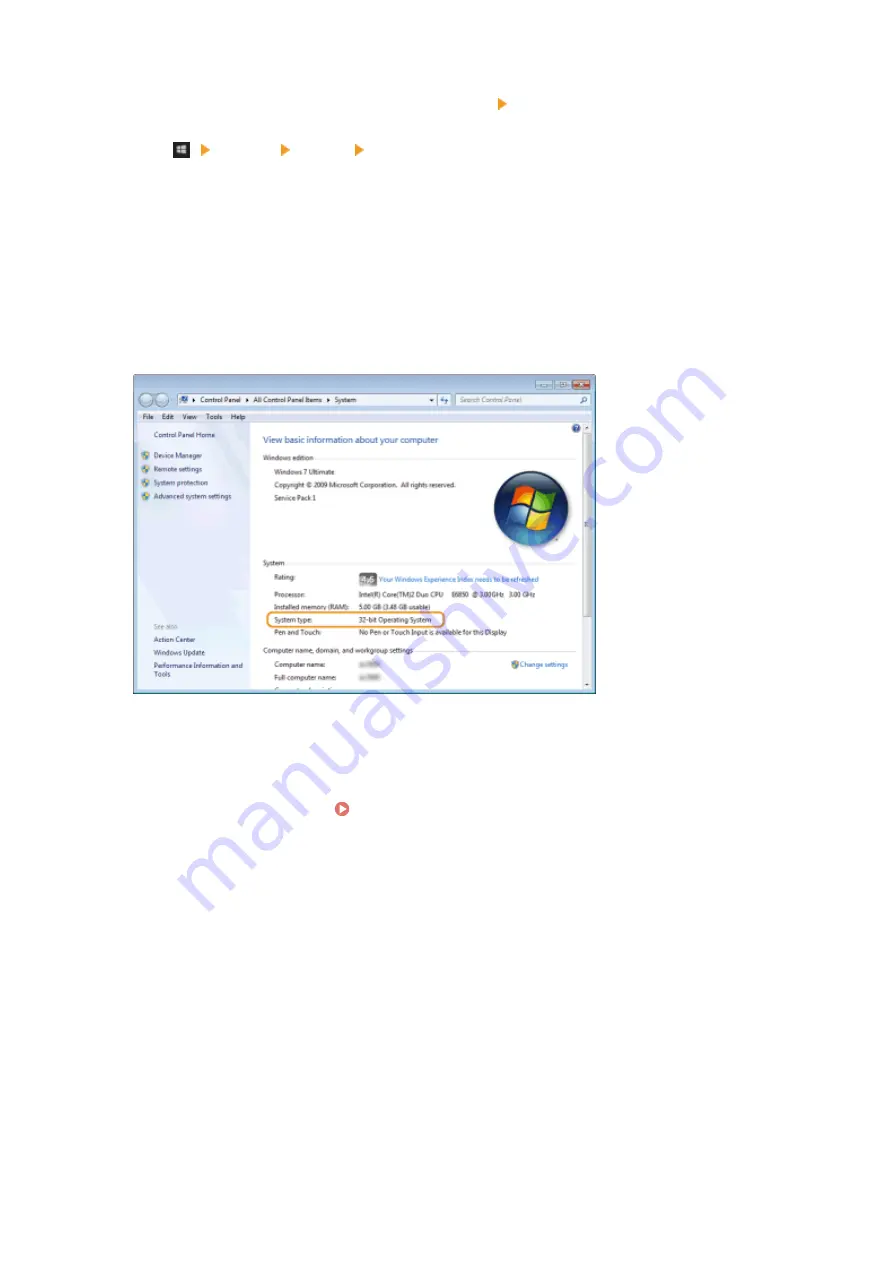
Windows Vista/7/8/Server 2008 R2/Server 2012
Click [System and Maintenance] or [System and Security] [System].
Windows 10/Server 2016
Click [
] [Settings] [System] select [About].
Windows Server 2008
Double-click [System].
3
Check the bit architecture.
For 32-bit versions
[32-bit Operating System] is displayed.
For 64-bit versions
[64-bit Operating System] is displayed.
◼
Checking the Printer Port
1
Open the printer folder. Displaying the Printer Folder(P. 333)
2
Right-click the printer driver icon for this machine, and click [Printer properties] or
[Properties].
Appendix
337
Summary of Contents for imageCLASS LBP162dw
Page 1: ...imageCLASS LBP162dw User s Guide USRMA 2767 00 2018 01 en Copyright CANON INC 2017 ...
Page 45: ...LINKS Setting IPv6 Addresses P 41 Viewing Network Settings P 44 Setting Up 40 ...
Page 60: ...Printing from a Computer P 116 Setting Up 55 ...
Page 94: ...Basic Operations 89 ...
Page 191: ...LINKS Remote UI Screen P 180 Managing the Machine 186 ...
Page 254: ...7 Close the toner cover LINKS Consumables P 256 Maintenance 249 ...
Page 263: ... When replacing drum cartridge see Replacing the Drum Cartridge P 246 Maintenance 258 ...
Page 266: ...Troubleshooting 261 ...
Page 321: ... 6When all of the front cover back cover and toner cover are opened Appendix 316 ...
Page 330: ...WPA2 PSK AES CCMP Connection Method WPS Wi Fi Protected Setup Manual setup Appendix 325 ...
Page 362: ... 12 JPEG this software is based in part on the work of the Independent JPEG Group ...






























