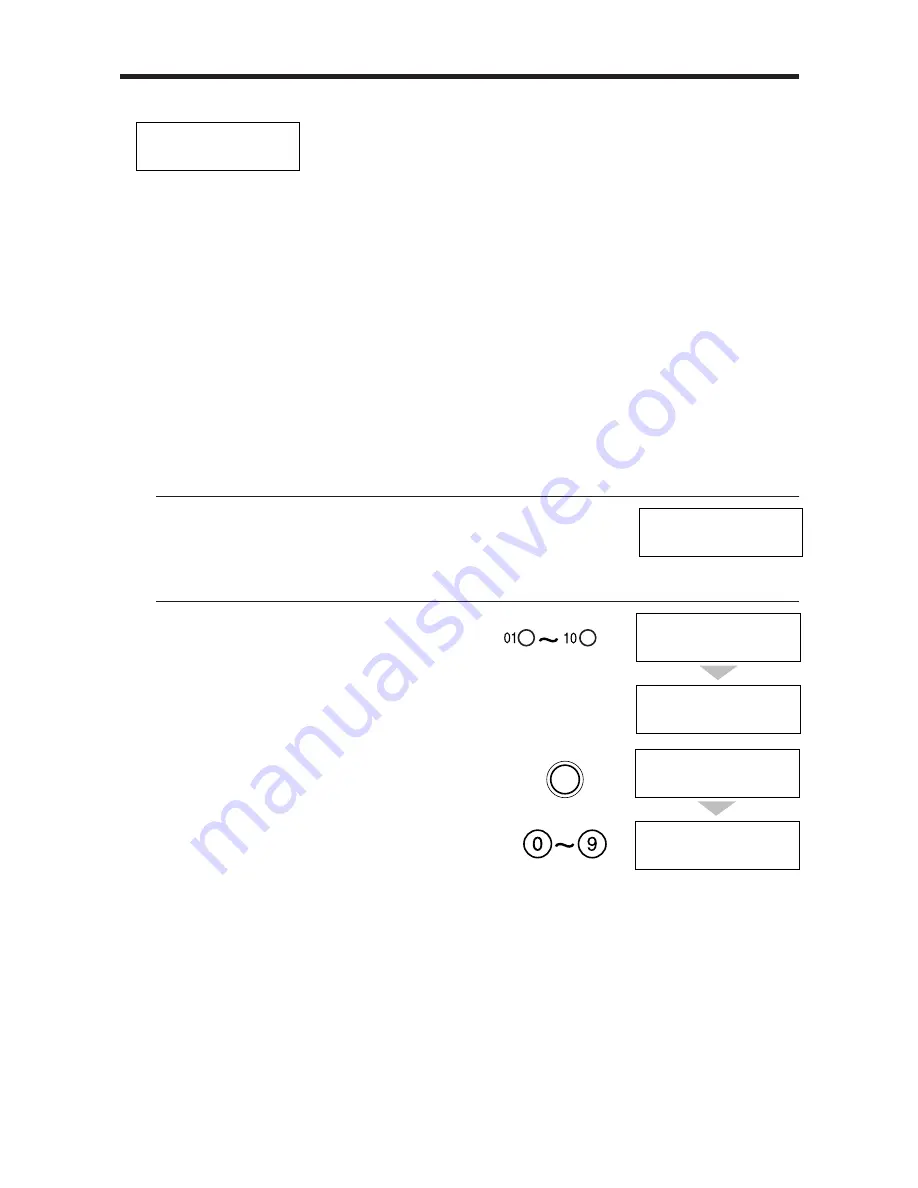
¶
The fax beeps once to indicate that the document has been sent successfully.
¶
If an error occurs during sending, the fax beeps intermittently for a few seconds. If this happens, try
sending the fax again.
¶
The fax automatically redials if the receiving fax does not answer or if the line is busy. (You can
specify the number of times it redials; see AUTO REDIAL in TX SETTINGS, p. 85.)
¶
To stop sending before the fax is finished, press [STOP]. You may then need to lift the operation
panel to remove the document, see Clearing document jams, p. 62.
¶
If an error message appears on the LCD, correct the error and then press [STOP]. Refer to Error
codes, messages and solutions, p. 110.
Automatic Dialling
j
Sending a document using One-touch Speed Dialling or Coded
Speed Dialling
After registering the One-touch numbers or Coded Speed Dialling numbers you can send documents as
follows:
1
Feed the document face-down into the
Automatic Document Feeder (ADF).
See Loading the document, p. 49. You can set the
resolution and the density, p. 51.
2
Press the One-touch Speed dialling button
assigned to the number to which you wish to
fax.
or
Press [CODED DIAL] and enter the appropriate
two-digit Coded Speed Dialling code.
Wait a second for the number to appear after the
name of the number.
¶
If no number is registered for the button or
code you pressed, the LCD display shows the
NO TEL# message. Make sure you pressed the
correct button or entered the correct code and
that the number you want to dial is registered
correctly.
¶
If you make a mistake, press [STOP]. Then
press the correct One-Touch Speed Dialling
button or press [CODED DIAL] and re-enter
the code
¶
If an error message appears on the LCD, correct
the error and press [STOP]. If necessary, refer to
Frequently Asked Questions, p. 104.
TRANSMITTING OK
FINE
CANON USA
12345678999
1 sec.
CANON CANADA
2345678999
1 sec.
CODED DIAL
SENDING FAXES
58
Summary of Contents for FAXPHONE B150
Page 1: ...FAX B150 User s Guide ...
Page 12: ...This page is intentionally blank ...
Page 58: ...This page is intentionally blank ...
Page 64: ...This page is intentionally blank ...
Page 65: ...4 MAKING COPIES Copying documents 54 ...
Page 108: ...This page is intentionally blank ...
Page 126: ...This page is intentionally blank ...
Page 138: ...his page is intentionally blank ...
















































