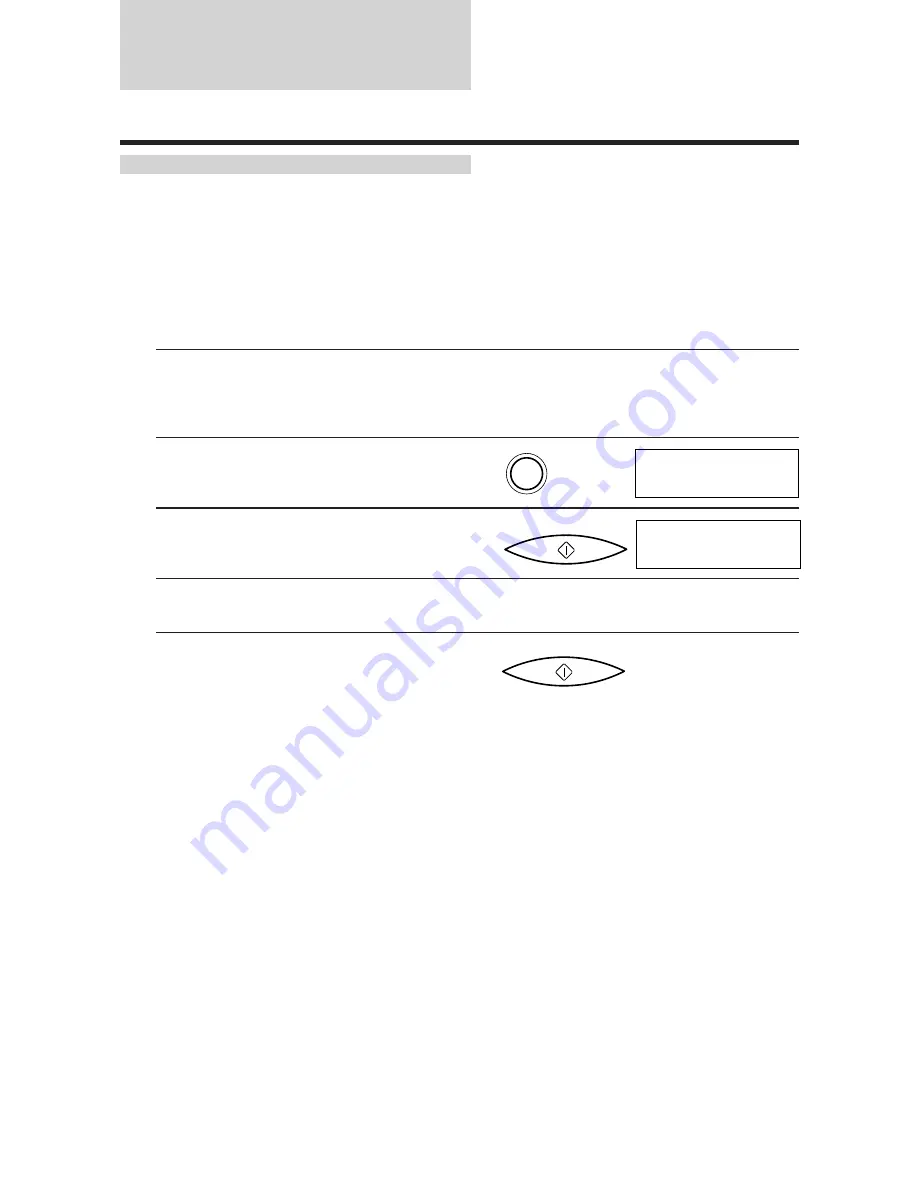
Receiving documents
Receiving documents in Manual Mode
You may want to set your fax to Manual Mode if you want to personally monitor every call, whether
from a fax machine or a person.
For Manual Mode, you need to have the optional handset or an extension phone connected to your fax.
See p. 15.
Keep in mind that you cannot use Manual Receiving if a document is in the Automatic Document
Feeder (ADF) waiting to be sent.
1
Make sure you have connected the optional
handset or an extension phone to your fax.
See p. 15.
2
Press [RECEIVE MODE] until
″
Manual Mode
″
appears on the LCD.
3
Press [START/COPY].
4
When the fax rings, pick up the handset.
5
If you hear a person’s voice, start your
conversation. If the caller wants to send a
document after talking to you, press
[START/COPY] to receive the document.
or
If you hear a slow beep or silence, another fax
is trying to send you a document. Press
[START/COPY].
You can also start receiving the document by
pressing
″
25
″
on the extension phone, and then
hanging up.
Your fax begins receiving the document.
¶
Hang up the handset after the fax displays RECEIVE. If you do not hang up, the fax beeps
intermittently for a few seconds after you receive the document. To turn off the beeping, see OFF
HOOK ALARM in the USER SETTINGS, p. 83.
Manual Mode
RECEIVE MODE
12:00
Manual
START/COPY
START/COPY
68
Summary of Contents for FAXPHONE B150
Page 1: ...FAX B150 User s Guide ...
Page 12: ...This page is intentionally blank ...
Page 58: ...This page is intentionally blank ...
Page 64: ...This page is intentionally blank ...
Page 65: ...4 MAKING COPIES Copying documents 54 ...
Page 108: ...This page is intentionally blank ...
Page 126: ...This page is intentionally blank ...
Page 138: ...his page is intentionally blank ...






























