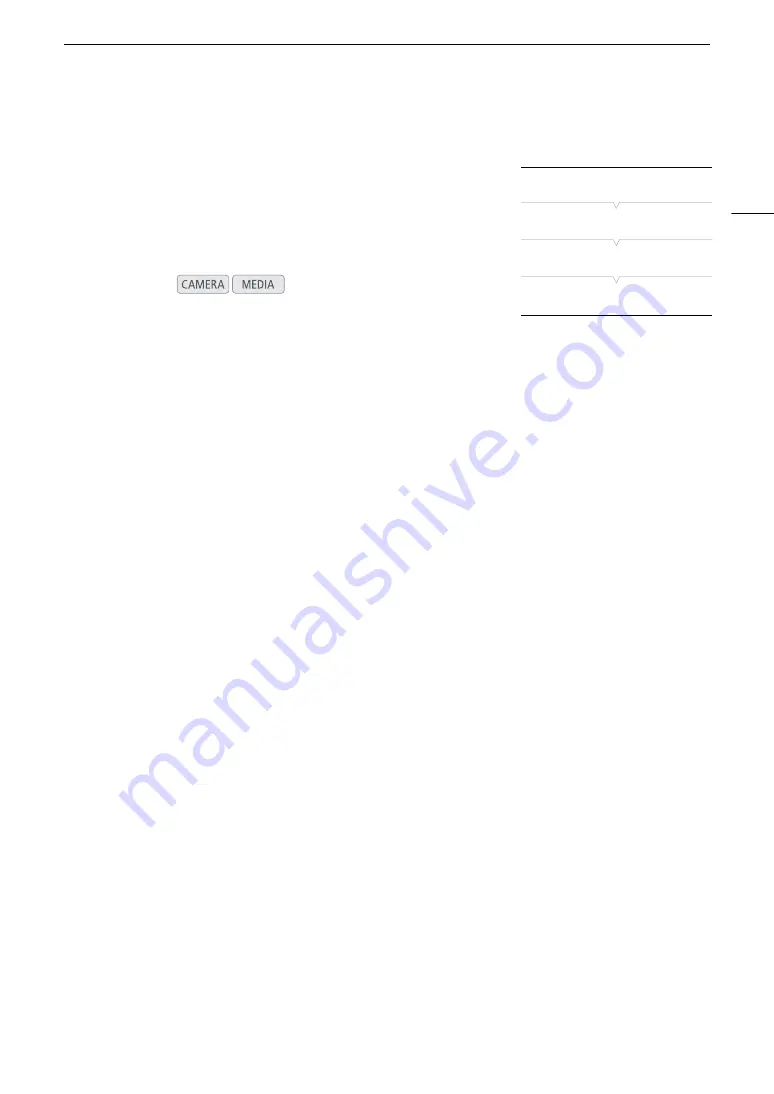
91
Setting the User Bit
Setting the User Bit
The user bit display can be selected from the date or the time of
recording, or an identification code consisting of 8 characters in the
hexadecimal system. There are sixteen possible characters: the numbers
0 to 9 and the letters A to F.
If user bit information is being received along with an external time code,
you can also record the external user bit with the clip (
A
94).
1 Open the user bit [Type] submenu.
[
¢
Picture/Terminals Setup]
>
[User Bit]
>
[Type]
2 Select the desired user bit type and press SET.
• Select [Setting] to set your own identification code, [Time] to use the time as the user bit, or [Date] to use the
date as the user bit.
• If you selected [Time] or [Date], the rest of the procedure is not necessary. If you selected [Setting], continue
the procedure to set the identification code.
3 Select [Set] and then press SET.
• The user bit setting screen appears with an orange selection frame on the leftmost digit.
• To reset the user bit to [00 00 00 00], select [Reset] instead.
4 Push the joystick up/down or turn the SELECT dial to select the first character and press SET to
move to the next.
• Change the rest of the characters in the same way.
• Press the CANCEL button to close the screen without setting the user bit.
5 Select [Set] and press SET to close the screen.
Operating modes:
[
¢
Picture/Terminals Setup]
[User Bit]
[Type]
[Setting]
Summary of Contents for EOS C300 Mark II
Page 1: ...PUB DIE 0477 000B Instruction Manual Digital Cinema Camera ...
Page 130: ...Browser Remote Controlling the Camera via Wi Fi 130 ...
Page 160: ...Clip Operations 160 ...
Page 174: ...Developing RAW Clips 174 ...
Page 180: ...Deleting Photos 180 ...
















































