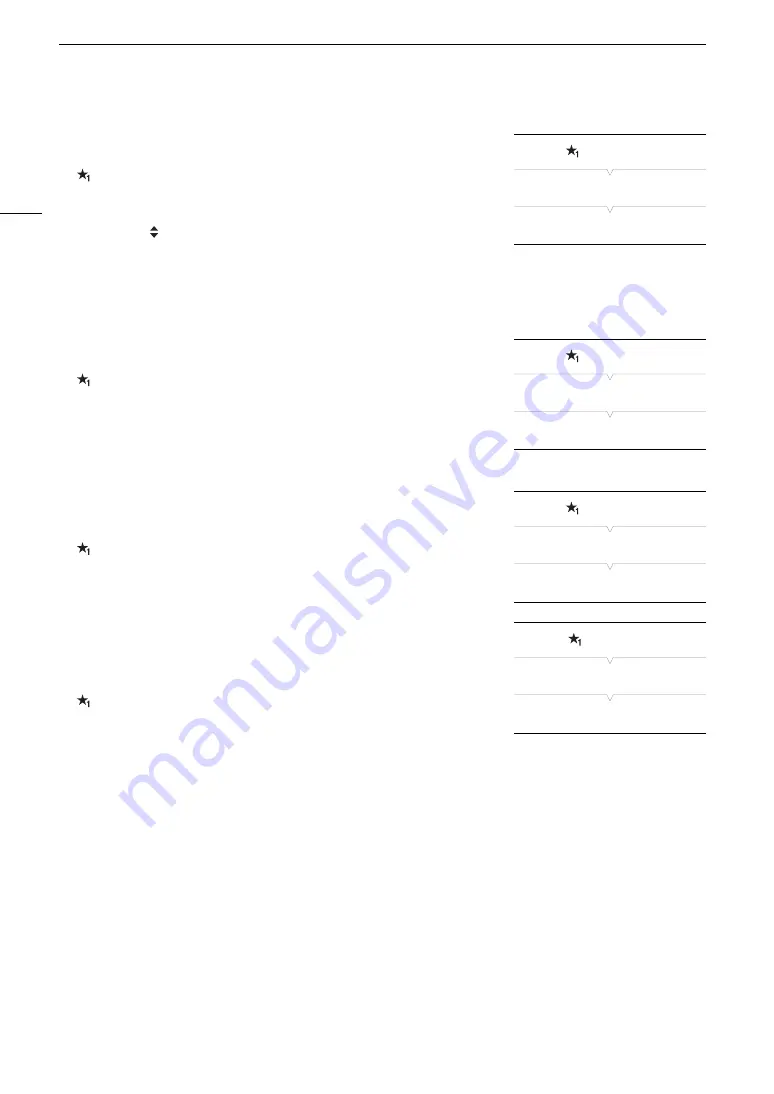
Using the Menus
34
Rearranging Menu Settings
1 Open the My Menu [Move] screen.
[
My Menu 1]*
>
[Edit]
>
[Move]
2 Push the joystick up/down or turn the SELECT dial to select the setting
you want to move and then press SET.
• An orange icon will appear next to the setting you selected to
move.
3 Push the joystick up/down or turn the SELECT dial to move the setting to the desired position and then press
SET.
* Default setting. You can select a different My Menu set in advance.
Removing Menu Settings
1 Open the My Menu [Delete] screen.
[
My Menu 1]*
>
[Edit]
>
[Delete]
2 Push the joystick up/down or turn the SELECT dial to select the setting
you want to remove and then press SET.
3 Select [OK] and then press SET twice.
* Default setting. You can select a different My Menu set in advance.
Resetting the My Menu Submenu
1 Reset all the menu settings registered to the currently selected My
Menu set.
[
My Menu 1]*
>
[Edit]
>
[Reset All]
2 Select [OK] and then press SET twice.
* Default setting. You can select a different My Menu set in advance.
Renaming the Selected My Menu Set
You can give each of the 3 My Menu sets a more descriptive name to
make them easier to identify.
1 Open the My Menu [Rename] screen.
[
My Menu 1]*
>
[Edit]
>
[Rename]
2 Select [Input] and then press SET.
• Enter the desired name (8 characters long) using the keyboard screen
(
A
35).
3 Select [OK] and then press SET.
* Default setting. You can select a different My Menu set in advance.
[
My Menu 1]*
[Edit]
[Move]
[
My Menu 1]*
[Edit]
[Delete]
[
My Menu 1]*
[Edit]
[Reset All]
[
My Menu 1]
[Edit]
[Rename]
Summary of Contents for EOS C300 Mark II
Page 1: ...PUB DIE 0477 000B Instruction Manual Digital Cinema Camera ...
Page 130: ...Browser Remote Controlling the Camera via Wi Fi 130 ...
Page 160: ...Clip Operations 160 ...
Page 174: ...Developing RAW Clips 174 ...
Page 180: ...Deleting Photos 180 ...






























