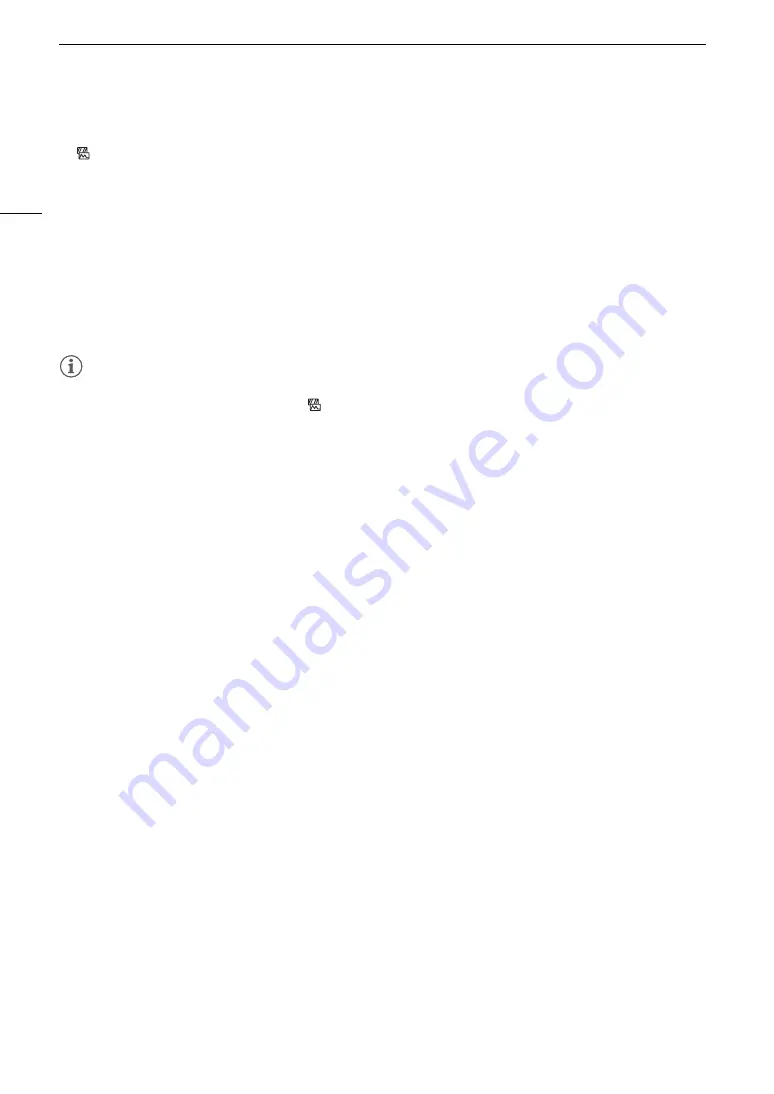
Video Scopes
104
8 Open the waveform monitor [Y Position] submenu.
[
Assistance Functions]
>
[WFM]
>
[Waveform Monitor]
>
[Y Position]
9 Select the desired percentage and then press SET.
Options
[Line]:
Sets the waveform monitor to line display mode.
[Line+Spot]:
The waveform of the area in the red frame is displayed in red on top of the [Line] mode
waveform.
[Select Line]:
The selected horizontal line will be displayed along with its waveform.
[Field]:
Sets the waveform monitor to field display mode.
[RGB]:
Functions like an RGB parade scope.
[YPbPr]:
Functions like a YPbPr parade scope.
NOTES
NOTES
• You can choose to display the waveform monitor on the LCD screen or viewfinder or output it to the MON. and
HDMI OUT terminals (together) with the [
Assistance Functions]
>
[WFM]
>
[Output] setting.
• The waveform monitor will not be affected even if a LUT is applied to the LCD screen and viewfinder.
Summary of Contents for EOS C300 Mark II
Page 1: ...PUB DIE 0477 000B Instruction Manual Digital Cinema Camera ...
Page 130: ...Browser Remote Controlling the Camera via Wi Fi 130 ...
Page 160: ...Clip Operations 160 ...
Page 174: ...Developing RAW Clips 174 ...
Page 180: ...Deleting Photos 180 ...






























